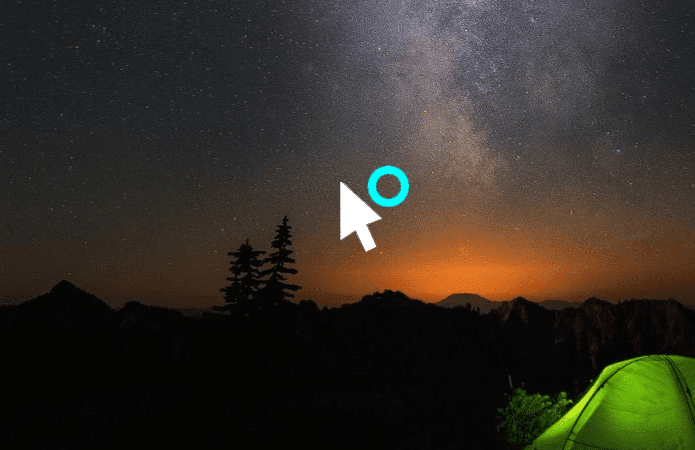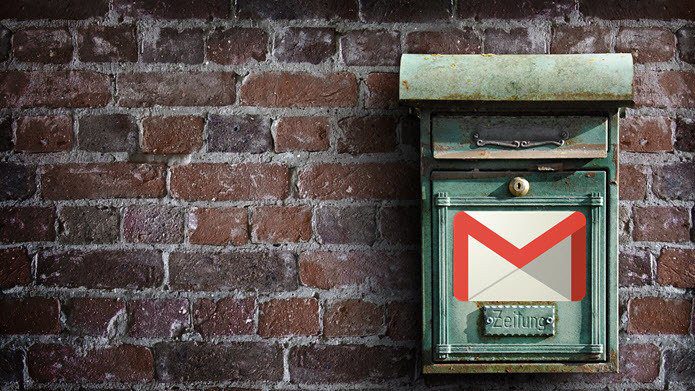Previously we have seen how to make Gmail as the default email client for the mailto hyperlinks, but the trick does not integrate Gmail to the right-click context menu mail attachments. So today we will talk about a new application called Affixa and see how we can make Gmail the default email client for the context menu as well.
How to Add Gmail to Windows Right-Click
Affixa is an application that integrates your webmail account to Windows. Though the application supports many email services, for this post we will focus on Gmail. Affixa is free for personal use where you can configure only one email service. So let’s see how the application works. Step 1: Download and Install Affixa on your computer and do a typical installation by following the on-screen instructions. Step 2: After you install the application, run it. When the program opens up, click on the Affixa logo and select Options to open up the Affixa configuration Window. Step 3: In Options, click on Add button and select Gmail (or any other email service that you prefer) and configure the account. You will have to authenticate your account with Affixa. If you are using a proxy server to connect you can configure it in the Computer and Internet tab. That’s all, as the personal edition of Affixa allows only one email service configuration and it will be saved as the default. From the next time you select some files and send to Mail recipients using the right-click option. The program will upload all the attachments to your Gmail account and save the message as draft from where you can continue composing your message. When you are attaching photos, the app also gives you an option to resize the photo and optimizes it for email upload.
Conclusion
So that was how you can integrate Gmail or any other email service to your right-click context menu. You can also use the feature to quickly backup some files to your Gmail account when you are in a hurry. The above article may contain affiliate links which help support Guiding Tech. However, it does not affect our editorial integrity. The content remains unbiased and authentic.