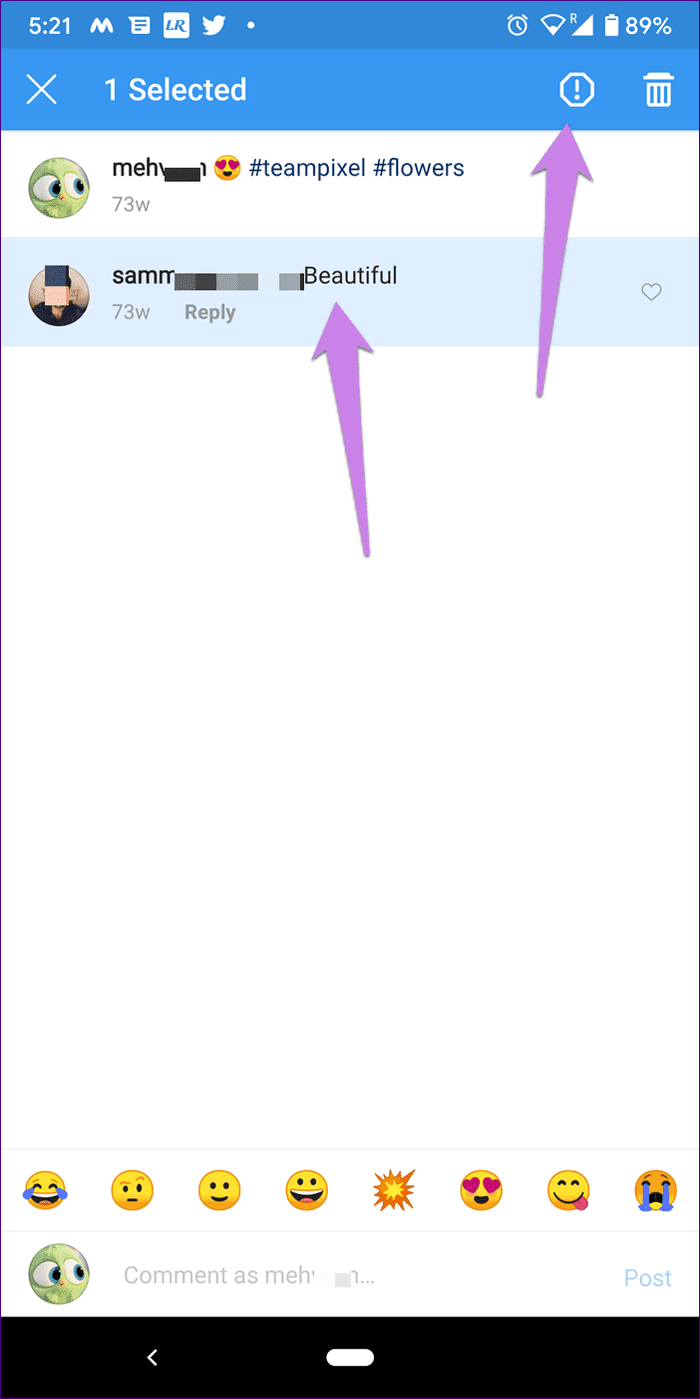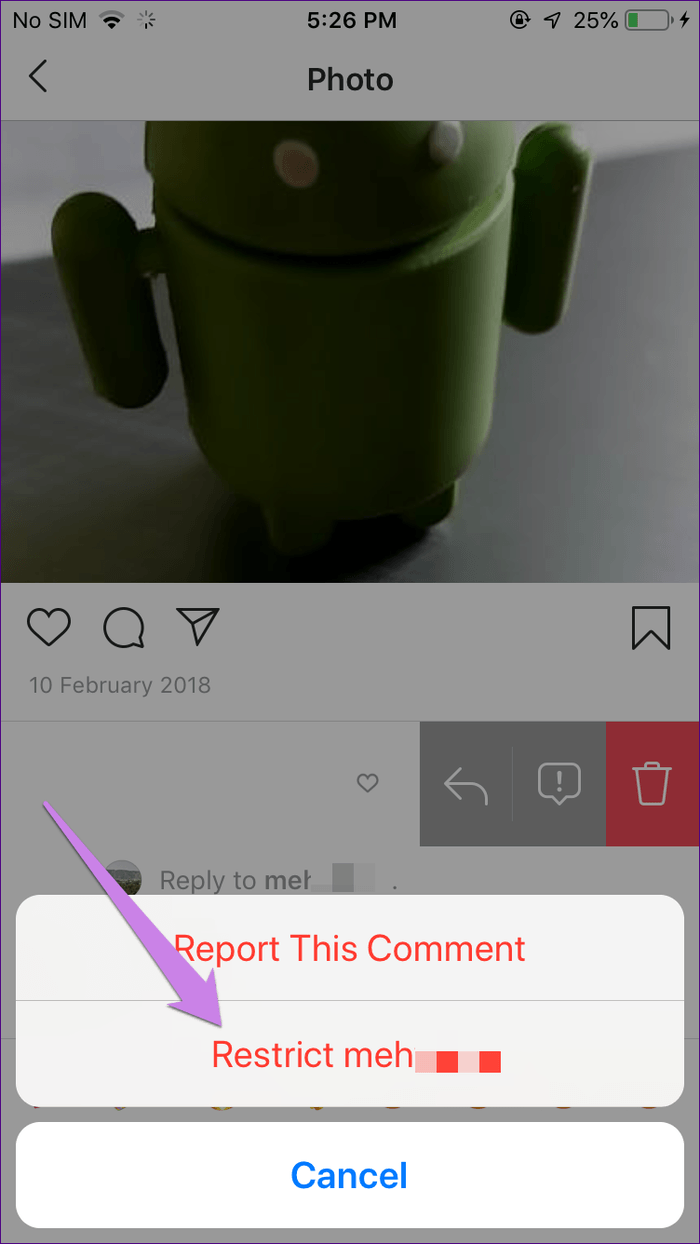Even though Instagram has provided the block feature to shut off people from your profile, it’s not an easy decision to make. Usually, one racks their brain to hit the block button finally. That is where the restrict option can help you. Don’t get confused. Let’s understand how the restrict option differs from the block in terms of profile, messages, and comments. We have also covered how to restrict and block people on Instagram.
What Does Restrict Mean on Instagram
Touted as an anti-bullying feature, restrict on Instagram helps in avoiding unwanted interactions without letting the other person know about it. Restrict is a toned-down version of blocking that offers the capabilities of block in a limited manner. When you restrict someone, their interactions comprising comments and messages will be hidden from your profile. It’s like keeping the restricted user in a bubble where they can see the outside world, but they cannot interact with it even though they think they can do it.
What Happens When You Restrict Someone on Instagram
Blocking someone hides your feed and stories from the blocked person. If the blocked person visits your profile, they will only see the numbers at the top, such as followers, following, and the number of posts. They won’t be able to see your past or future posts even if you have a public profile. That is one of the ways to identify if you have been blocked. On the other hand, when you restrict someone, nothing changes in terms of feed and stories. The restricted person can still see your stories and published posts. The same holds true from your side. That is, you can view their stories, highlights, and feed.
Can Restricted Accounts See Your Posts
When you block someone, they cannot see or comment on your posts. However, when you restrict a person, both of you can still comment on each other’s posts. Now here’s the big thing. The comment made by the person whom you have restricted will only be visible to them. Neither you nor any other person will be able to see it. Basically, with the restrict feature, you are letting the user enjoy their right to comment but without disturbing and impacting you. Your comments behave normally on their posts. Everyone will see them, including the restricted person.
Instagram Restrict vs. Block: What Happens to Comments
You must be wondering where the comments go that the restricted user makes. It’s available in the comment section of the post but hidden under a protected message or what Instagram refers to as a sensitivity screen. You aren’t notified about such comments in your notification tab. You will have to open the post to view the comment. You can either leave the comment as it is (the comment will remain hidden for you and others) or take multiple actions. Firstly, since the content of the comment isn’t visible to you yet, you can view it by tapping on See comment. By doing that, it becomes visible to you only and not to everyone else. Secondly, you can delete it. If you do so and the other person views the post again, they will notice that you have removed the comment. You can also approve the comment. When you approve it, then it becomes a normal comment that everyone can see. When you take any action on the comment, the restricted user isn’t notified about it. So don’t worry, you are safe either way.
Can Restricted Accounts Message You
A blocked person cannot message you and neither you can send them a message without unblocking them. Things are different in the case of the restrict mode. When you restrict a person, they can still message you. However, the messages from them will arrive in the Requests folders. It’s present in your inbox above the message list. That’s not all. Since the messages from the restricted people arrive in the Requests folder, you won’t be notified about them. You will have to check the Requests folder manually to keep a check on their messages in case you want to. You get the privilege to view the message. By doing so, the restricted person won’t be informed by the ‘Seen’ text in their inbox. That is, they won’t know when you have read the messages. It’s like the Ignore mode of Facebook Messenger. If you want to reply to such messages or send a new message to the restricted account, you must Unrestrict (remove restriction), as shown below.
Restricted vs. Blocked on Instagram: What Happens to the Activity Status
When you restrict a person, they won’t be able to see your Active status on Instagram. The same holds true for the block option.
Can Restricted Accounts Tag or Mention You in Posts
When you block someone on Instagram, they won’t be able to tag you in their posts or stories. Your username won’t be available to them when they try to mention you. On the other hand, when you restrict an account, they will still be able to tag or mention you. Additionally, you will be notified when a restricted account mentions you in their story or tags you in a post. So, if you wish to avoid being tagged in posts without your consent, it’s best to block the account.
Do You Get Notifications When Blocked or Restricted
Blocking someone removes all kinds of interactions with the account, so there is no question of notifications. When it comes to restricting though, as you must have noticed, you aren’t notified about two kinds of interactions — messages and comments. But you get notified about tags.
Can the Other Person Know You Blocked or Restricted Them
The biggest drawback of the block feature is that it’s not private. A direct way to know if someone has blocked you doesn’t exist. However, there are many methods that help you confirm the same. Fortunately, things are safe in terms of the restrict feature. That’s because the other person will never know if they have been restricted. Everything appears normal on their end. They can still comment, send messages, and view your profile like any other user. It’s on your end where things are different.
How to Restrict Someone on Instagram
There are three methods to restrict a person or account on Instagram –
From the comments section Through the Settings page From an account’s profile
Let’s go over all of them. You can pick the method that suits you the best.
Restrict a User From the Comments Section
This is the easiest way to restrict a person or account on Instagram. Restricting an Account on Android On Android phones, tap and hold the comment on your post from the person that you want to restrict. Tap on the information icon at the top and hit the Restrict button. Restricting an Account on iPhone On an iPhone, swipe left on the comment and hit the information icon. Then select Restrict.
2. Restrict User From Settings
Follow these steps to restrict users from the Settings page. Step 1: Open the Instagram profile screen and tap on the three-bar icon. Tap on Settings. Step 2: Tap on Privacy and hit Restricted Accounts. Step 3: Use the search bar to find the person that you want to restrict. Then hit the Restrict button next to their name.
3. Restrict A User From Their Profile
To do so, open the profile that you want to restrict. Hit the three-dot icon at the top-right corner and select Restrict from the menu.
How to Unrestrict Someone on Instagram
Head over to Instagram Settings > Privacy > Restricted accounts. You will find all the accounts that you have restricted there. Tap on the Unrestrict option next to the account that you want to unrestrict. Alternatively, open the profile of the restricted account and tap on Unrestrict.
How to Block Someone on Instagram
To block a user, open their profile and hit the three-dot icon. Then select Block.
How to Unblock a User On Instagram
Search for the user you want to unblock and head over to their profile. Hit the Unblock button. The user will now be unblocked and you will be able to interact with them.
Instagram Restrict vs. Block: Which One to Use to Avoid People
If you don’t want the other person to see your posts or stories or even interact with you in any way, you should block the person. Use the block when you cannot bear the person at all, and you are okay with them knowing that they have been blocked. On the other hand, if you want to avoid someone without letting them know, then restrict is a good option. When using restrict, your posts and stories are still accessible to the person. Only comments and messages are affected. You can call restrict as a soft block.









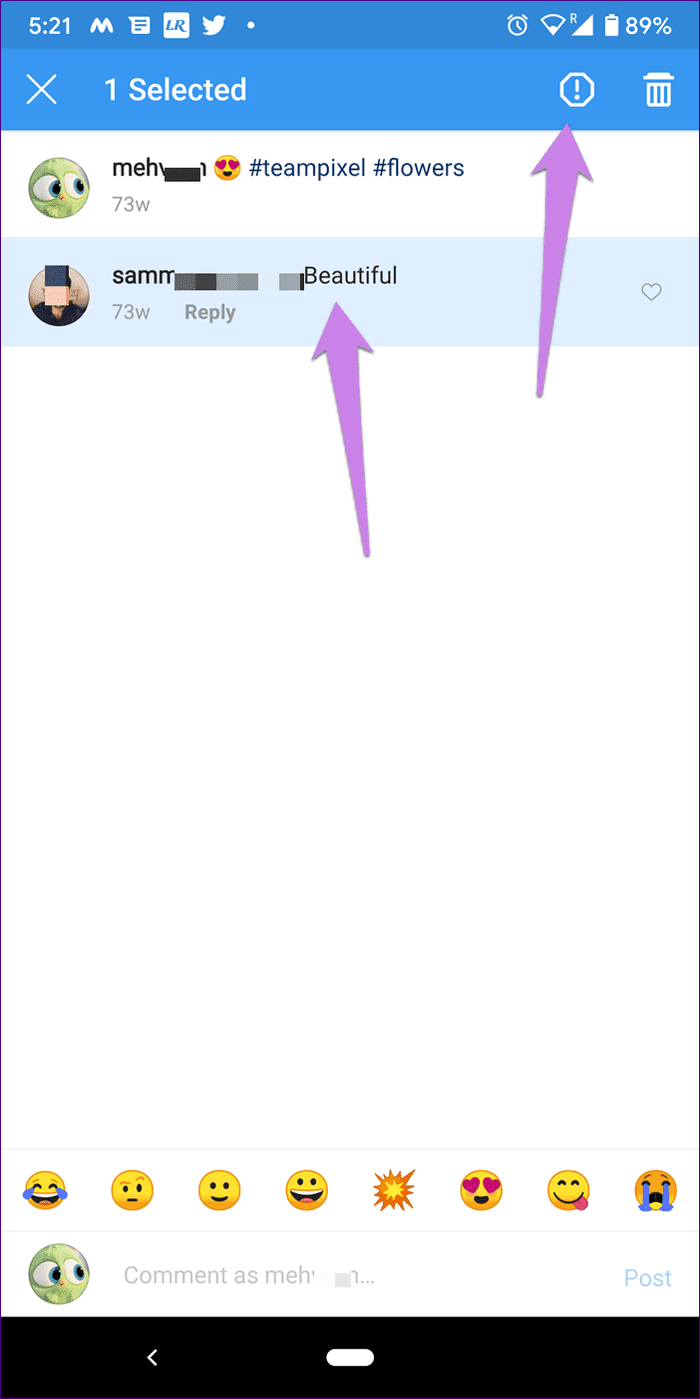


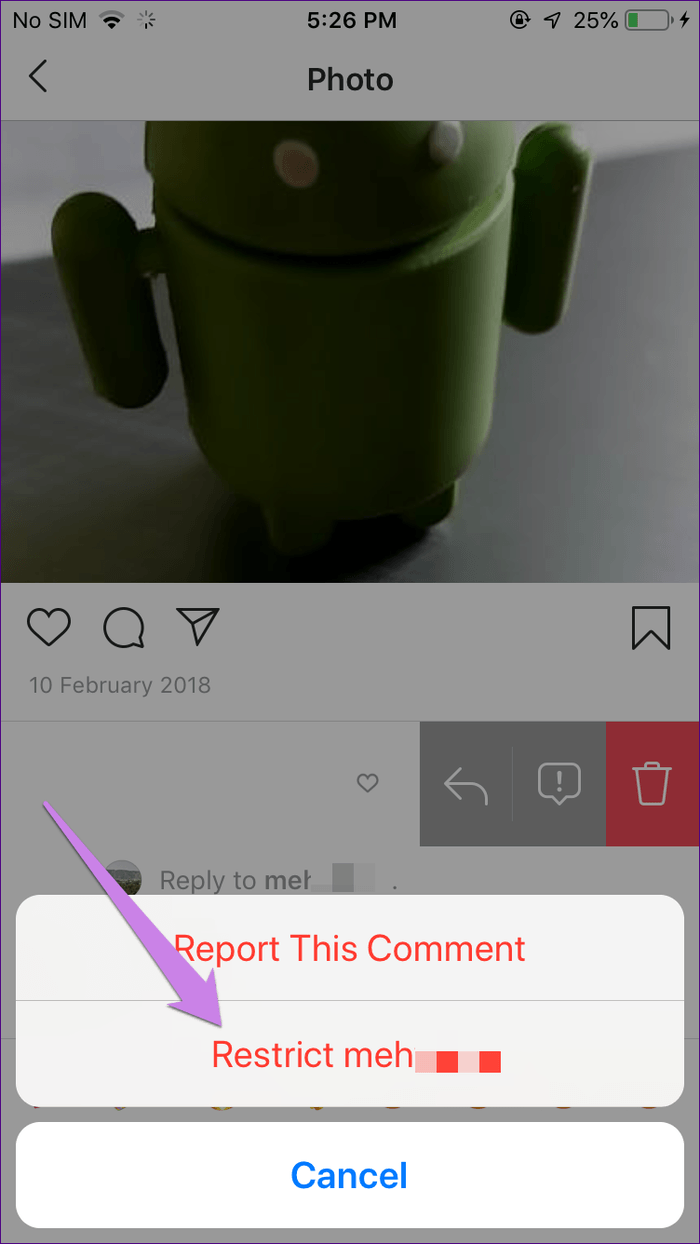














title: “Instagram Restrict Vs Block Which Privacy Option Should You Use” ShowToc: true date: “2022-12-31” author: “Christal Walton”
Even though Instagram has provided the block feature to shut off people from your profile, it’s not an easy decision to make. Usually, one racks their brain to hit the block button finally. That is where the restrict option can help you. Don’t get confused. Let’s understand how the restrict option differs from the block in terms of profile, messages, and comments. We have also covered how to restrict and block people on Instagram.
What Does Restrict Mean on Instagram
Touted as an anti-bullying feature, restrict on Instagram helps in avoiding unwanted interactions without letting the other person know about it. Restrict is a toned-down version of blocking that offers the capabilities of block in a limited manner. When you restrict someone, their interactions comprising comments and messages will be hidden from your profile. It’s like keeping the restricted user in a bubble where they can see the outside world, but they cannot interact with it even though they think they can do it.
What Happens When You Restrict Someone on Instagram
Blocking someone hides your feed and stories from the blocked person. If the blocked person visits your profile, they will only see the numbers at the top, such as followers, following, and the number of posts. They won’t be able to see your past or future posts even if you have a public profile. That is one of the ways to identify if you have been blocked. On the other hand, when you restrict someone, nothing changes in terms of feed and stories. The restricted person can still see your stories and published posts. The same holds true from your side. That is, you can view their stories, highlights, and feed.
Can Restricted Accounts See Your Posts
When you block someone, they cannot see or comment on your posts. However, when you restrict a person, both of you can still comment on each other’s posts. Now here’s the big thing. The comment made by the person whom you have restricted will only be visible to them. Neither you nor any other person will be able to see it. Basically, with the restrict feature, you are letting the user enjoy their right to comment but without disturbing and impacting you. Your comments behave normally on their posts. Everyone will see them, including the restricted person.
Instagram Restrict vs. Block: What Happens to Comments
You must be wondering where the comments go that the restricted user makes. It’s available in the comment section of the post but hidden under a protected message or what Instagram refers to as a sensitivity screen. You aren’t notified about such comments in your notification tab. You will have to open the post to view the comment. You can either leave the comment as it is (the comment will remain hidden for you and others) or take multiple actions. Firstly, since the content of the comment isn’t visible to you yet, you can view it by tapping on See comment. By doing that, it becomes visible to you only and not to everyone else. Secondly, you can delete it. If you do so and the other person views the post again, they will notice that you have removed the comment. You can also approve the comment. When you approve it, then it becomes a normal comment that everyone can see. When you take any action on the comment, the restricted user isn’t notified about it. So don’t worry, you are safe either way.
Can Restricted Accounts Message You
A blocked person cannot message you and neither you can send them a message without unblocking them. Things are different in the case of the restrict mode. When you restrict a person, they can still message you. However, the messages from them will arrive in the Requests folders. It’s present in your inbox above the message list. That’s not all. Since the messages from the restricted people arrive in the Requests folder, you won’t be notified about them. You will have to check the Requests folder manually to keep a check on their messages in case you want to. You get the privilege to view the message. By doing so, the restricted person won’t be informed by the ‘Seen’ text in their inbox. That is, they won’t know when you have read the messages. It’s like the Ignore mode of Facebook Messenger. If you want to reply to such messages or send a new message to the restricted account, you must Unrestrict (remove restriction), as shown below.
Restricted vs. Blocked on Instagram: What Happens to the Activity Status
When you restrict a person, they won’t be able to see your Active status on Instagram. The same holds true for the block option.
Can Restricted Accounts Tag or Mention You in Posts
When you block someone on Instagram, they won’t be able to tag you in their posts or stories. Your username won’t be available to them when they try to mention you. On the other hand, when you restrict an account, they will still be able to tag or mention you. Additionally, you will be notified when a restricted account mentions you in their story or tags you in a post. So, if you wish to avoid being tagged in posts without your consent, it’s best to block the account.
Do You Get Notifications When Blocked or Restricted
Blocking someone removes all kinds of interactions with the account, so there is no question of notifications. When it comes to restricting though, as you must have noticed, you aren’t notified about two kinds of interactions — messages and comments. But you get notified about tags.
Can the Other Person Know You Blocked or Restricted Them
The biggest drawback of the block feature is that it’s not private. A direct way to know if someone has blocked you doesn’t exist. However, there are many methods that help you confirm the same. Fortunately, things are safe in terms of the restrict feature. That’s because the other person will never know if they have been restricted. Everything appears normal on their end. They can still comment, send messages, and view your profile like any other user. It’s on your end where things are different.
How to Restrict Someone on Instagram
There are three methods to restrict a person or account on Instagram –
From the comments section Through the Settings page From an account’s profile
Let’s go over all of them. You can pick the method that suits you the best.
Restrict a User From the Comments Section
This is the easiest way to restrict a person or account on Instagram. Restricting an Account on Android On Android phones, tap and hold the comment on your post from the person that you want to restrict. Tap on the information icon at the top and hit the Restrict button. Restricting an Account on iPhone On an iPhone, swipe left on the comment and hit the information icon. Then select Restrict.
2. Restrict User From Settings
Follow these steps to restrict users from the Settings page. Step 1: Open the Instagram profile screen and tap on the three-bar icon. Tap on Settings. Step 2: Tap on Privacy and hit Restricted Accounts. Step 3: Use the search bar to find the person that you want to restrict. Then hit the Restrict button next to their name.
3. Restrict A User From Their Profile
To do so, open the profile that you want to restrict. Hit the three-dot icon at the top-right corner and select Restrict from the menu.
How to Unrestrict Someone on Instagram
Head over to Instagram Settings > Privacy > Restricted accounts. You will find all the accounts that you have restricted there. Tap on the Unrestrict option next to the account that you want to unrestrict. Alternatively, open the profile of the restricted account and tap on Unrestrict.
How to Block Someone on Instagram
To block a user, open their profile and hit the three-dot icon. Then select Block.
How to Unblock a User On Instagram
Search for the user you want to unblock and head over to their profile. Hit the Unblock button. The user will now be unblocked and you will be able to interact with them.
Instagram Restrict vs. Block: Which One to Use to Avoid People
If you don’t want the other person to see your posts or stories or even interact with you in any way, you should block the person. Use the block when you cannot bear the person at all, and you are okay with them knowing that they have been blocked. On the other hand, if you want to avoid someone without letting them know, then restrict is a good option. When using restrict, your posts and stories are still accessible to the person. Only comments and messages are affected. You can call restrict as a soft block.