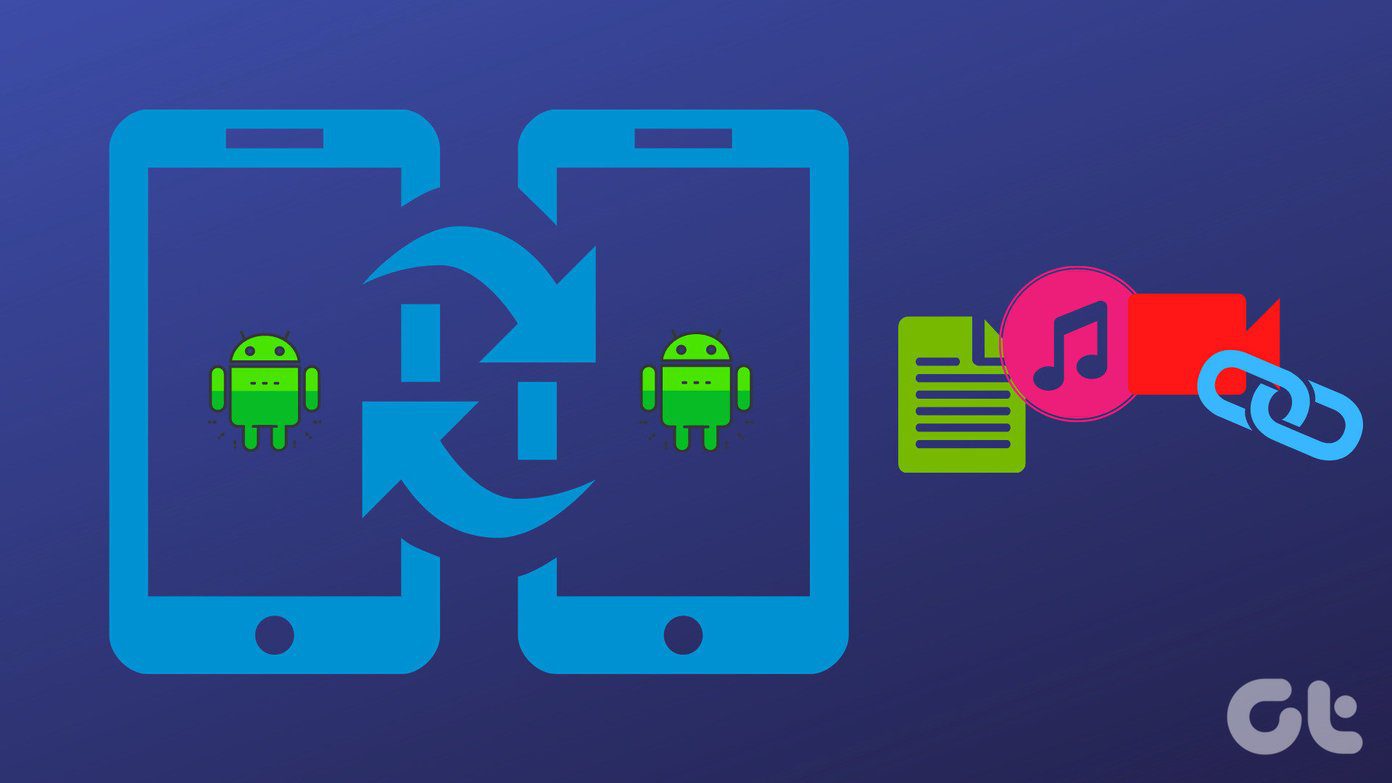Turning on the screen just by picking up the phone. Ok, it’s not really fancy, might even sound stupid perhaps. But it is cool. More than that, it is useful.
Activate WakeUp
WakeUp is the app that we’ll be using to accomplish this. Install the app from the Play Store and open it up. Before getting started, you’ll need to do three things. First, tap on the Enable Device Administrator button and on the next screen, tap on Activate. Second, go to widgets and place the WakeUp 1×1 widget on any of the homescreens. Lastly, tap the Start Automatically Monitoring button. This will enable the app to run in background and listen to your hand movements. More about its implications below.
How It Works
You need to pick up your phone from flat position and twist your wrists a bit towards yourself. Or just pick it straight up till about 75 degrees. You’ll feel a vibration when the phone is in the required position to turn on the screen. Returning the phone to a flat state will turn the screen off again (only as long as the you’re still on the lockscreen).
How It Doesn’t Work
The twisty or picking up straight part is important. Slanting your phone or turning it from one side to another doesn’t work nor does shaking (but turning it over does). That’s good because the biggest worry I had before testing it out was the app would unnecessarily wake up the screen and eat the battery while it was in my pocket. But in my testing, that hasn’t happened yet.
What It Eats
After you allow the app to automatically monitor, the app will run in the background and sit in the notification drawer doing its thing. But it will only do so for 30 minutes. If you want to increase (or decrease) this time limit, you need to upgrade to the Pro app ($3). But if you don’t this, it might be a kind of blessing in cheapness. Because the app runs constantly in the background and it will eat battery. That’s just how it works. In my experience, there hasn’t been a big jump but if that happens, I’ll be the first to update you about it. So keep the 30 minute limit on. Once that limit passes, you’ll need to use the power key to unlock and then you are good for another 30 mins. This seems like a good compromise between functionality, battery life and money.
Nothing Is Perfect
Nor is this app. You’ll find it light up at the times you don’t want it to. That’s the thing about living in the future when you’re simply not there yet. There will be transitionary issues. The above article may contain affiliate links which help support Guiding Tech. However, it does not affect our editorial integrity. The content remains unbiased and authentic.