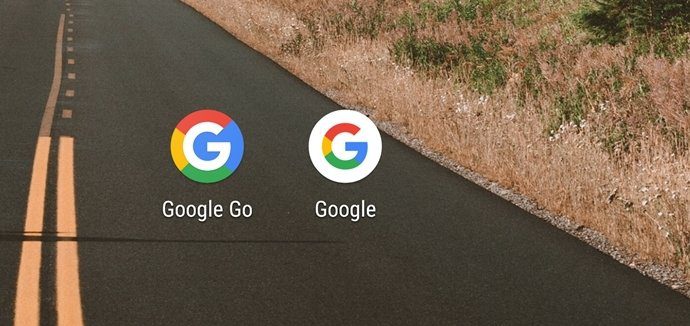Well, this method is ok, except that a lot of times we tend to take our finger off the Ctrl key, or click somewhere else on the screen by mistake and all our selected files get unselected, which, obviously, is frustrating. Windows 7 users could try out another option. It’s a simple yet cool feature and might turn out to be very useful too. Yes, as you might have guessed from the title of this post, I am talking about using checkboxes to select items in Windows explorer. Let us see how we can enable this feature.
Open Windows explorer by typing explorer in the start search bar. You could also do this by opening Documents, Computer or any other such file navigating interface that makes use of Windows explorer.
On the top navigation bar, click on Organize –> Folder and search options.
On the Folder and search options window, click on View tab on the top, scroll down the Advanced settings pane (where you see all kinds of checkboxes) and check the box that says “Use checkboxes to select items.” Then, click OK.
You’ll now find that whenever you hover the mouse cursor over any file or folder in Windows explorer, it automatically produces a checkbox to help you select it.
Hope the above method helps you become more productive while using your Windows 7 PC. The above article may contain affiliate links which help support Guiding Tech. However, it does not affect our editorial integrity. The content remains unbiased and authentic.