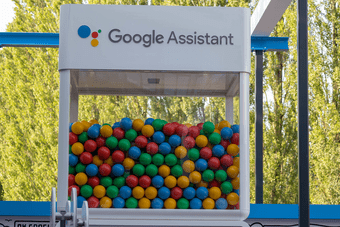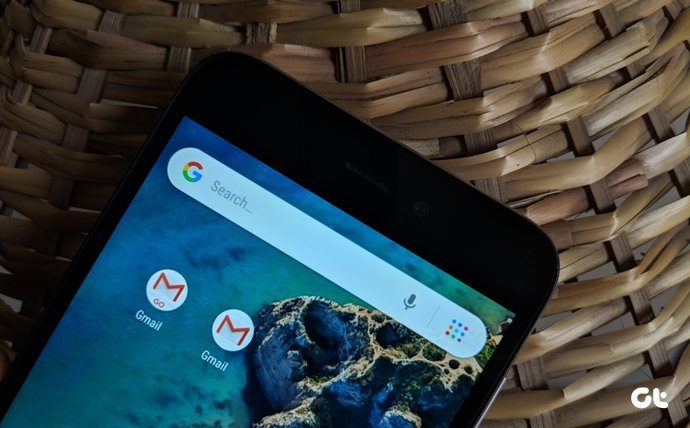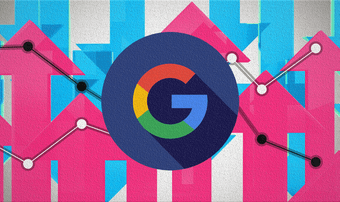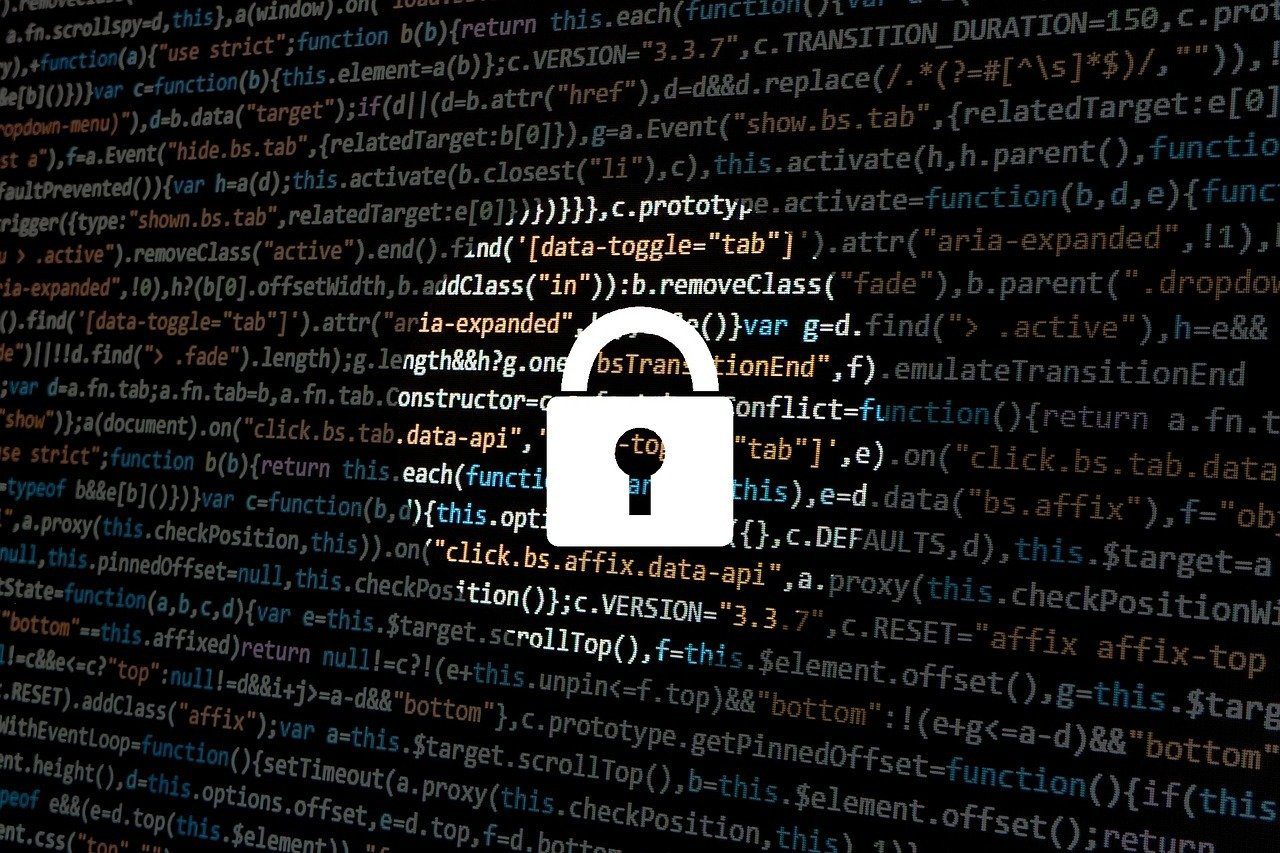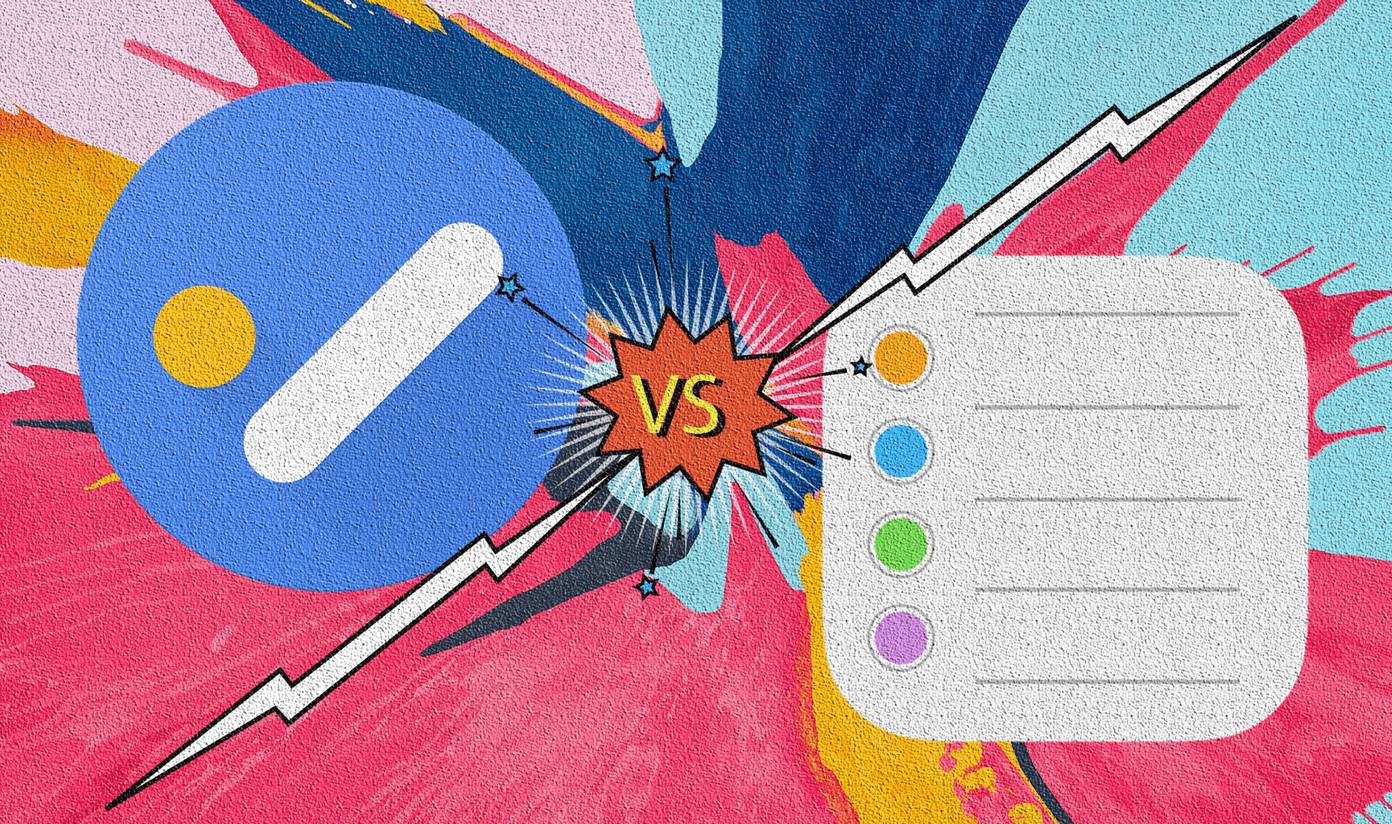Google is trying to make our lives easier by showing us these things. However, some people do not like the reminders shown by Google. Primarily, because of privacy reasons and sometimes, the bill has already been paid, and yet Google sends a reminder. So if you are also not liking the bill reminder feature for Google Assistant, we will tell you how to turn it off. But before that, let’s understand how Google knows about your bills and other information.
How Does Google Assistant Know When Your Bills Are Due
You must be wondering how did Google get all that information regarding your flights, packages, and bills. Don’t worry. Your details aren’t compromised. Google scans your emails. Only emails in your Gmail account and not other email accounts. So if the Google account that is signed in your phone has emails from your credit card companies, travels agents, and more, Google will extract the relevant information from them and show it to you. That’s how Google gets information about your upcoming bills.
How to Turn off Google Assistant Bill Notifications
For that, follow these steps: Step 1: Launch the Google app on your phone. Step 2: Tap on the More tab at the bottom and select Settings on the next screen. Step 3: Tap on Notifications. On the next screen, turn off the toggle for Bills. Doing above will stop Google from reminding you about upcoming bills. However, it won’t stop Google from scanning your bills. You might still see your bills in the update section of the Google app and Assistant, as shown below. In case you want to stop Google from tracking your data completely, you will have to disable web and app activity. For that, follow these steps: Step 1: Open the Google app and tap on More at the bottom. Step 2: Tap on Your data in Search. Step 3: Scroll down and tap on Web & App Activity under Google-wide controls. Step 4: Turn off Web & App Activity.
Where Else Can You See Your Bills
Besides reminding you about the due date of your bills, you can check your daily personalized updates from Google in two places — Assistant and Google app.
Check Bills via Google Assistant
Launch Google Assistant on your phone. Then tap on the icon that resembles flashlight. Currently, it is present at the bottom-left corner, but Google keeps changing its position. You will be taken to the updates screen. Scroll down to view upcoming bills, events, and other information. You can even ask Google Assistant to show your upcoming bills. Use ‘Show me my bills’ or ‘Any upcoming bills’ commands.
Check Bills via Google App
Launch the Google app on your phone. Tap on the Updates tab at the bottom.
How to Dismiss Bills from Google Assistant
View the bill in the updates section, as shown above. Then if you have already paid the bill, tap on the three-dot icon present above the bill and select Dismiss this bill.
Can You Pay via Google App
Yes and no. Even though you get the Pay option under the bill, you will be taken to the service provider’s site. You cannot directly pay on the Google app.
Who Can See the Bills
You will see the bill reminders on the phones that are connected to your Google account. No other phone or account can have access to your bills.
Bonus Tip 1: View Upcoming Bills on Desktop
Similar to mobile phones, you can view your upcoming bills on the web too. For that, type the query ‘Show my bills’ in Google search. You need to be signed in to your Google account to make it work. The working is the same here as well. Google scans the emails in your connected Google account to show the due bills.
Bonus Tip 2: Ask Assistant to Remind You About Bills
Even though Google Assistant will automatically remind you when the due date is coming near for your bill, you can create manual reminders for the bill. For instance, if you want to be reminded on a particular date or at a particular location, such as when you are near the bill payment outlet for the service providers. For that, launch Google Assistant and create a reminder using the command ‘Remind me’. Then say the time or location of the place along with the reminder name. For instance, remind me to pay the electricity bill at South Extension.
Gain Control
I like the bill reminders shown by Google Assistant. It has proved beneficial many times in helping me pay my bills before the due date. But, of course, everyone is different. Google should provide dedicated buttons to disable the information that you don’t want it to track. Hopefully, we might see such a button in the Google app someday. Next up: Don’t want to launch Google Assistant from the home button? You can learn how to disable it on Android phones. The above article may contain affiliate links which help support Guiding Tech. However, it does not affect our editorial integrity. The content remains unbiased and authentic.