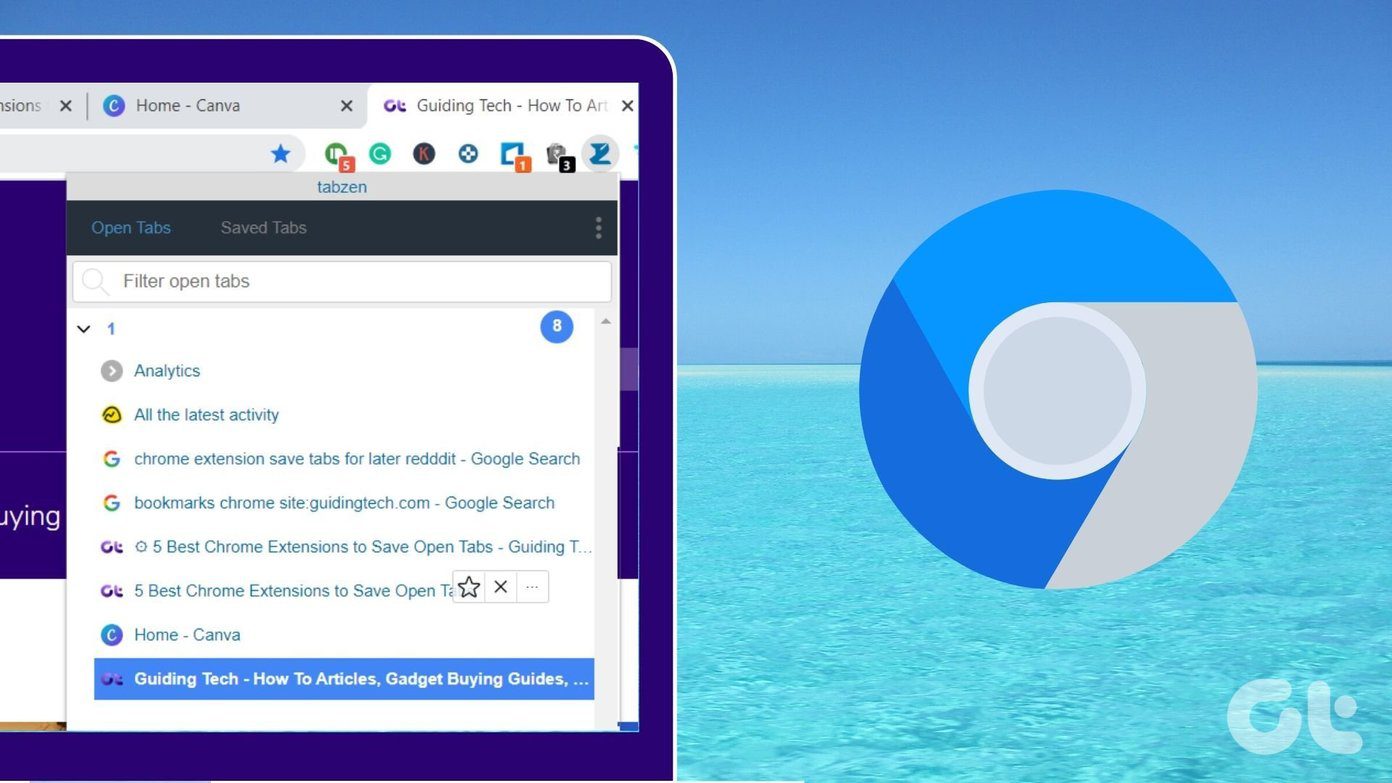For a more day-to-day use let’s take the example of the Chrome browser and the task of reading in full-screen mode. You can go full-screen with a press on F11. Now, there are two ways you can toggle between Chrome tabs in full-screen mode.
Use Keyboard Shortcuts
In Chrome, you can cycle between the open tabs by pressing Ctrl+Tab to access tab next to the currently opened one. Also, you can click Ctrl+Shift+Tab to go to the the previous tab. Alternatively, you can press Ctrl+1 to access the first tab, Ctrl+2 to access the second tab and so on.
Use a Chrome Extension
Keyboard ninjas will definitely go for the above default solution, but if you are more of a mouse guy then you have to fall back on a Chrome extension. SwiftClick is a simple Chrome extension that helps you toggle between tabs in full-screen using your mouse’s middle button (or scroll wheel). SwiftClick is a new way to switch between open Chrome tabs. SwiftClick works either way – both in the normal mode as well as the full-screen mode. You simply have to click the middle mouse wheel (or button) and a preview page opens up with the thumbnails of all your open tabs. Simply select the tab you want to go to. Also, as you can see in the screenshot, SwiftClick allows you to open a fresh URL by displaying an address bar when you hover your mouse near the top of the preview window. The only glitch perhaps is that sometimes thumbnails don’t render properly. But URLs are mentioned below the thumbs, so it’s not too much of a problem. Which solution to toggle open tabs do you prefer for your Chrome browsing sessions? Try out the Chrome extension and let us know if it works just as well for you. The above article may contain affiliate links which help support Guiding Tech. However, it does not affect our editorial integrity. The content remains unbiased and authentic.