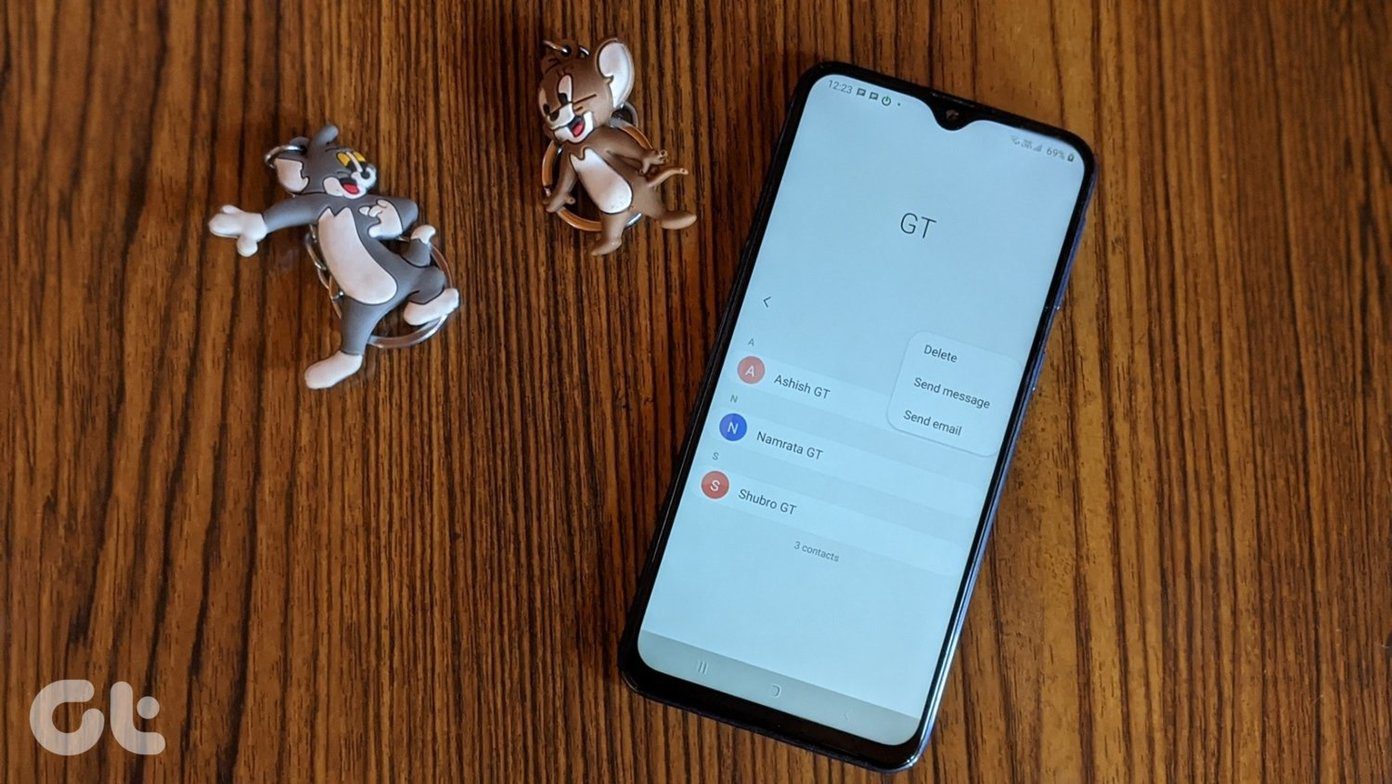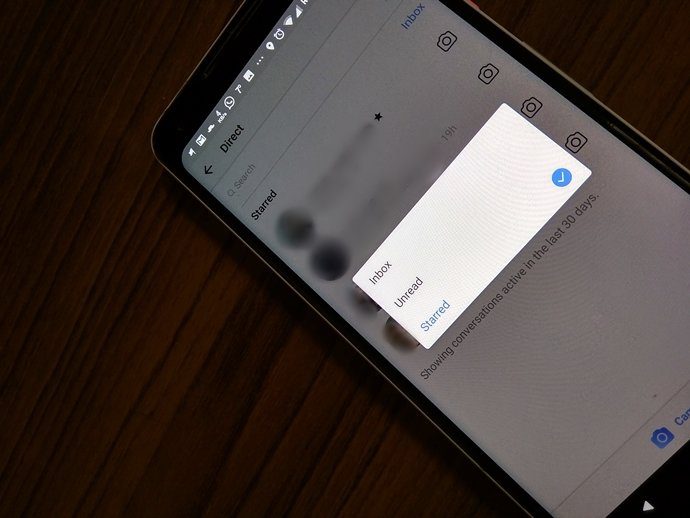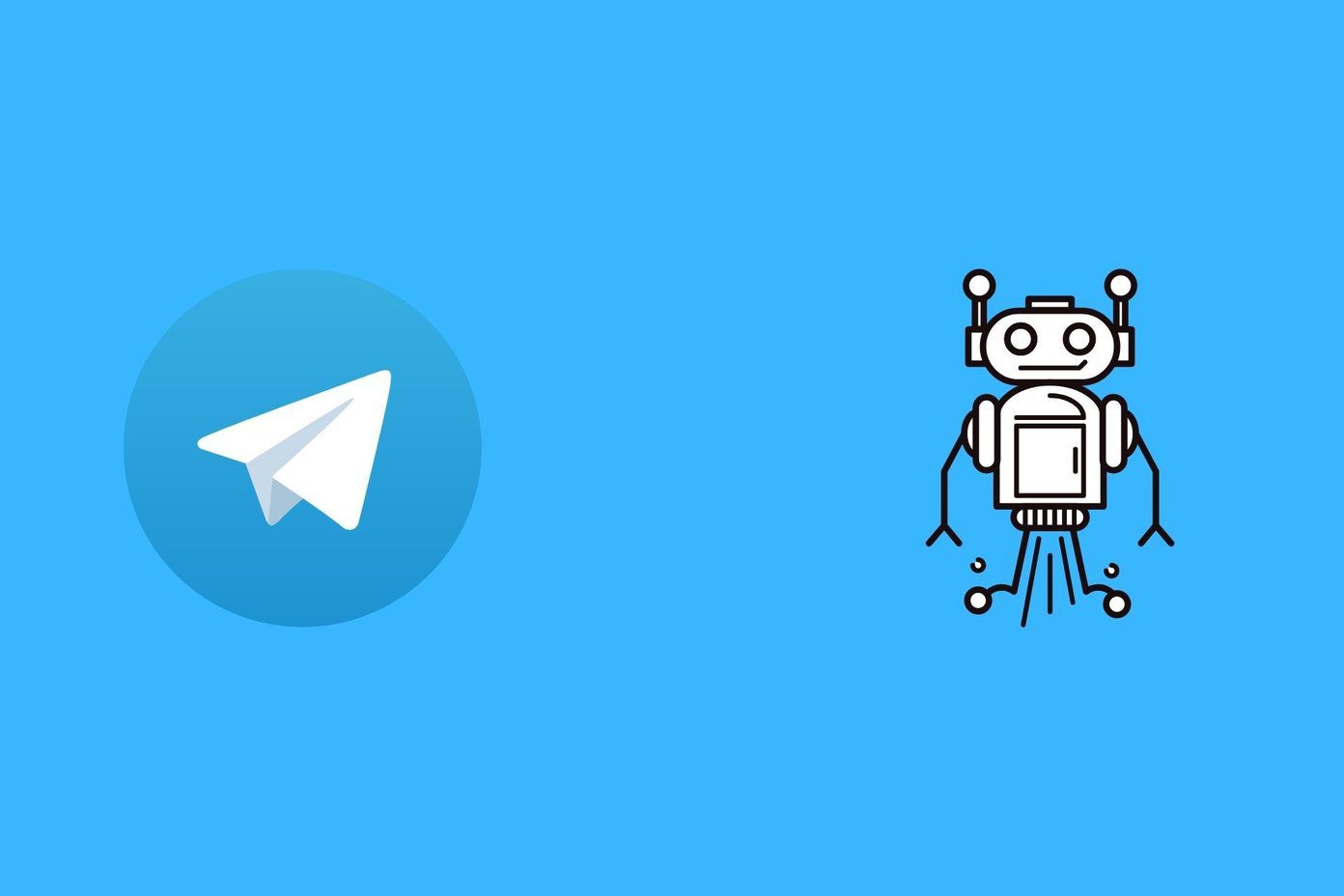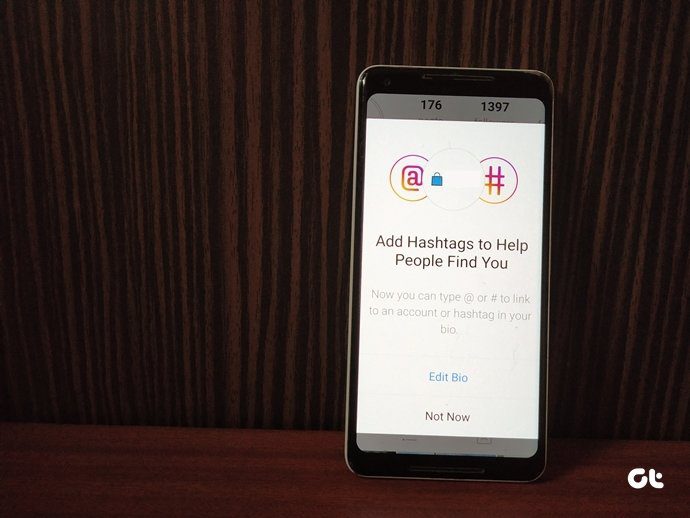Dropbox started rolling out a feature in integration with Facebook. They announced on the Dropbox Blog that all Facebook users could now share stuff from Dropbox right inside Facebook Groups . This means that you do not have to manually create a link and then post it on to the Group’s page in order to share your Dropbox materials with group members. It has all been integrated into a single process. Now, if it interests you, you may also want to learn where and how in you can perform this sharing activity. That’s exactly what we’re going to talk about today.
Steps to Share Dropbox Files on Facebook
If the feature has already been rolled to your account, you will be able to do this. Else you might have to wait for a few more days. Step 1: Log in to your Facebook account and navigate to the group with which you want to share a file. Step 2: On the Group’s page, just where you add a new post, you will see an Add File option. Click on this option. Step 3: Facebook’s file uploader will drop down with a choice to upload from Dropbox besides the default upload from computer option. Click on the Choose File button. Step 4: If you are doing this for the first time, Dropbox will need the permission to access your email address, your groups and friends’ groups. Click on Allow. Step 5: You will also be asked to sign in to your Dropbox account. If you are already signed in to the account then you probably won’t have to do it again. Step 6: Your Dropbox directory structure will appear immediately. You can navigate in to the directories or search for a desired file. Highlight the one you wish to share and then click on Select. Step 7: You will return where you started in Step 3, but this time with the uploaded file. If something has gone wrong you can change the file and select another one. Say something about the file and click on Post. Note: You will be able to share only one file at a time and that too either from the computer or the Dropbox profile.
What Happens After Posting?
Well, the post would appear on the group’s wall and all members will be able to see that post. Check out an example in the below image. The file will contain a link (a unique token created for your share) which when clicked will open a preview of that file on a separate window/tab. As a viewer, you may download the file to your local or add it to Dropbox. Warning: If anybody copies this link and shares it elsewhere or with other people they will also be able to do the same activities as that of a member. Henceforth if you ever update or modify the file inside your Dropbox folder, the members of the group will be notified about it.
Conclusion
Facebook may not be the best forum to exchange or share files on a one to one basis, but the feature definitely has its use when it comes to sharing a file with a large number of people in a particular group who are primarily on Facebook. The above article may contain affiliate links which help support Guiding Tech. However, it does not affect our editorial integrity. The content remains unbiased and authentic.