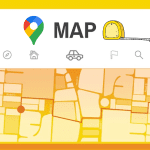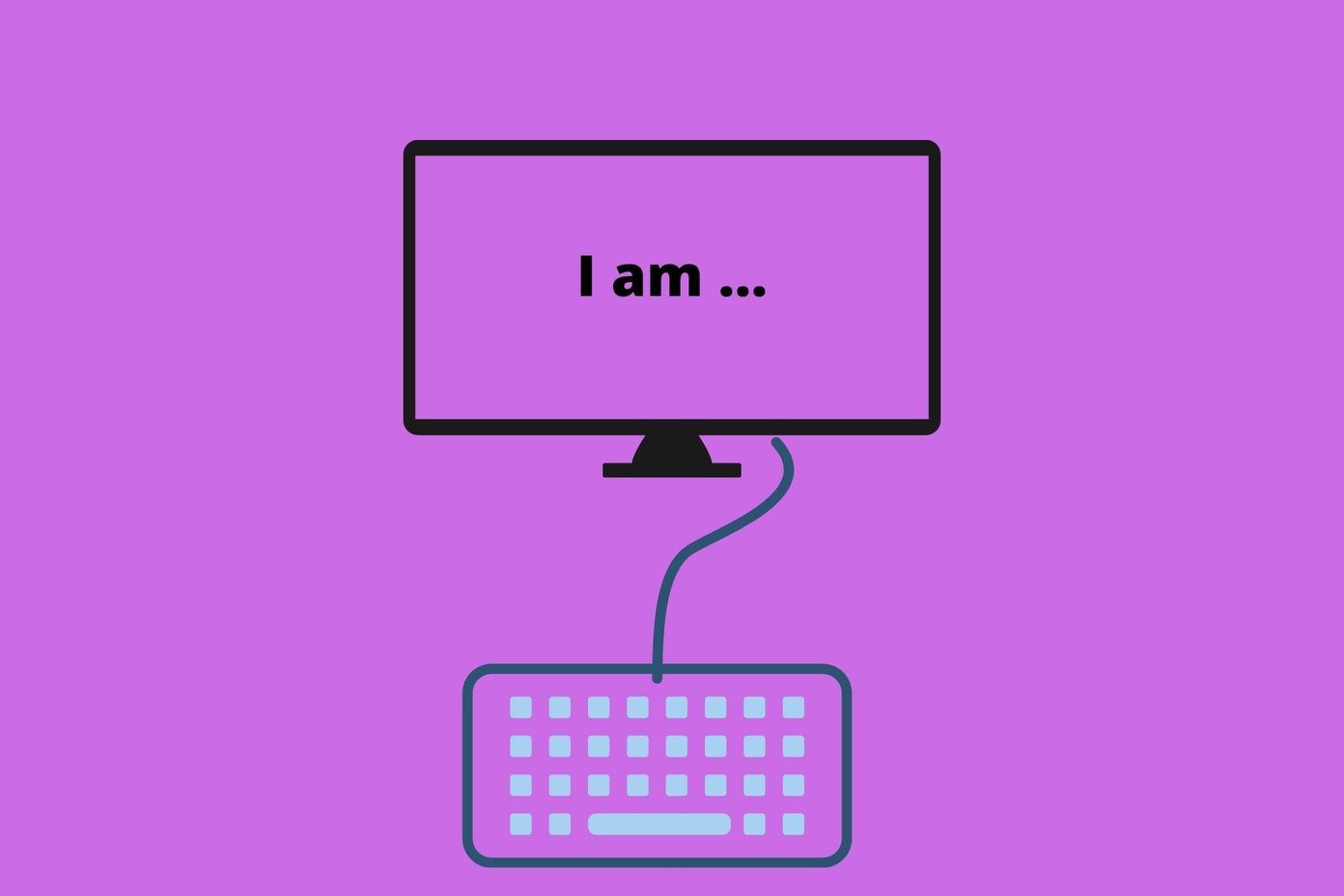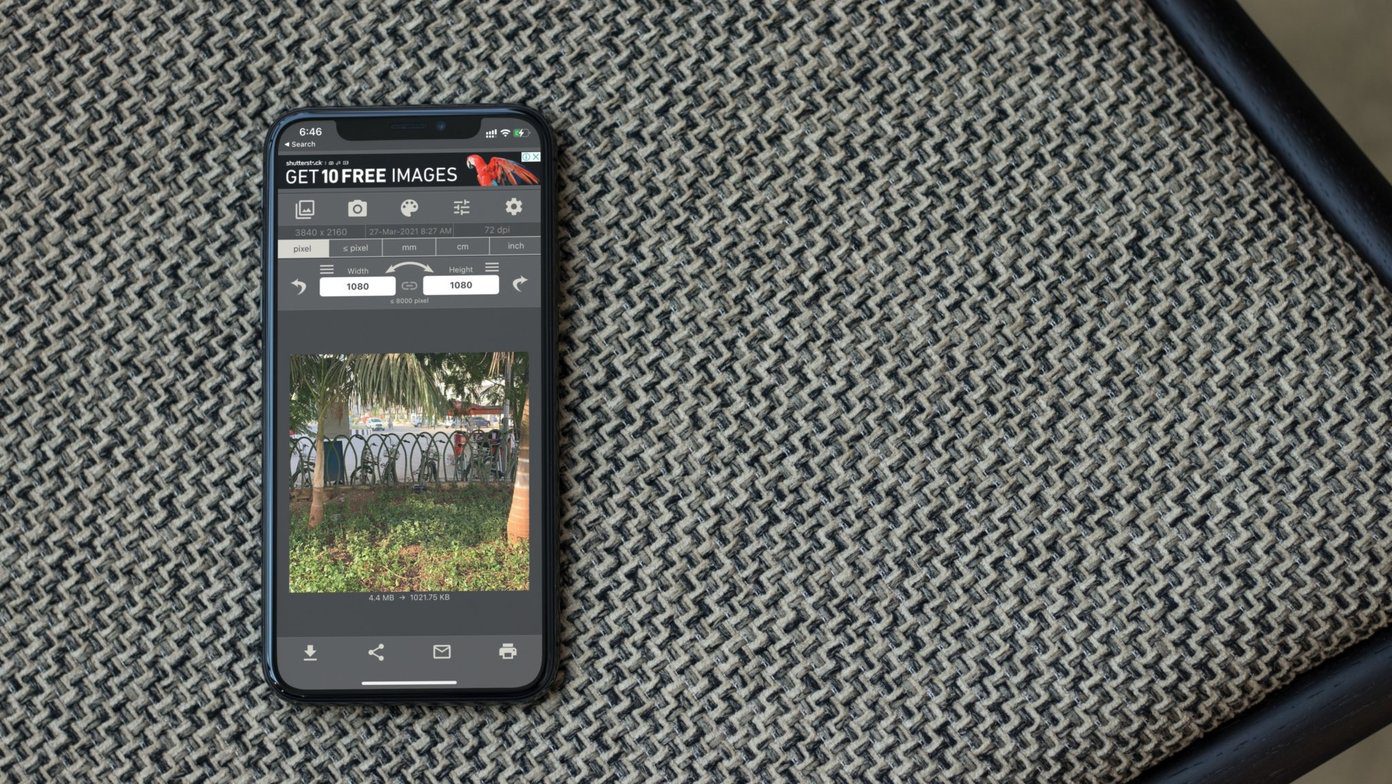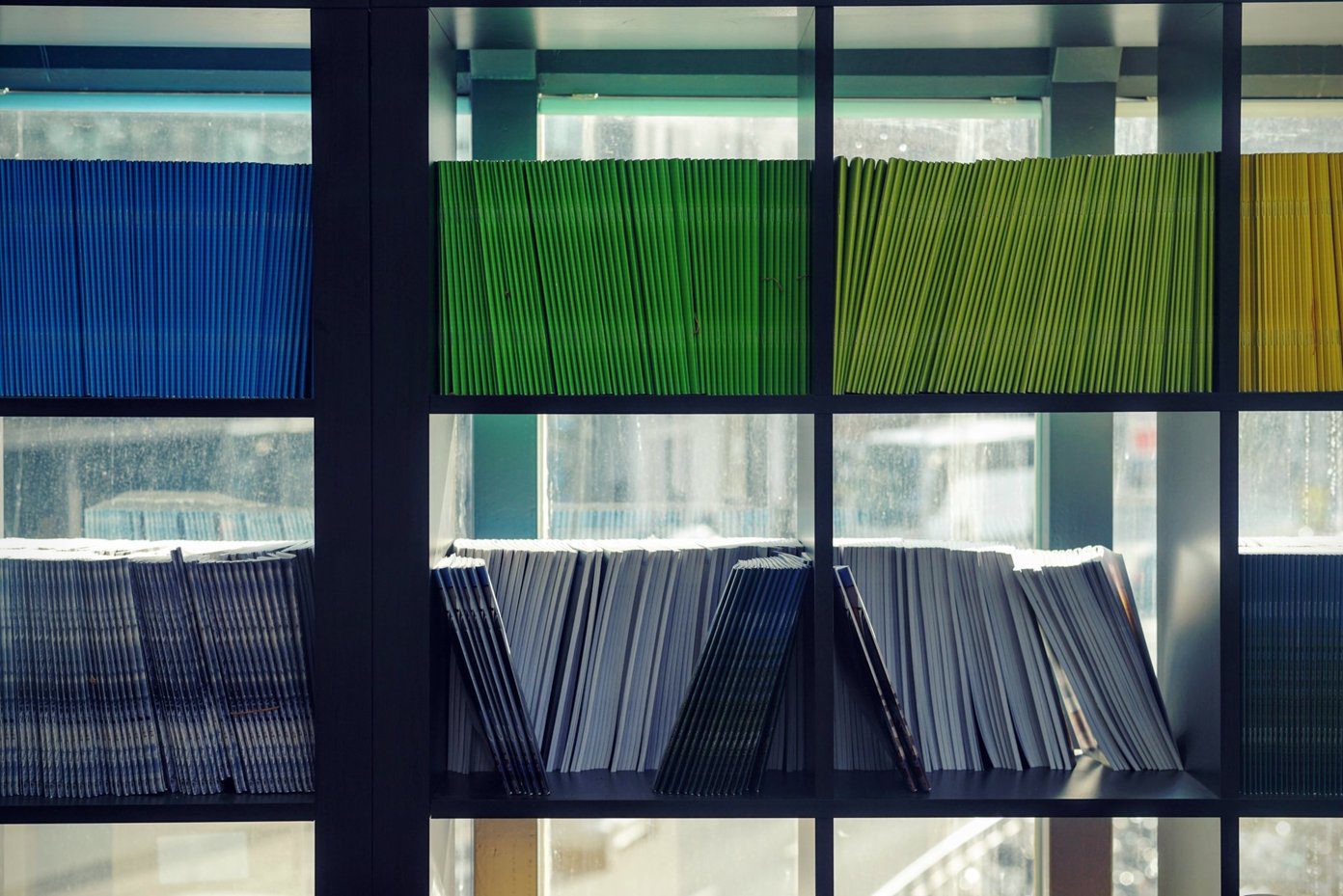Note:
1. PixelRuler 3
Pixel Ruler 3 is a no-frills application which allows users to quickly measure images/elements. The user interface consists solely of the ruler. The ruler is laid out horizontally by default but it can easily be switched to a vertical position with the quick push of the rotate button which is highlighted below. With this, you can measure both length and width. This tool would have been quite useless without this functionality, to be honest. In order to make a measurement, place the ruler in your desired position, making sure that it’s origin lines up with the origin of the desired portion of the element you are trying to measure. Then, hover your cursor over your desired ending point and note the reading that is given in white on the surface of the ruler. This is the measurement in pixels.
Finally, the color of the ruler is blue by default but it can be changed to orange or green. This could be convenient depending on the color of the environment you are using the ruler in. Using this program is a breeze and it will let you quickly average the length and width of a given area.
2. PicPick’s Pixel Ruler
PicPick is quite a versatile tool and is made up of many components, including a screenshot capture module. However, for the purposes of this article, we will focus solely on the pixel ruler. On selecting PicPick’s ruler, you will notice that PicPick’s pixel ruler is transparent. This is awesome since it facilitates faster and more accurate measurements. With this, you can see exactly where you need to measure. It seems that a transparent ruler is best both in the physical and virtual world. After, placing the ruler in the desired area with the aid of the transparency, you can easily place the ruler’s starting point at pretty much the exact beginning of the image/element you are attempting to measure. The ruler gives a read out in red text of the value the distance of the cursor from the starting point. Hover over your desired end point and note the reading. The reading is also displayed in the secondary window which accompanies the pixel ruler. The true beauty of the secondary window, however, is that it magnifies the area that your cursor is over and also displays crosshairs. This provides yet another bonus in terms of accuracy as it allows for accurate selection of end points and even accurate selection of beginning points. In order to make the most accurate measurements, you should make use of the secondary window. When selecting your beginning point, you should avoid trying to place the ruler exactly at the beginning of the element you are trying to measure without the use of the secondary window and it’s magnified image and crosshairs. Instead, place the ruler in a position where the origin of the ruler is behind your desired starting point and then use the crosshairs in the secondary window. Do the same for your end point. For example, in the screenshot below, I wanted to measure from the ‘G’ in Google. The magnified image and crosshairs of the secondary window made this quite easy. Make note of the value you got for the starting point as well as the end point then subtract the value for the starting point from the value for the end point and you will have your desired measurement. You can also decrease or increase the size of the ruler depending on how big the element you’re trying to measure is. This ensures that the ruler isn’t more cumbersome than it has to be. Of course, you can also change the orientation of the ruler in order to take vertical measurements. PicPick is quite the versatile tool. I guess that is to be expected for a tool that is found within a program which is quite versatile to begin with. What needs to be stressed, however, is not only the versatility of this particular pixel ruler tool but also its high quality. It works and it works well, to put it simply.
Conclusion
PixelRuler 3 is quick and easy while PicPick’s pixel ruler allows for quite accurate measurements. I suppose that depending on what you’re trying to achieve, either one could work for you. On the other hand, you could also just use PicPick for everything and ignore the crosshairs when you’re just trying to get a quick idea of a measurement. This is what tips me in the direction of PicPick’s tool. However, both are effective, so you should give them a try and see which one works best for you. ALSO READ: 2 Tools to Automatically Take Screenshots at Regular Intervals on a Windows PC The above article may contain affiliate links which help support Guiding Tech. However, it does not affect our editorial integrity. The content remains unbiased and authentic.

![]()
![]()
![]()
![]()