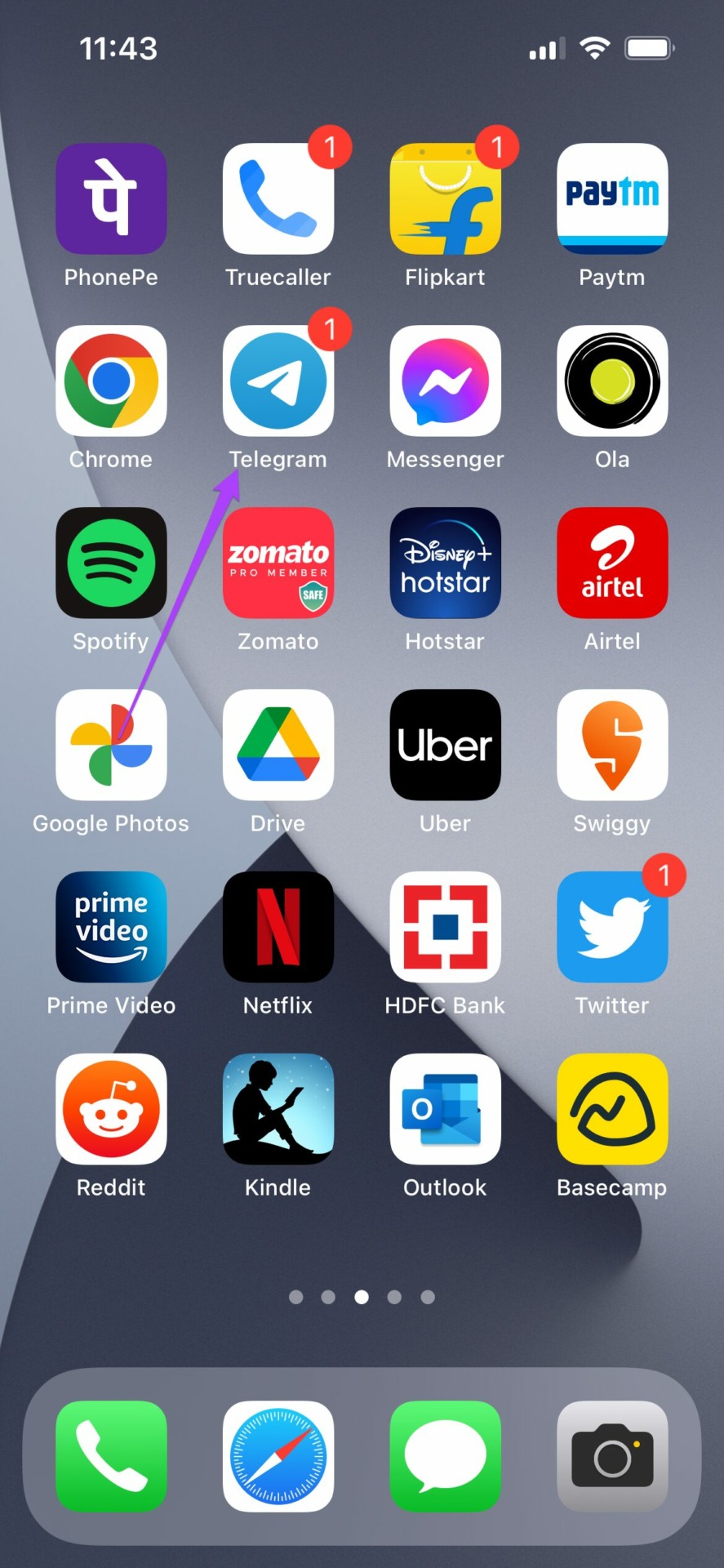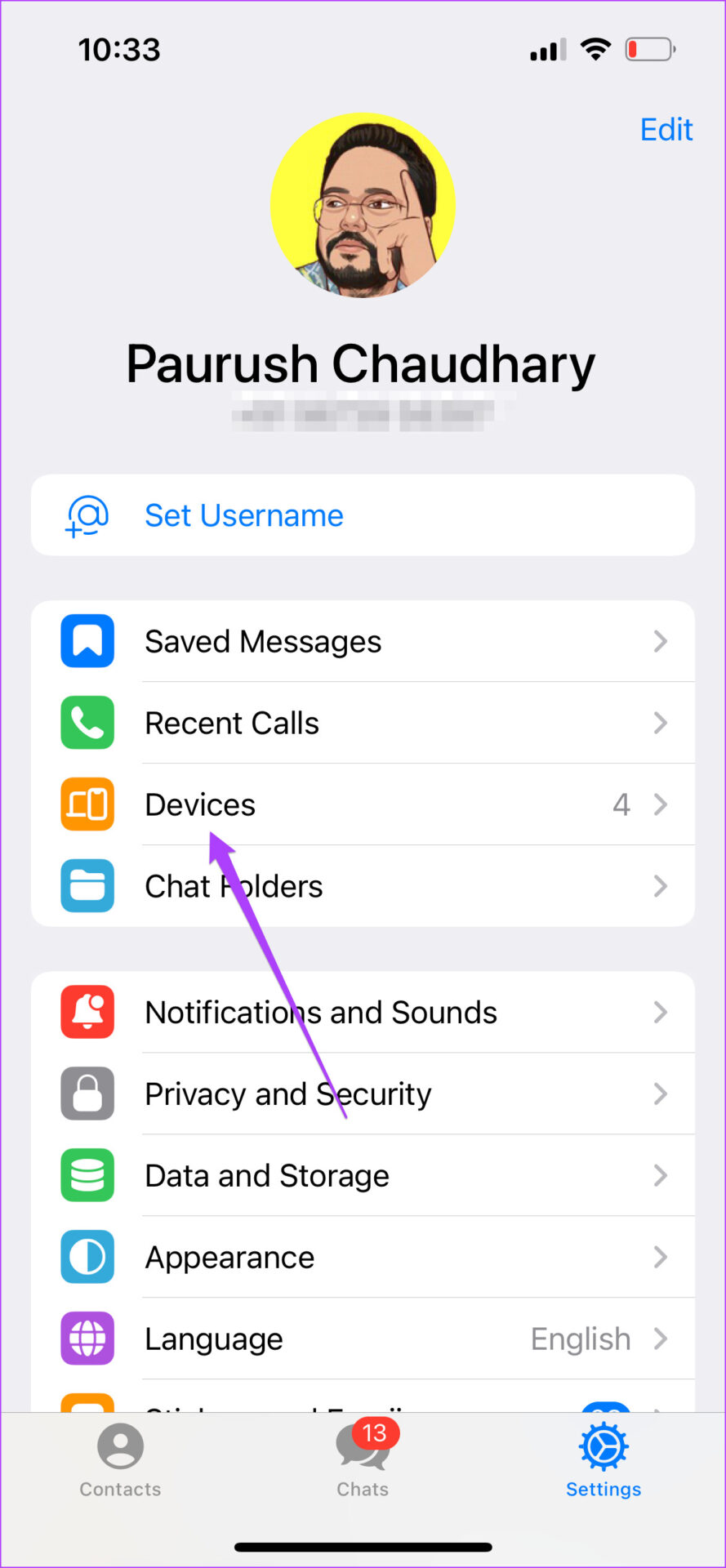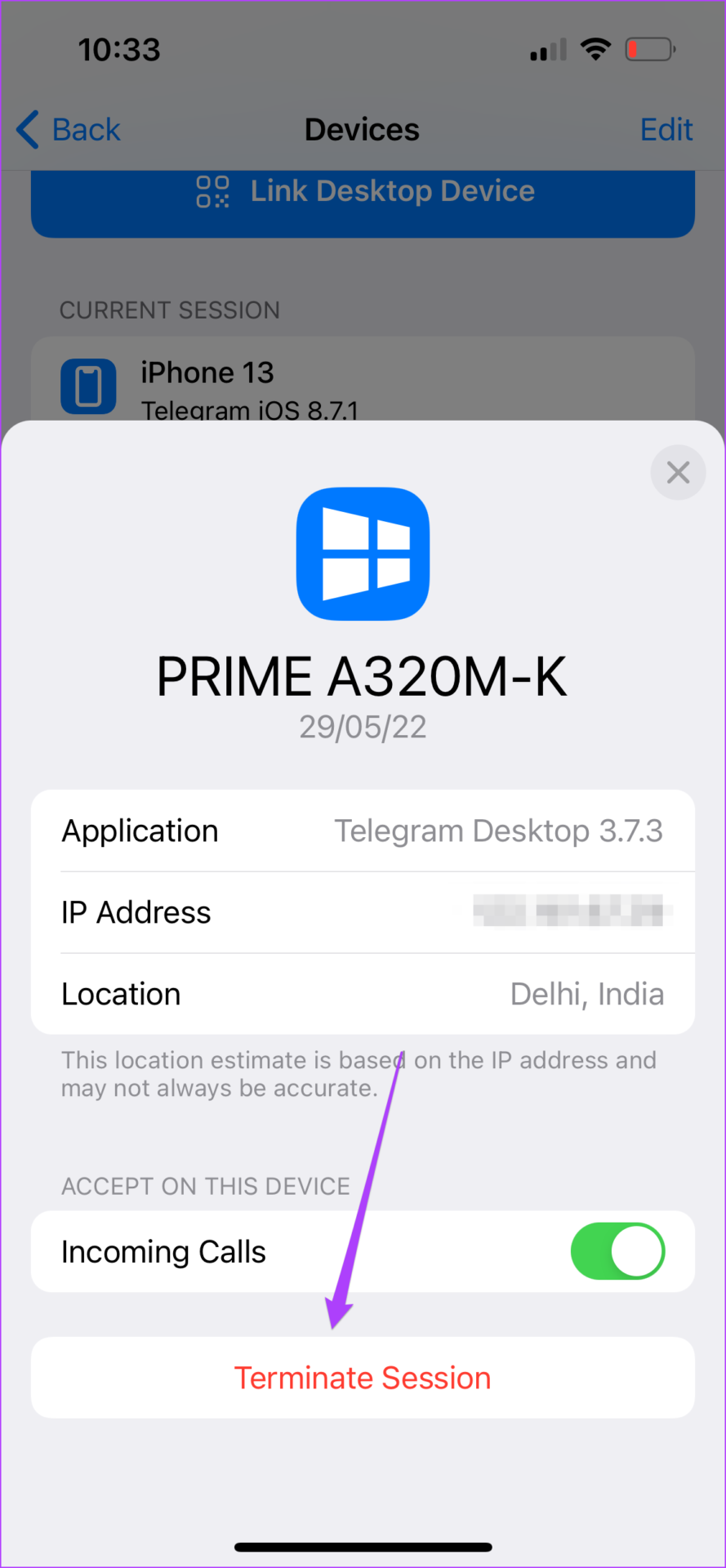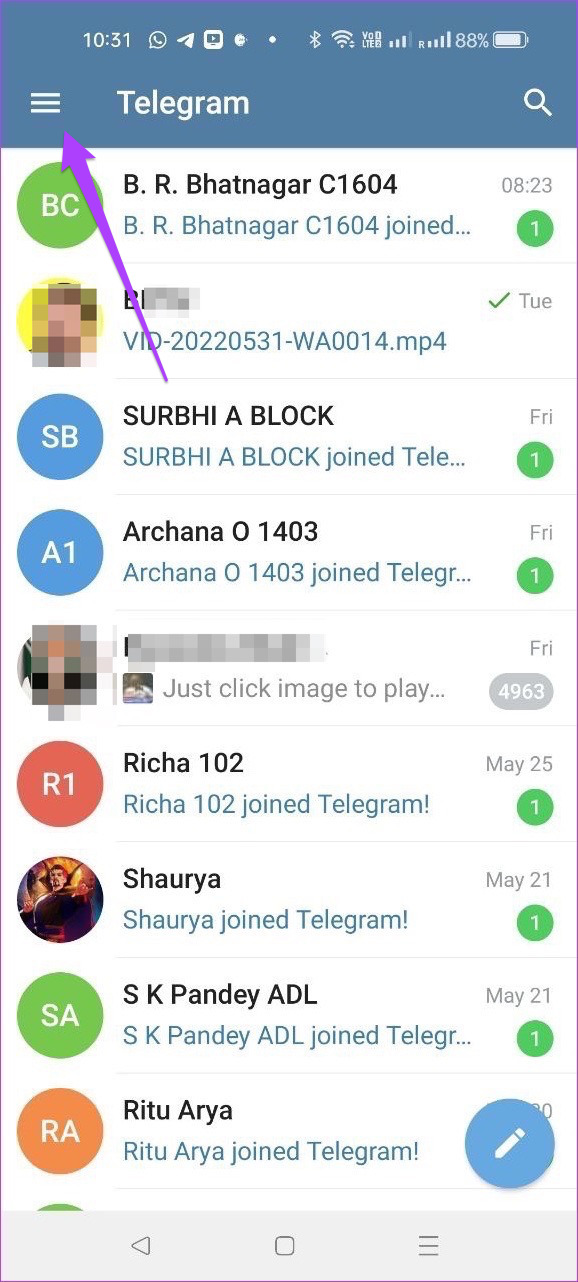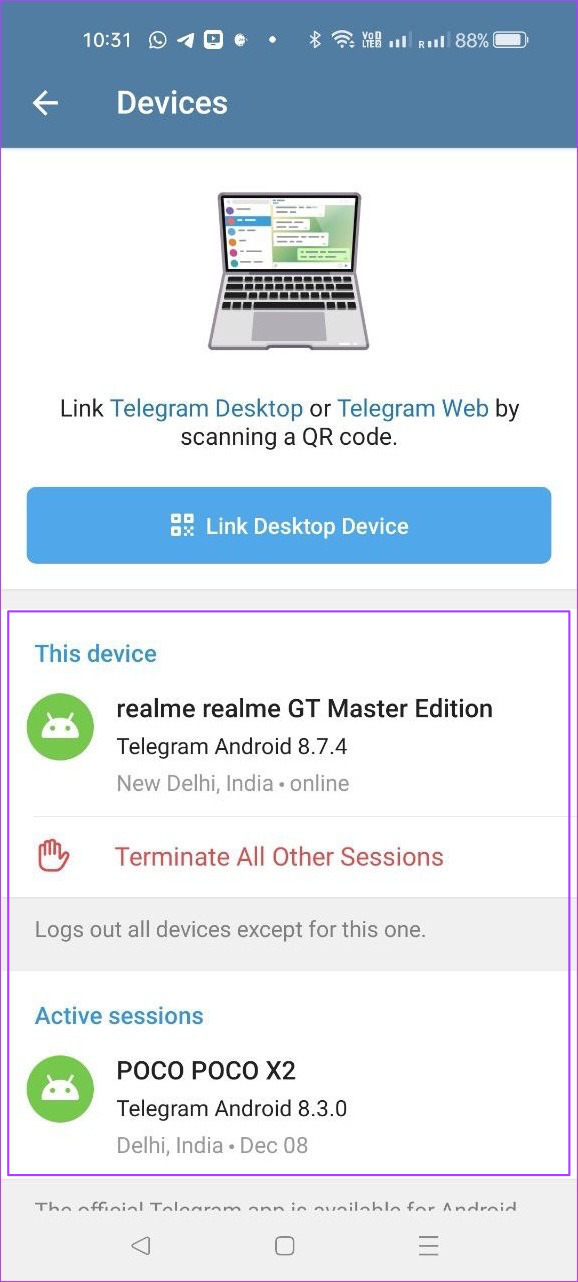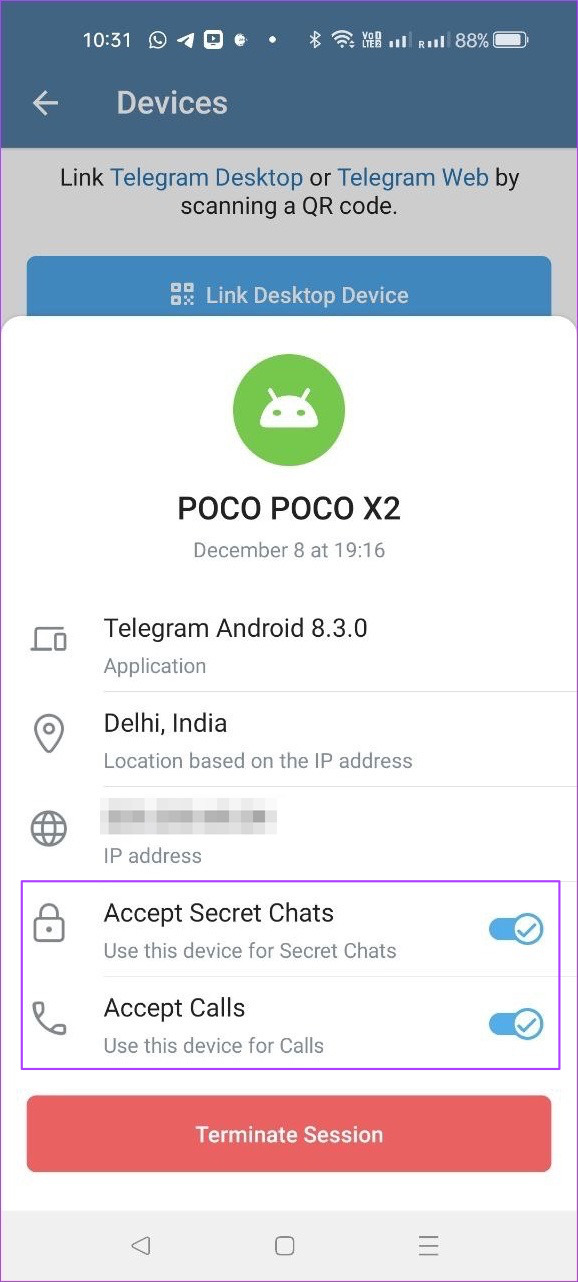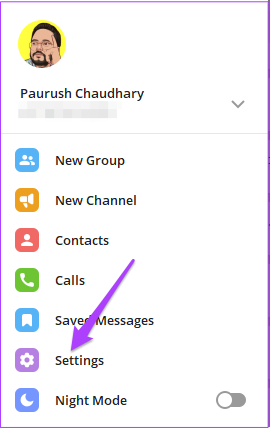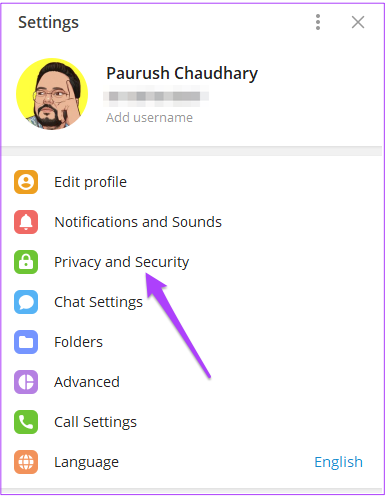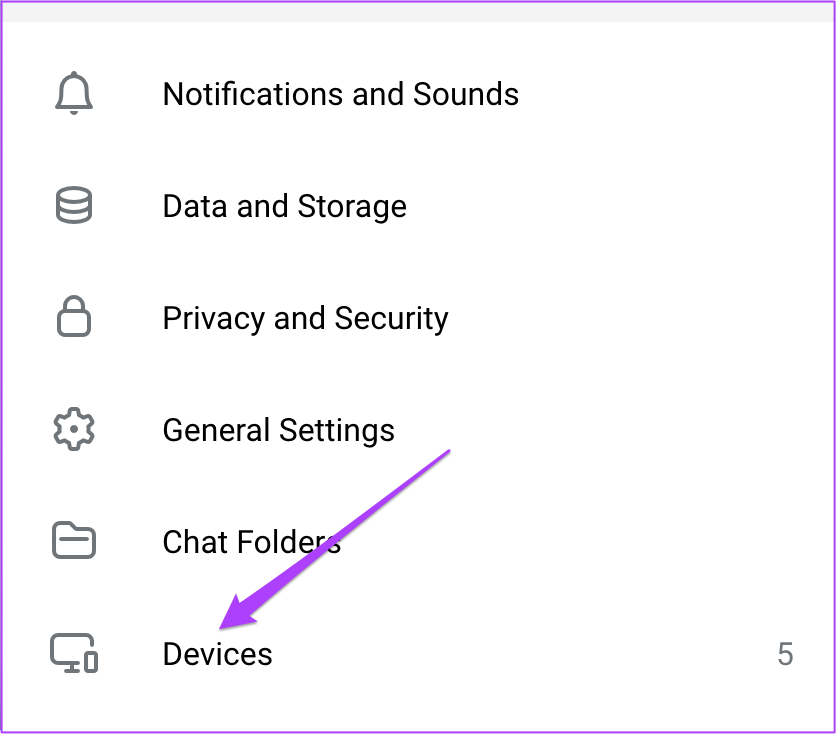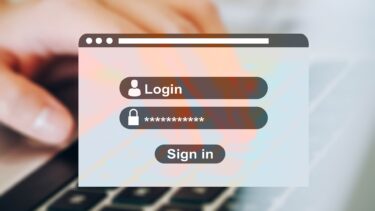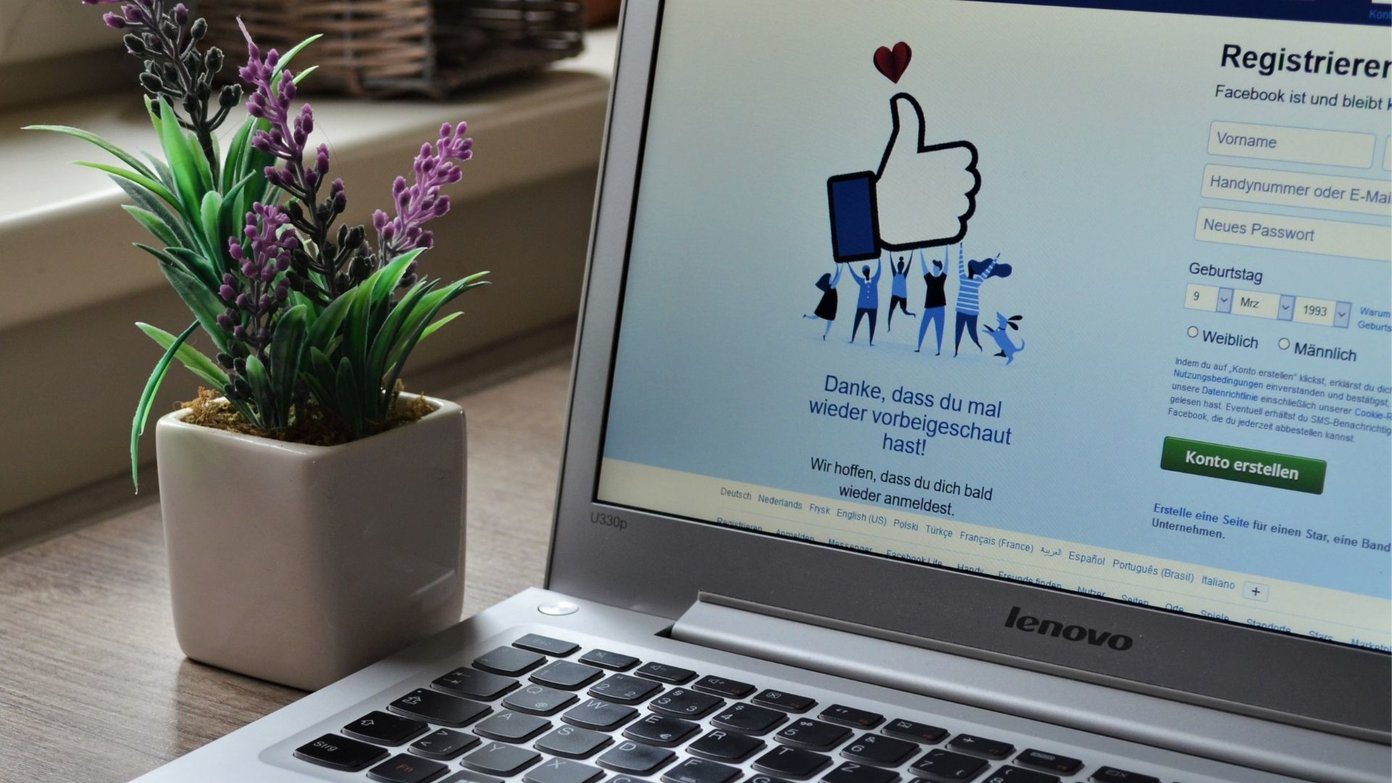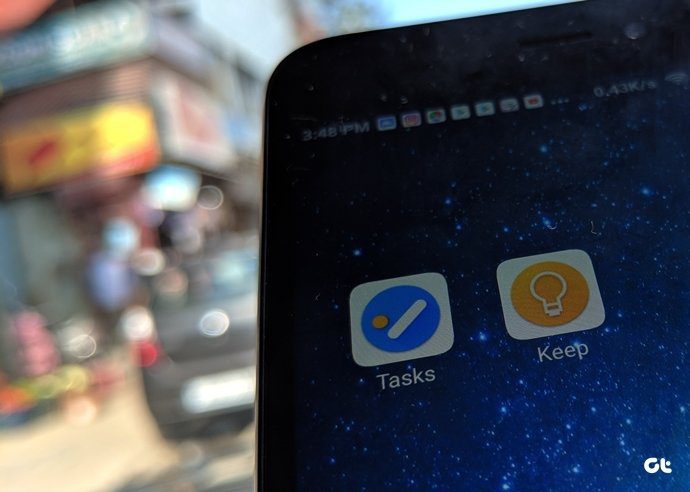Telegram also allows you to control which devices can or cannot use your account. This post will show you how to log out of devices from your Telegram account. You can easily manage all the devices linked to your Telegram account. You can remove an old device that has been inactive for a long time. To protect your chats from someone has an access to your phone, tablet, or computer, you can remove that device linked to your Telegram account. Let us show you the process.
Log Out Device From Telegram on iPhone
Before you begin, ensure that your iPhone runs the latest version of Telegram. Check the App Store for updates. Download Telegram for iPhone After updating the Telegram app to the latest version, follow these steps. Step 1: Open the Telegram app on iPhone.
Step 2: Tap the Settings icon at the bottom-right corner.
Step 3: Tap the Devices option.
All the devices that use your Telegram account will appear on your screen.
Step 4: Scroll down and look for the device you want to log out. Step 5: Tap on that device name. Step 6: Tap on Terminate Session to remove it from your Telegram account.
If you just want to stop receiving Telegram calls on this device, tap the toggle to disable Incoming Calls.
Log Out Device in Telegram on Android
The process of logging out the devices linked to your Telegram account from the Android is slightly different. Before you begin, ensure you update to the latest build from the Play Store to sync all your messages to your account. Download Telegram for Android Follow these steps. Step 1: Open the Telegram app on your Android.
Step 2: Tap the Hamburger menu icon in the top-left corner.
Step 3: Tap on Settings.
Step 4: In the Settings menu, scroll down and select Devices.
All your devices connected with your Telegram account will get displayed on your screen.
Step 5: Tap on the device name that you want to log out from your Telegram account. Step 6: Tap on Terminate Session.
If you want to remove access for receiving calls and Accept Secret Chats, tap the toggle alongside your preferred option to disable the feature.
Log Out Device in Telegram on Mac
Telegram offers a dedicated Desktop app for Mac users. If you want to avoid using your phone, download the app from Mac App Store. The Desktop apps also allow you to accept audio and video calls which is a big bonus. Before proceeding, make sure that you are using the latest version of the app on your Mac. Download Telegram for Mac Follow these steps. Step 1: Press Command + Spacebar, type Telegram, and press Return.
Step 2: Once the app opens, click on the Settings icon.
Step 3: Click on Active Sessions from the left menu.
All your devices using your Telegram account will appear under the Active Sessions section. Click on the device name you want to log out.
Step 4: Click on Terminate Session at the bottom to log out the device.
You can also scroll down and choose to just disable access for New Secret Chats or Incoming Calls for that device.
Log Out Device in Telegram on Windows
Windows users can also download the dedicated Telegram Messenger app from the Microsoft Store. Before moving ahead, please ensure that you are using the latest version of the app. Download Telegram for Windows Follow these steps. Step 1: Open the Telegram app on your computer. Step 2: Click on the three vertical lines or the hamburger menu icon in the top-left corner.
Step 3: Click on Settings from the left menu.
Step 4: Select Privacy and Security.
Step 5: Select Show All Sessions.
You will get a list of all the active devices linked to your account. Click on the device name that want you log out from your Telegram account.
Step 6: Click on Terminate Session.
Log Out Device in Telegram Web
For those who don’t want to install or use the dedicated app on their computer, you can log out of your devices with Telegram Web as well. The interface receives automatic updates regularly. Follow these steps. Step 1: Open Telegram web in a web browser. Visit Telegram Web
Step 2: Log in to your account by scanning the QR code or entering your phone number linked with Telegram account. Step 3: After logging in, click on the Hamburger Menu icon at the top-left corner.
Step 4: Click on Settings.
Step 5: Scroll down and click on Devices.
Step 6: Click the device name from the list you wish to log out.
Step 7: Click on Terminate option on the prompt to remove it.
Control Device Management on Telegram
You can easily use this Telegram feature on any device to control all the devices using your account. This will protect your privacy and help to remove previously used devices with ease. The above article may contain affiliate links which help support Guiding Tech. However, it does not affect our editorial integrity. The content remains unbiased and authentic.