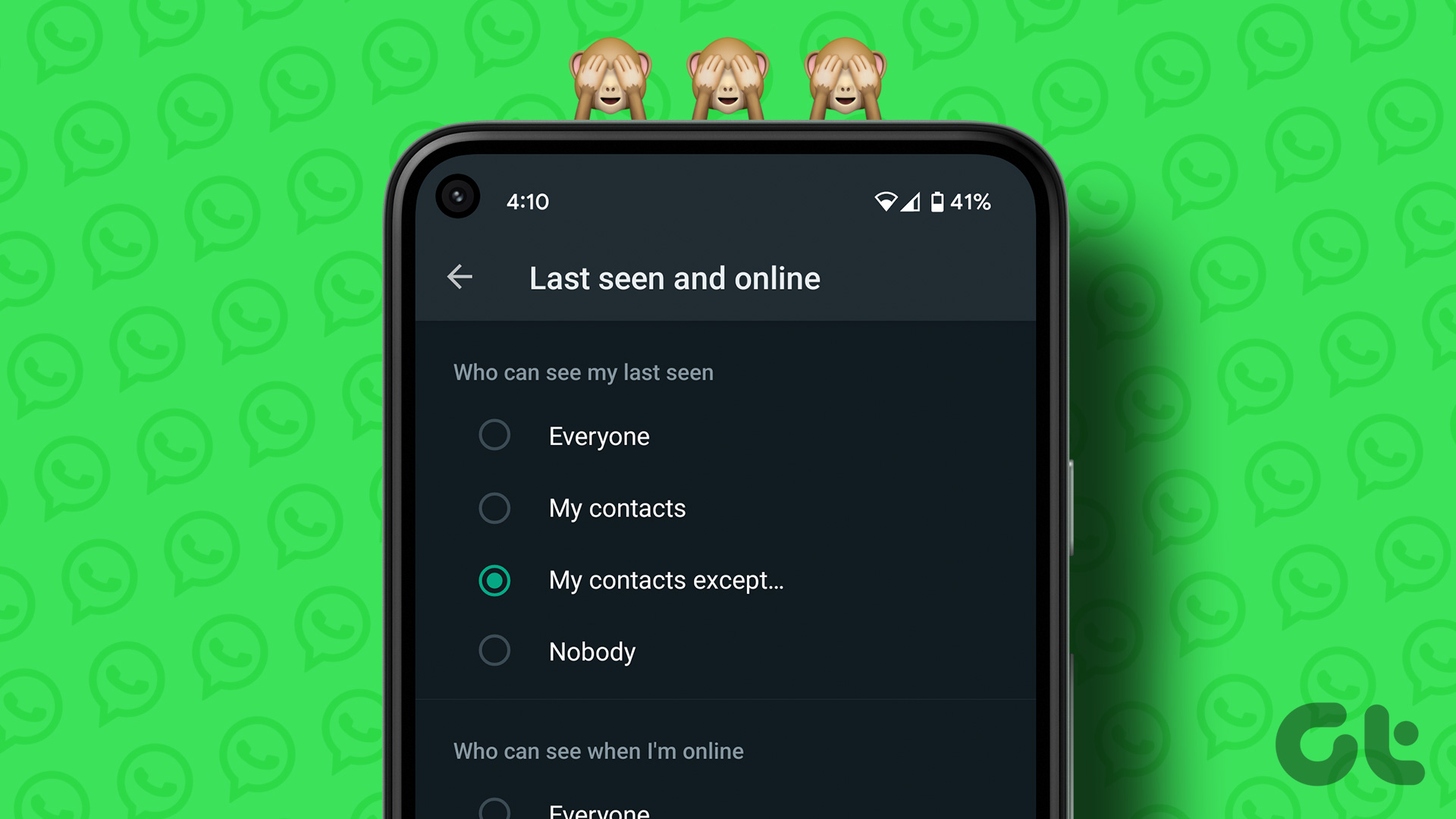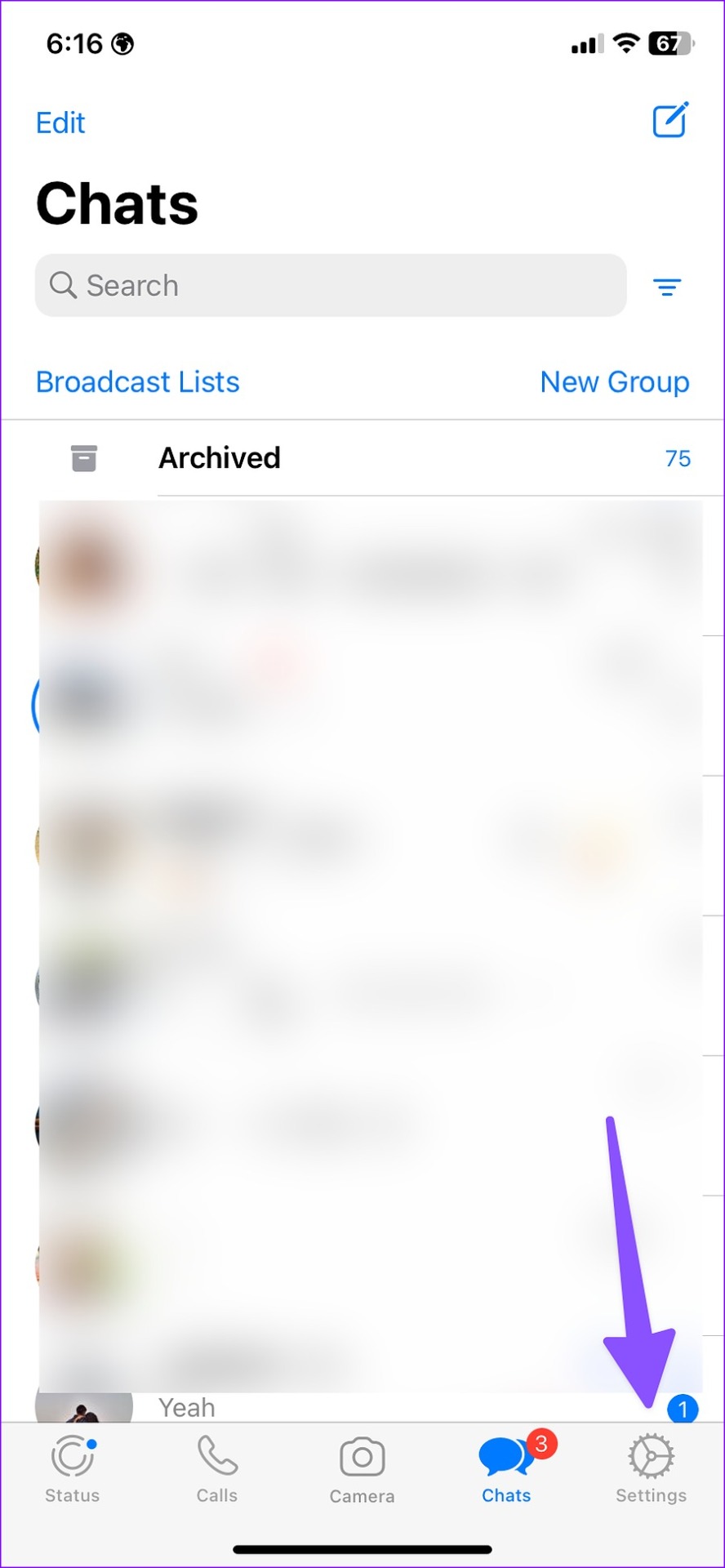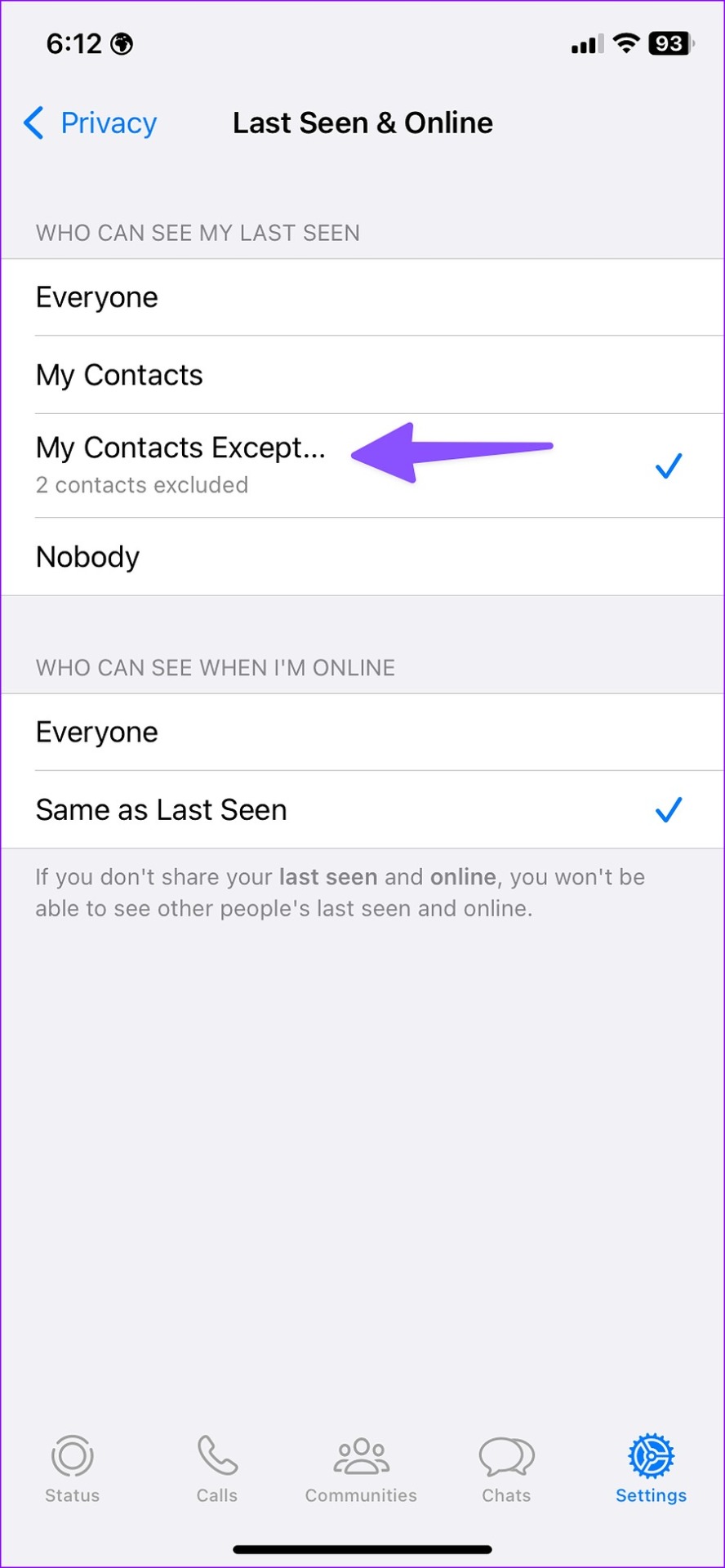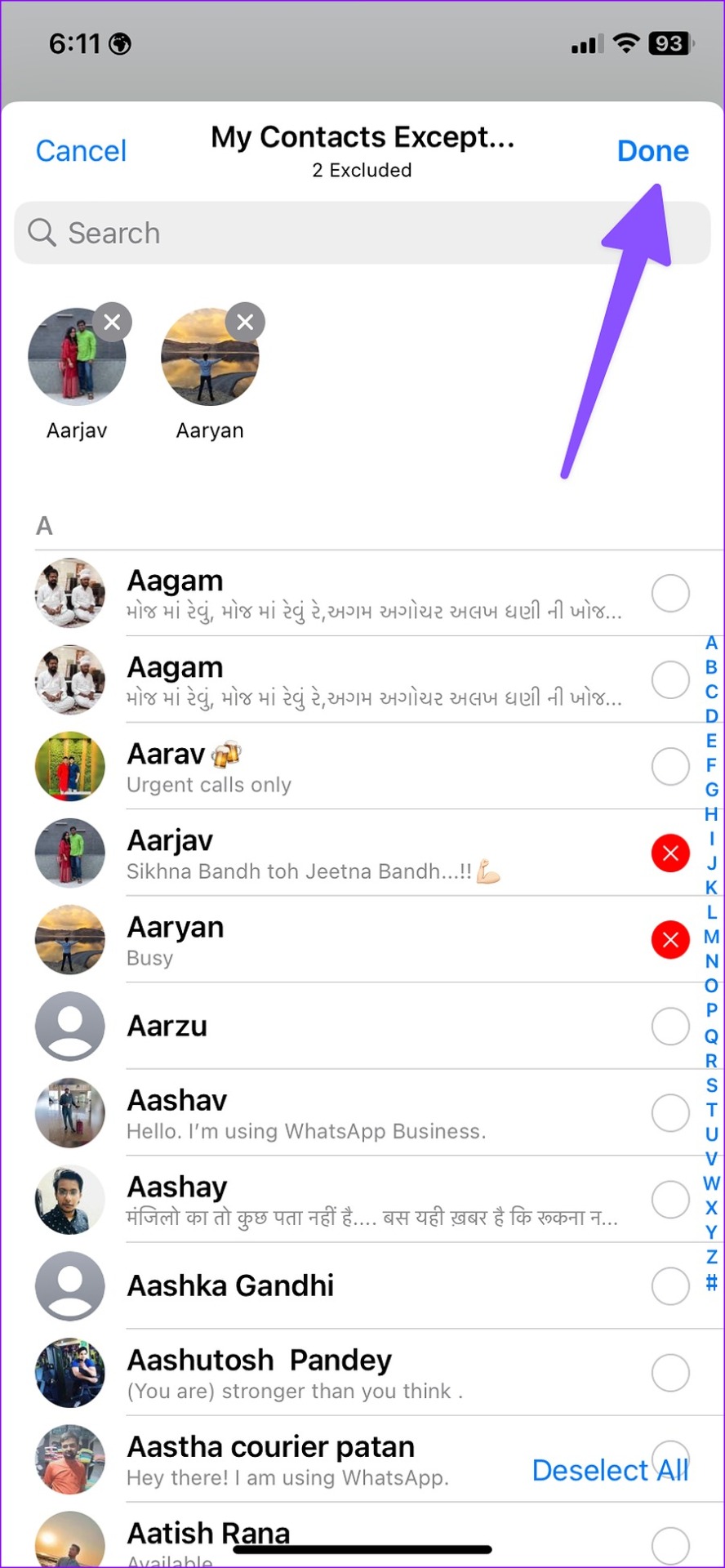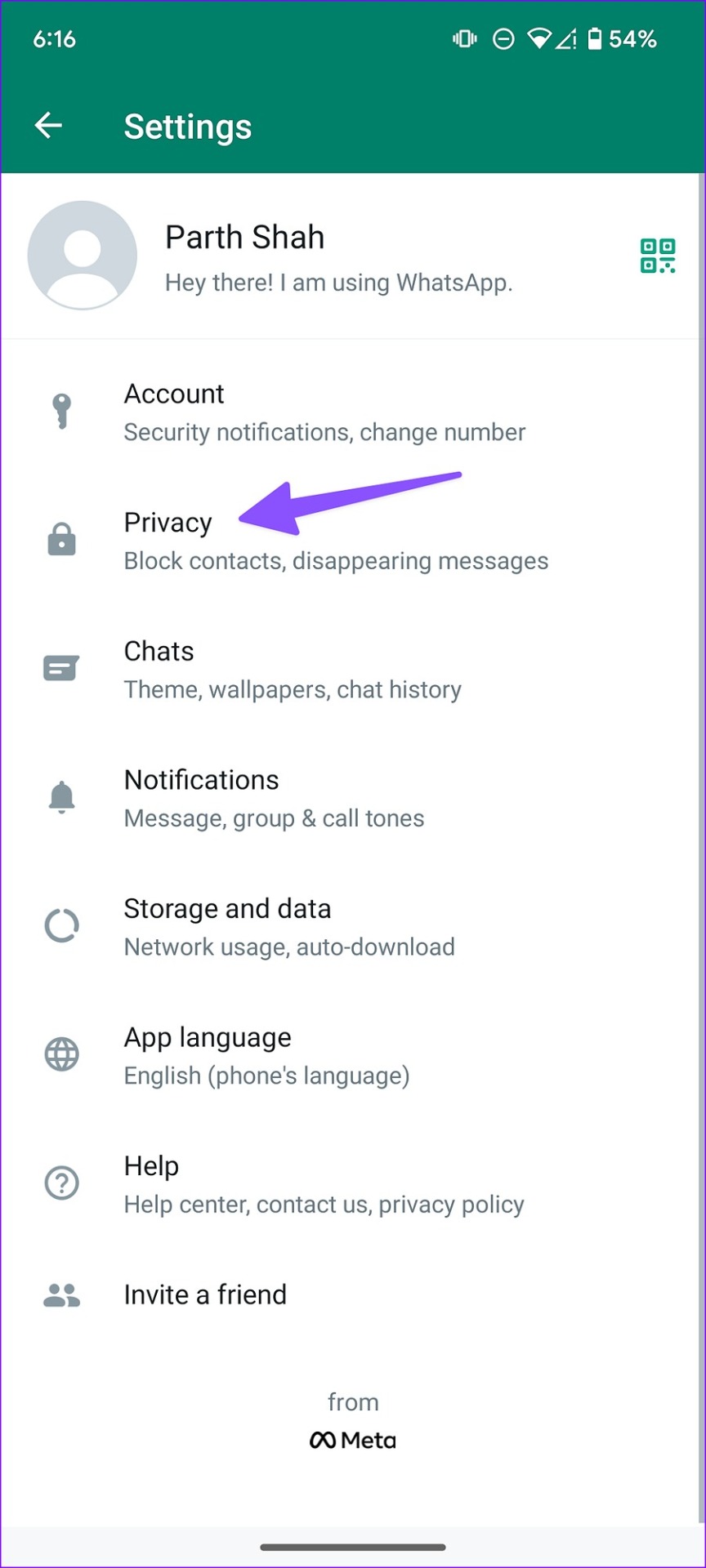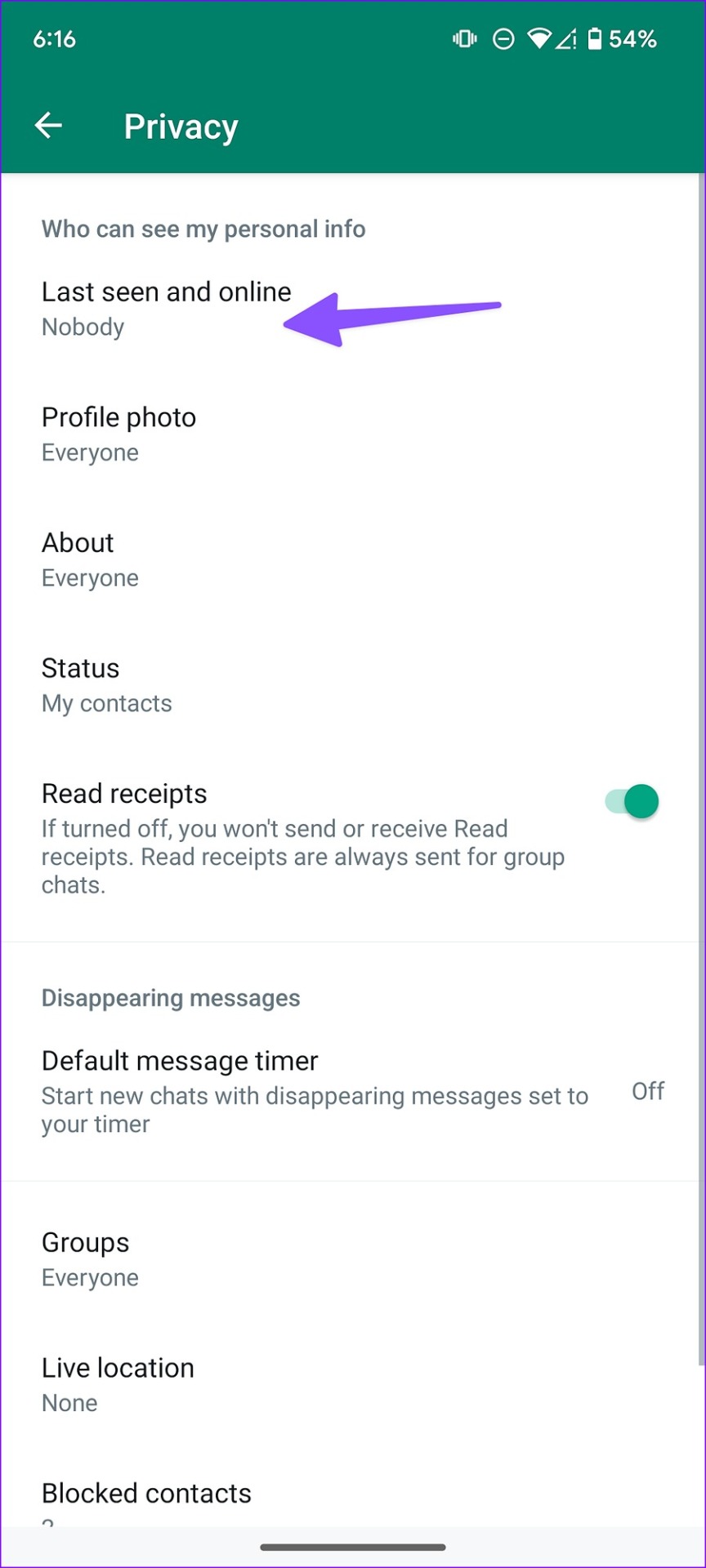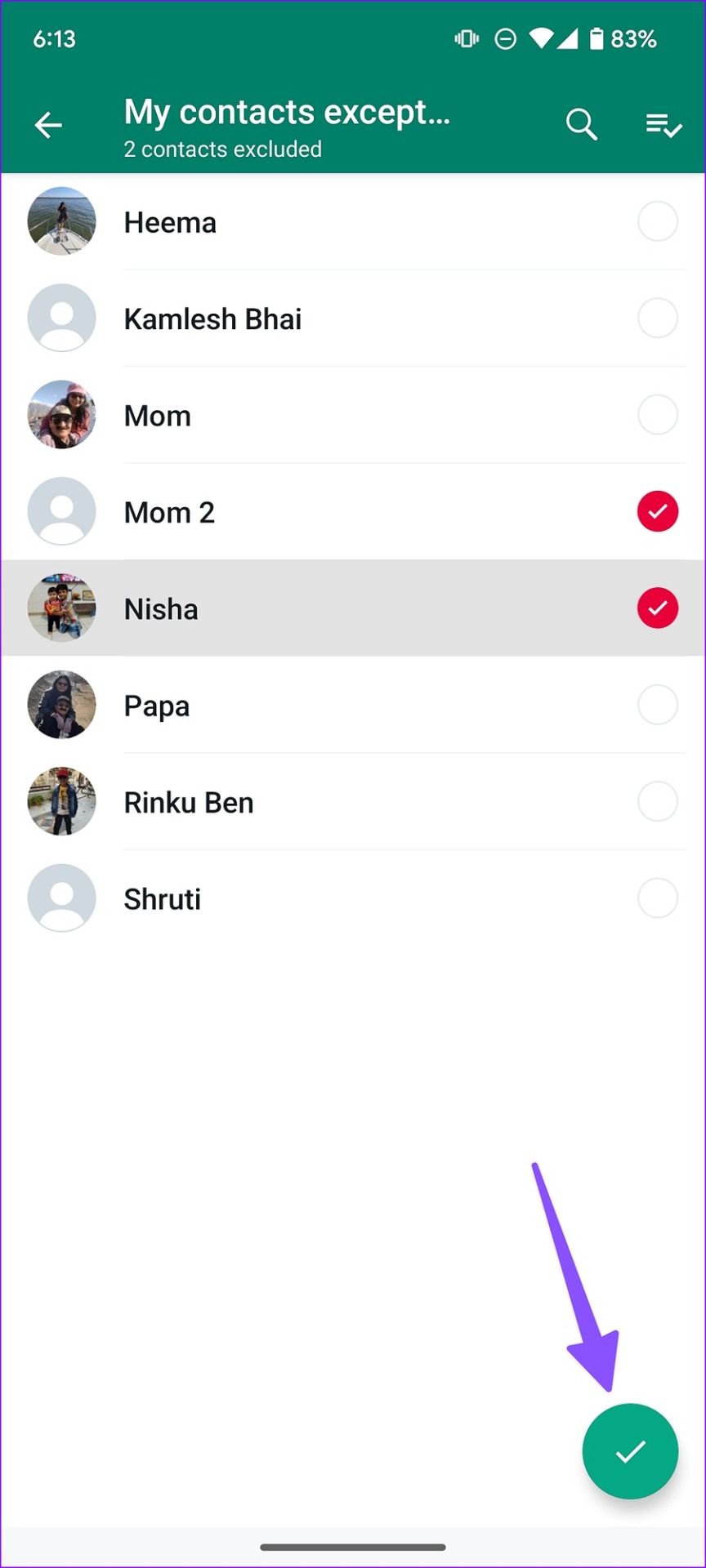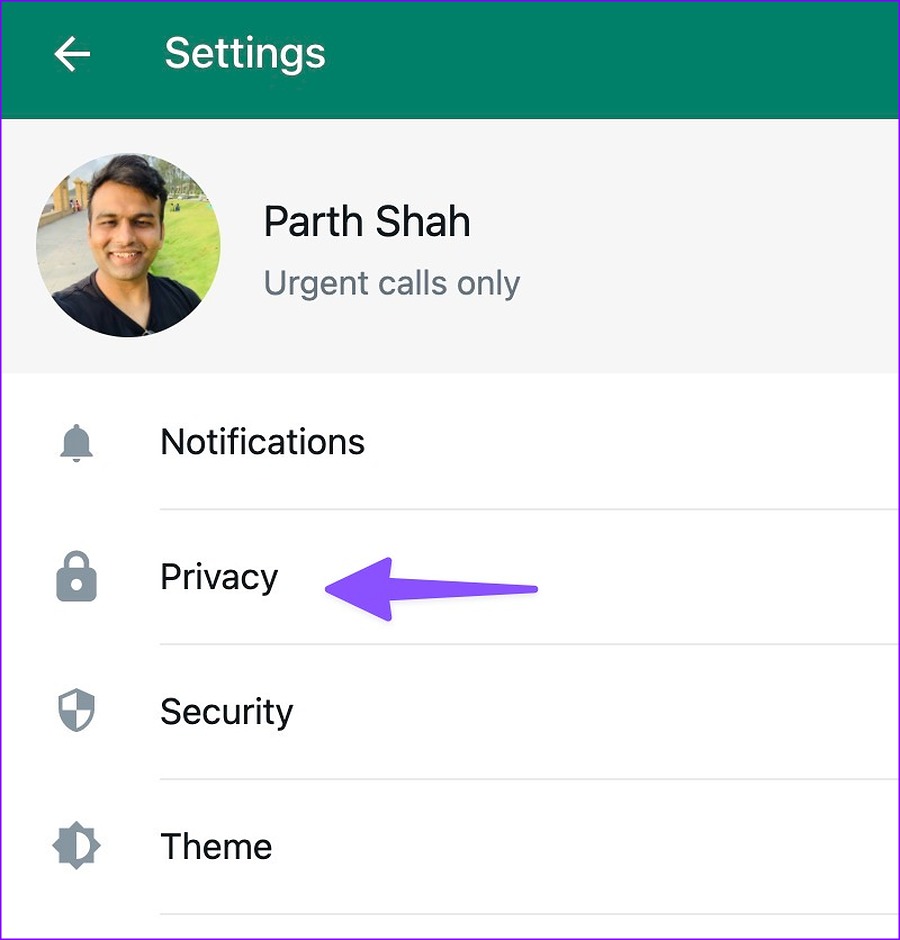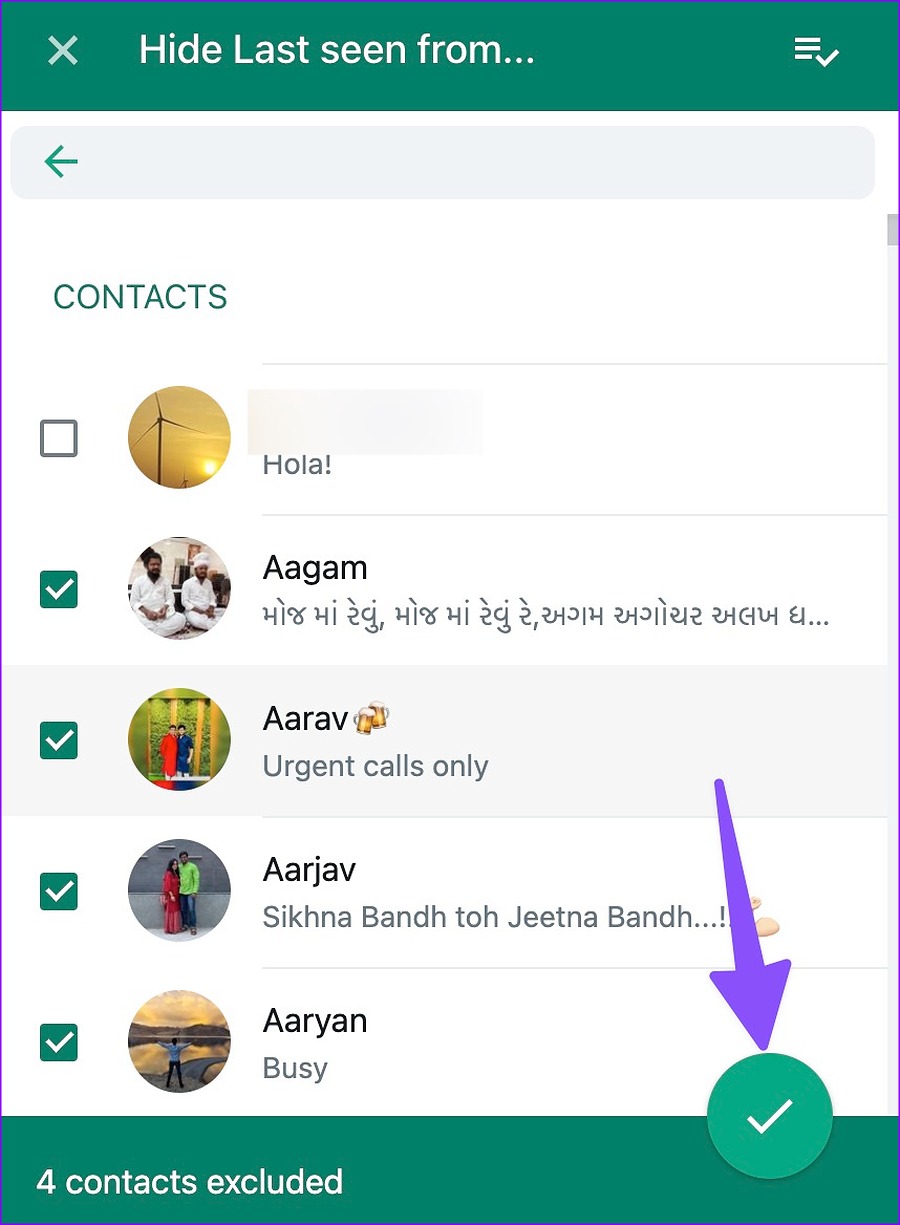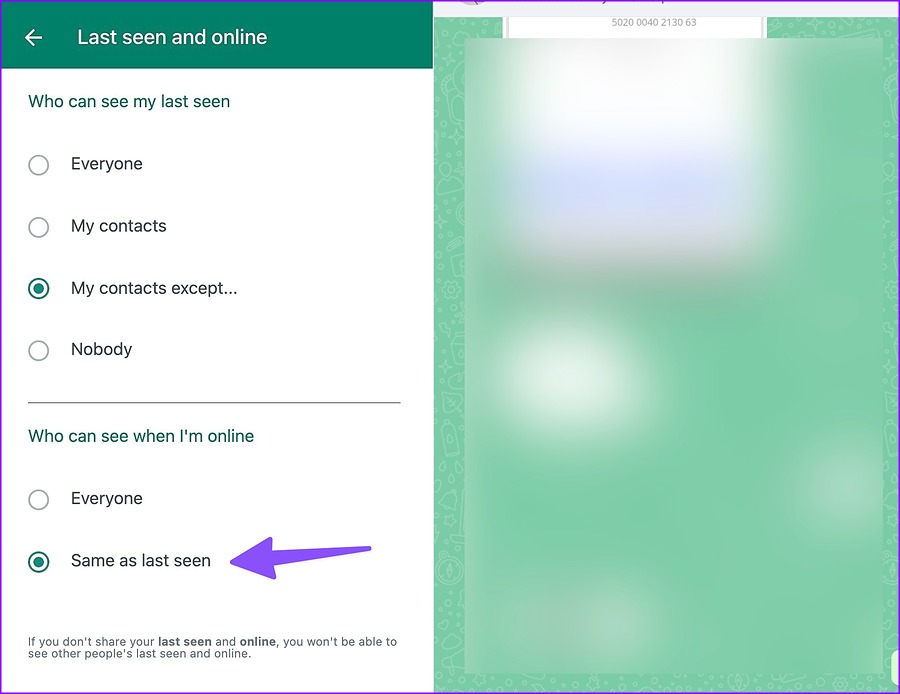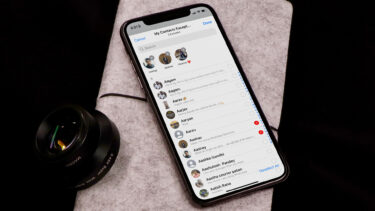While you may hide your Last Seen availability on WhatsApp, your online status remains visible to everyone. Your mom, ex, and younger sibling can see your late-night online status on WhatsApp. However, you can hide it from specific people or a single person on the platform and continue chatting without anyone bothering or interrogating you.
Hide WhatsApp Online Status From One Person or Specific Contacts on iPhone
Before we get started, install the latest WhatsApp build on iPhone. Head to the Apple App Store and install any pending WhatsApp update on your iPhone. Follow the steps below. Step 1: Launch WhatsApp on your iPhone. Step 2: Tap the Settings gear in the bottom right corner. Step 3: Select Privacy. Step 4: Open the ‘Last Seen & Online’ menu. You’ll get four options:
Everyone: Everyone can see your last seen and online status. You shouldn’t use this option. Even strangers can check your last seen due to a loophole in your WhatsApp privacy setting. My Contacts: Only your contacts can see your last seen and online status. My Contacts Except: The selected contacts can’t see your last seen and online status on WhatsApp. Nobody: Hides your online status from everyone, including your contacts and strangers.
Step 5: Select ‘My contacts except’ under ‘Who can see my last seen’ menu. Step 6: Select the radio button beside the contacts from whom you want to hide your online status. Step 7: Hit Done in the top-right corner. Step 8: Tap ‘Same as Last Seen’ under the ‘Who can see when I’m online’ menu. The excluded contacts on WhatsApp can’t see your Last Seen and online status. So, while you text the same person on WhatsApp, they won’t see your online status.
Hide WhatsApp Online Status from One Person on Android
After you install the latest WhatsApp update from the Google Play Store on Android, follow the steps below to make relevant changes. Step 1: Open WhatsApp on Android. Step 2: Tap the kebab (three-dot) menu in the top-right corner. Open Settings. Step 3: Select Privacy. Step 4: Tap ‘Last seen and online’ from the following menu. Step 5: You will find four options:
Everyone: Everyone can see your last seen and online status. You shouldn’t use this option. Even strangers can check your last seen due to a loophole in your WhatsApp privacy setting. My Contacts: Only your contacts can see your last seen and online status. My Contacts Except: The selected contacts can’t see your last seen and online status on WhatsApp. Nobody: Hides your online status from everyone, including your contacts and strangers.
Step 6: Tap the radio button beside ‘My contacts except.’ Step 7: Select contacts from the following menu and hit the checkmark in the bottom right corner. Step 8: Select ‘Same as last seen’ in the ‘Who can see when I’m online’ menu. WhatsApp has made it dead easy to hide your Last Seen and online status from one person on mobile. But what about WhatsApp for Windows and Mac? Let’s talk about them.
Use WhatsApp for Desktop To Hide Status From Single Person or Specific People
WhatsApp’s excellent privacy options are available on the desktop too. We will use WhatsApp for Mac in the screenshots below. You can follow the same steps on WhatsApp for Windows and hide your online status from specific contacts. Step 1: Launch WhatsApp on the desktop. Step 2: Click the down arrow icon at the top. Open Settings.
Step 3: Select Privacy.
Step 4: Click ‘Last seen and online.’
Step 5: Select ‘My contacts except.’
Step 6: It shall open the contacts menu. Click on the checkmark beside contacts from whom you want to hide your online status.
Step 7: Select ‘Same as last seen’ under ‘Who can see when I’m online’ section.
When you hide your WhatsApp online status from someone, can you check theirs?
Once you hide your WhatsApp last seen and online status from specific contacts, you can’t check the same in their accounts too. You must head to WhatsApp privacy settings and let other contacts see your last seen and online status.
When I disable online status on WhatsApp from one person, does it disable read receipts too?
You must disable read receipts from WhatsApp Settings separately to disable blue checkmarks on messages.
Use WhatsApp’s Privacy Settings Wisely
It’s good to see WhatsApp offering neat privacy functions to hide your online status from specific contacts. No one can blame you for ignoring their messages, even when you were online on WhatsApp. The above article may contain affiliate links which help support Guiding Tech. However, it does not affect our editorial integrity. The content remains unbiased and authentic.