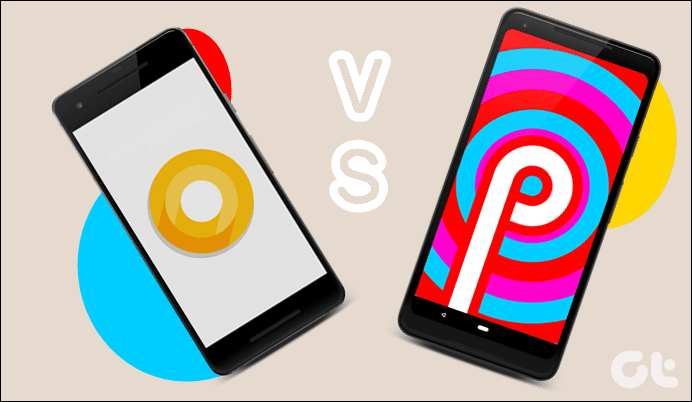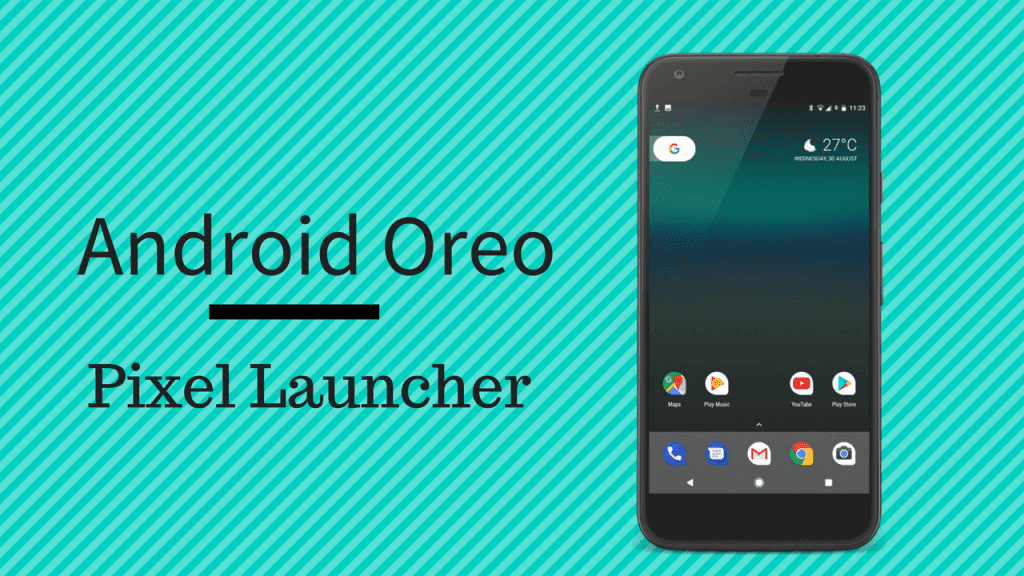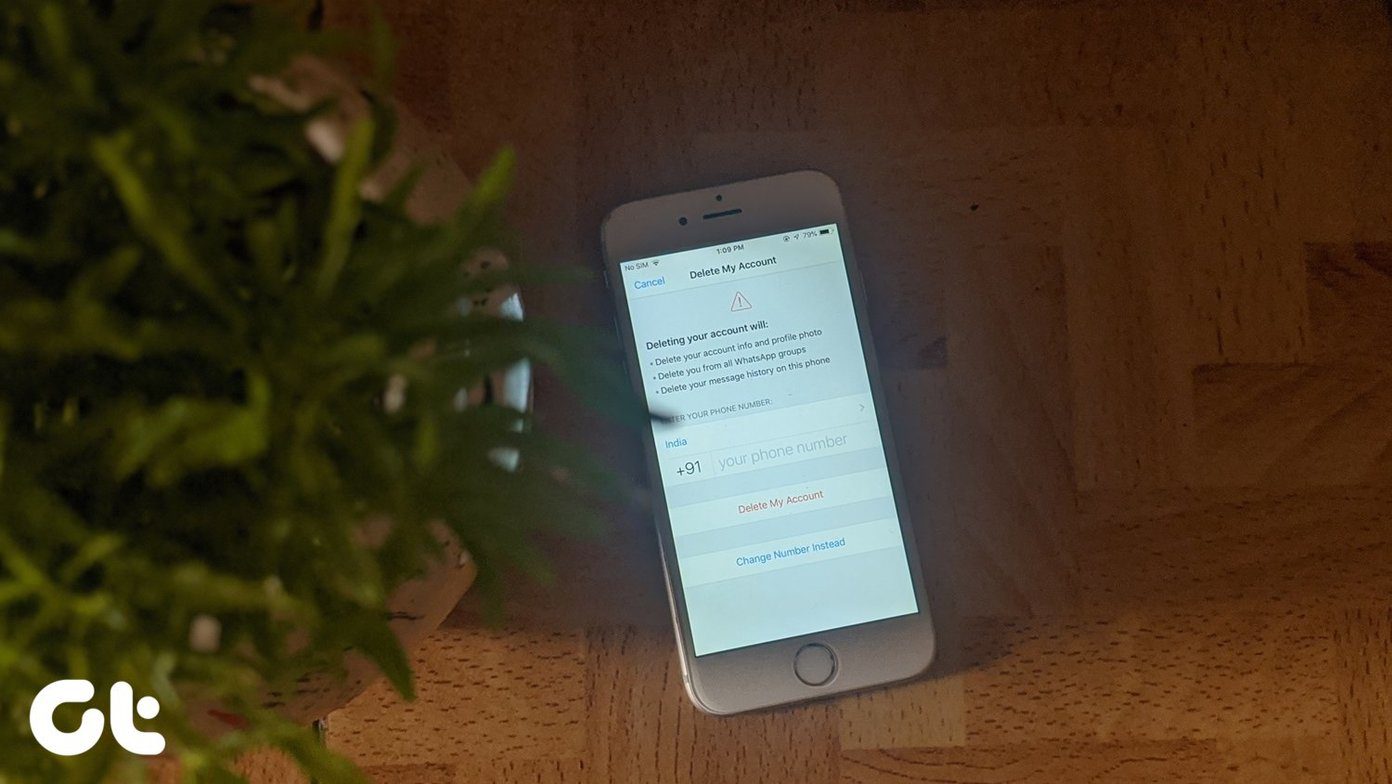While the circular-shaped or square-shaped icons were a common thing, the Teardrop shape was one of the most sought-after shapes. It first debuted on the third developer preview of Android Oreo and has since then made its way to the Pixel launcher. Since Oreo will take its own sweet time to make its way to your phone, here are some nifty ways to get Android Oreo’s teardrop icons on your phone.
1. Through Nova Launcher
Nova Launcher comes with a built-in option to change the icon shapes to Teardrop. Head over to Nova settings and select Look & Feel. Once inside, enable the option for Adaptive Icons and select the Adaptive Icon Style tab. There are five Oreo-shaped icons — Round, Squircle, Rounded square, Square, and Teardrop. Plus, you also get the option to reshape legacy icons, which means that all your icons will use the new shape – even the incompatible icons. So, all you have to do is choose the shape and toggle the reshape button. Easy-peasy!
2. Through Icon Packs
If you aren’t keen on changing your default launcher, the next best option is to opt for an icon pack. The following icon packs will help you in achieving the look of Android Oreo.
1. Pixel Drop
The first option is Pixeldrop – Icon Pack. Priced at Rs 85 ($1.3), this icon pack bundles in the teardrop shape with minimalist Pixel styles. It is supported on a number of different launchers (30+ launchers as claimed by the developers) and comes with different colors and styles for every alternate icon. Plus, it has around 200 additional icon shapes. What’s more? The app also packs in a series of matching wallpaper to coordinate with the look of the icons.
2. Blackdrop – Icon Pack
Another cool option is the Blackdrop – Icon Pack. Since it comes from the same developer who built the above app, Blackdrop packs in the same features as the Pixel Drop. The only difference is that this one is built for darker backgrounds. Blackdrop is priced at Rs 85 ($1.3) in the Google Play Store.
Bonus Tip: Get Android Oreo Type Notification Badges
Another cool Oreo feature is notification dots. So, whenever you’d receive a notification, a dot would pop on the app. The good news is, these notification dots can also be imported to your Android through Nova Launcher Prime. All you have to do is head over to the Nova Settings and open the Notification Badges tab. Once done, give the necessary permissions and choose the size of the dots. Note that this feature is only available on Nova Launcher Prime.
Go Get’em All …
These are the ways you can get Android Oreo’s Teardrop icons on your Android phone. The good news is that even if your phone won’t upgrade to Android Oreo in the near future, you can still have a taste of Oreo with the above tips. See Next: How to Disable Automatic Video Playback on Facebook App The above article may contain affiliate links which help support Guiding Tech. However, it does not affect our editorial integrity. The content remains unbiased and authentic.
![]()
![]()
![]()
![]()
![]()
![]()
![]()