We’ve already written about 9 useful security extensions for Chrome. Today we’re going to talk specifically about who’s tracking you online, what type of information they’re getting, and how you could try to stop them (and if you should stop them). Specifically, let’s take a look at extensions for Chrome and Firefox.
What Do They Want?
There are all sorts of website trackers out there. Most of them – and I’m not kidding – want to make your life easier. Websites like Twitter and Facebook install cookies on your machine so you don’t have to log in every time you want to share something. It’s the same with Gmail. But sometimes, the tracking can get creepy and a little out of hand, depending on where you stand on such issues. A news website might be using a tracker that monitors where your cursor is on the page, what you clicked, how much you read, what you shared, and more. Again, in theory, this data would help the website to serve you better. But trackers can be used against you as well. For example, they may collect your personal data like your location, record your search history, and more.
How to See Who’s Tracking You
To see all the trackers a website employs, we’ll need a browser extension. DisconnectMe and Ghostery are great for Chrome. On Firefox, you can try Mozilla’s own Lightbeam add-on. In my personal testing, I’ve found that Ghostery is the best at finding trackers and assisting you with managing them. So in this article, I’ll be using Ghostery as an example. After installing Ghostery (Chrome, Firefox), go through the setup process. Then go to any page and Ghostery will start doing its thing. In the bottom-right corner you’ll see a popup listing all the trackers the site loaded. You’ll actually see them populate as the website loads them. To have some fun with it, go to something like Mashable.com and watch as it populates a list of 50 or more trackers that extends beyond the size of your browser window. And then wonder what exactly each of them do. Then ask Ghostery for the answer. If you think the popup is too much, you can disable it from Ghostery’s settings page. To view all the trackers, click the Ghostery extension button and you’ll see a drop-down. Scroll through the list. Click on a tracker to see the exact links they’re inserting in the page.
Taking a Sensible Approach to Disabling Trackers
Like it or not, trackers are an integral part of the modern web, so disabling pivotal trackers can hinder your experience. If you’re not careful and decide to turn off all the trackers on the page, you might just end up with no dynamic parts of the page or even disabled videos and links. But there are trackers you can disable without harming your web browsing. For instance, take the Google Adsense tracker. Disable it and you’ll disable all Google ads on the page. This is similar to extensions like AdBlock. Ghostery will tell you what kind of tracker you’re looking at. So it’s easy to identify if it’s an advertising tracker, privacy tracker, social tracker, analytics tracker, etc. Ghostery gives you two options for disabling trackers. When you toggle the switch for a tracker, it will be blocked on every website you visit. But beside the toggle you’ll see a circle. This will let you enable the tracker on the website you’re visiting.
How You Should Be Using Ghostery
Don’t disable everything at once. Start with elements you can’t stand. Like Google Ads or promotional popups or Taboola boxes. Blocking these elements won’t break sites. Then gradually try to disable analytics, user-tracking, and marketing trackers. These too should not hamper how you use the web. Only the websites won’t get your personal information. Mission accomplished. I’d say you should stay away from other kinds of trackers until you know what you’re doing. But do feel free to explore and mess things up. If you end up breaking some website, all you need to do is go to Ghostery and enable the tracker, that’s it.
Which Trackers Did You Disable?
Did you disable advertising or user activity trackers? How did it work out for you? Share with us in the comments below. P.S. Check out Ghostery’s page on how they make money. It tells you all about how Ghostery survives as a free product, what it does with the data it collects, and more. The above article may contain affiliate links which help support Guiding Tech. However, it does not affect our editorial integrity. The content remains unbiased and authentic.
![]()




![]()




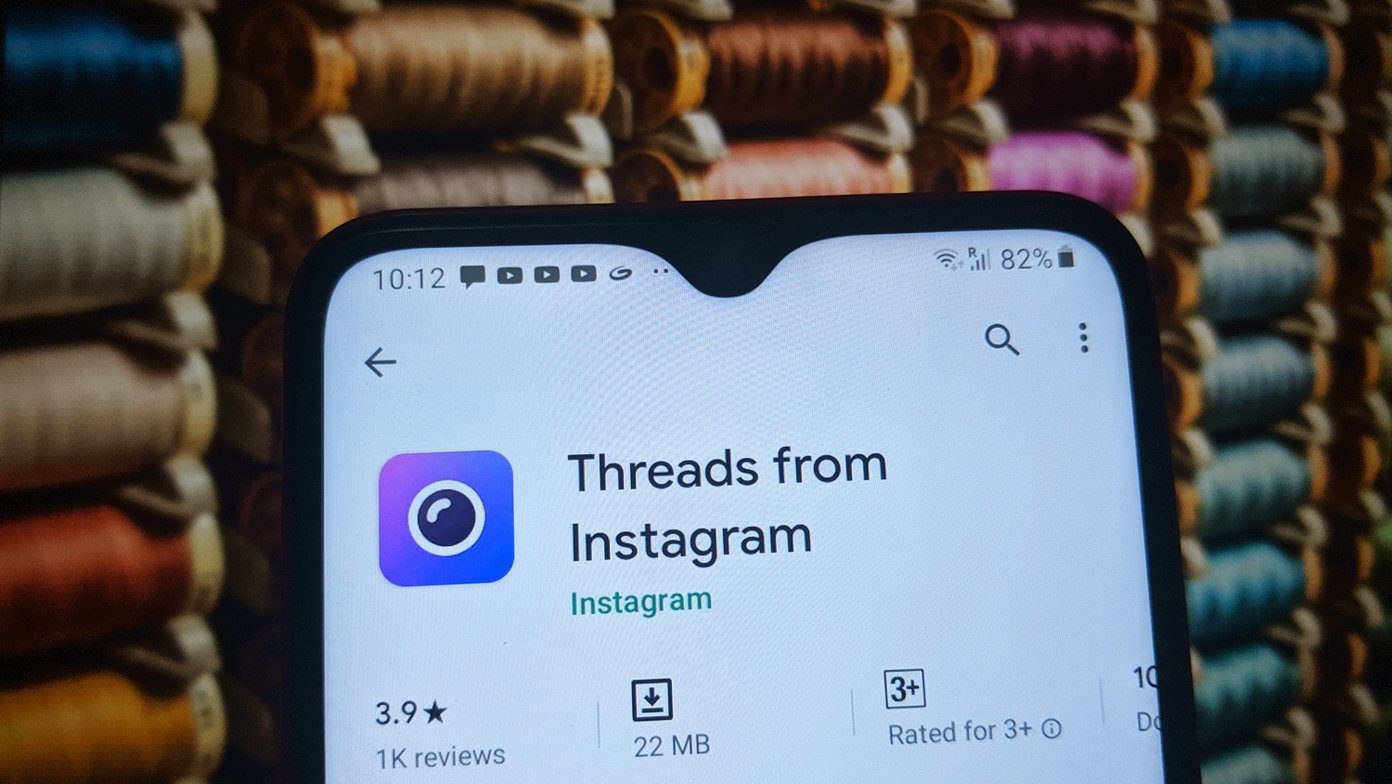
![]()