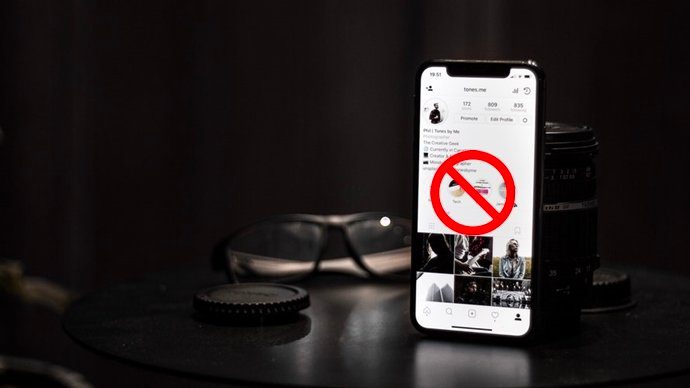Similarly, to completely uninstall programs on Mac, you could simply go into the Applications folder and delete an application, and that would be that. Or would it? We Mac users have all had files that left some unwanted traces behind it. How do we make sure that the entire application gets deleted, thus ensuring we’re not wasting any space or resources on something unused? Enter AppCleaner, a simple and efficient application that gets the job done.
AppCleaner is an application that simply requires you drag and drop an unwanted application into its dialog box. A new box will pop up, displaying a list of files that are being removed. Simply click Delete, and the application will be removed from the computer.
That’s basically its primary function. AppCleaner also encourages cleaning by displaying Applications, Widgets, and Others tabs. Simply select an application, click Search, then click Delete.
Widgets are those little gadgets you see in the Dashboard. A lot of them get old, real fast. If you’re tired of one, you can conserve space by deleting it through AppCleaner.
The Others tab includes certain plugins, such as Flash Player and Quicktime. These could be useful to remove when you’re running out of space and desperately need every KB. You can choose to protect certain apps through AppCleaner. This ensures you won’t delete essential applications or ones that are launched right now.
AppCleaner also has a feature called SmartDelete, which automatically detects when an application is trashed and will delete related files. This is a useful feature to turn on, as it makes deleting files a lot more comprehensive.
If you’re looking to do some spring-cleaning with your Mac, give AppCleaner a try. The above article may contain affiliate links which help support Guiding Tech. However, it does not affect our editorial integrity. The content remains unbiased and authentic.