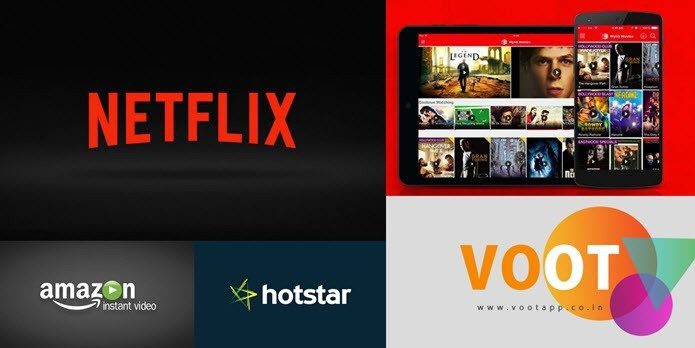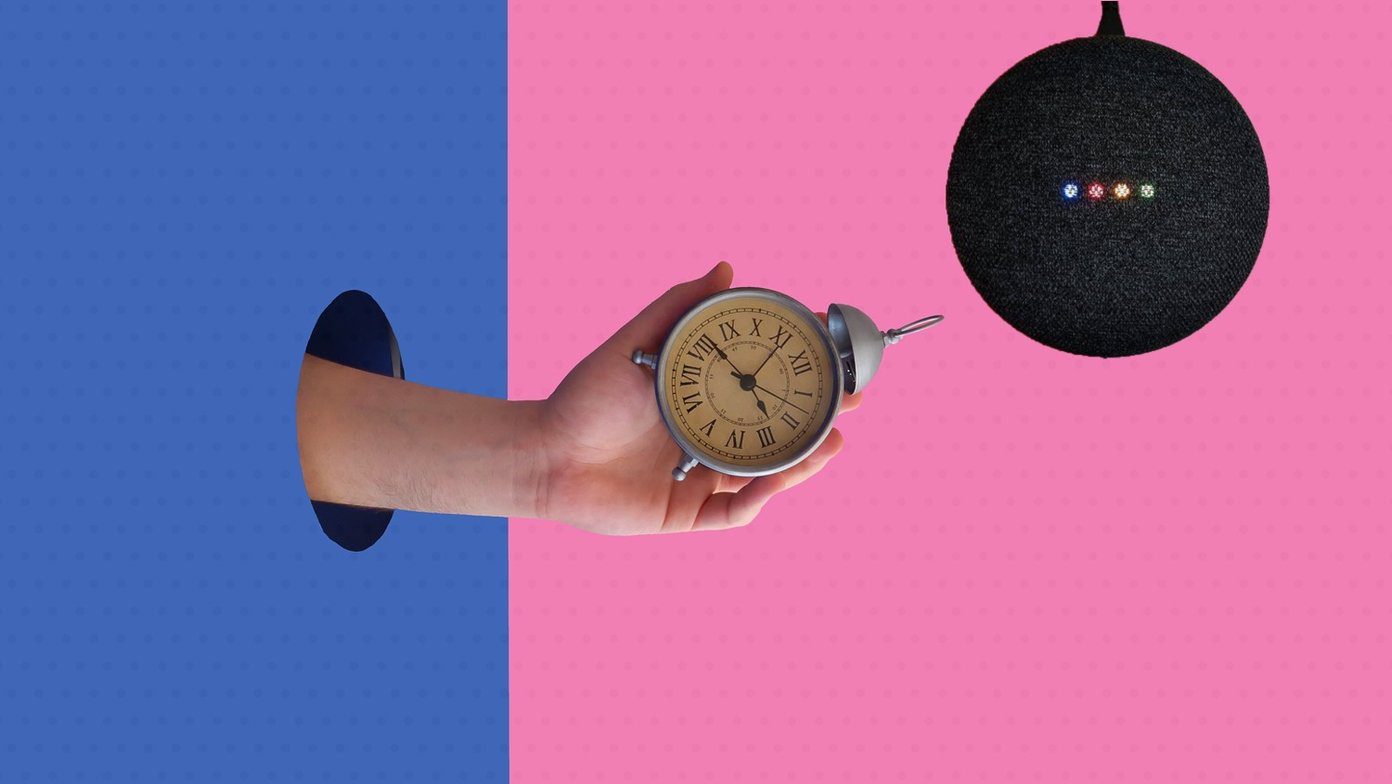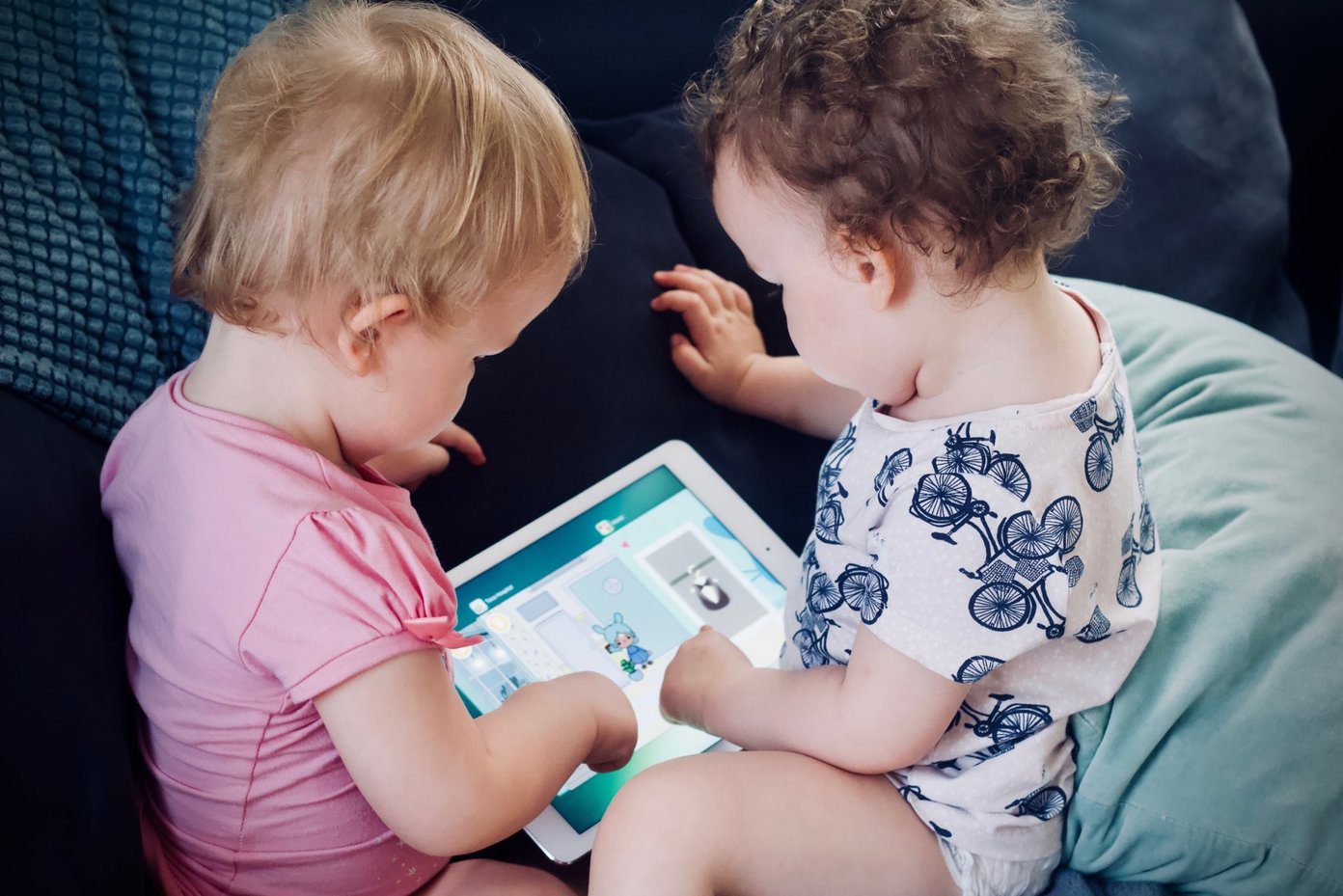When you need to compare multiple pages, the method seems a bit orthodox and uncanny. We have already talked about an online tool called CompareMyDocs that can compare documents for you, but if you have Microsoft Word installed on your system then there is no need for this tool or any other such service. You can easily compare two documents without breaking a sweat. To compare two documents, open Microsoft Word (2007 or 2010 version). In the Review Tab click on the Compare dropdown button and select the first option Compare.
The compare window will open up and ask you to enter the Original document and Revised document. All the documents that are saved in your documents folder will be available in the dropdown list by default. If the document is on any other folder, you will have to browse for it manually.
Once you have selected both the documents, click on the OK button to start the comparison. Word will compare both the documents and provide all the details in the compare summary window. The comparison takes into consideration every aspect like font size, white spaces, font color, etc. If you would like to exclude some of the aspects, you can do so by clicking on the More button in the compare Window and removing the check from the ones you would like to exclude.
The only limitation is that Microsoft Word limits the comparison to only two documents at a given time. If you want to compare multiple files, you may use the online tool we mentioned before. The above article may contain affiliate links which help support Guiding Tech. However, it does not affect our editorial integrity. The content remains unbiased and authentic.