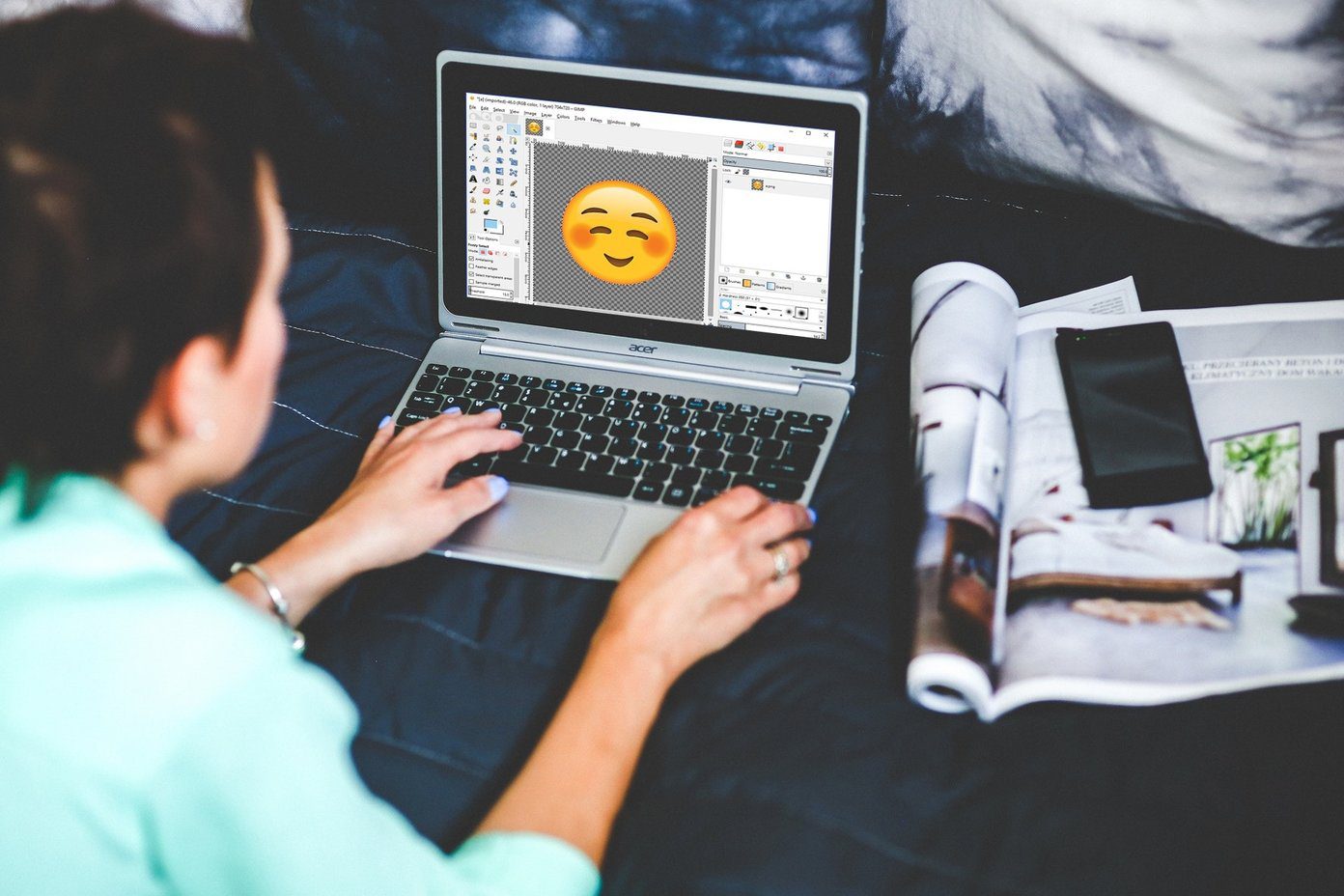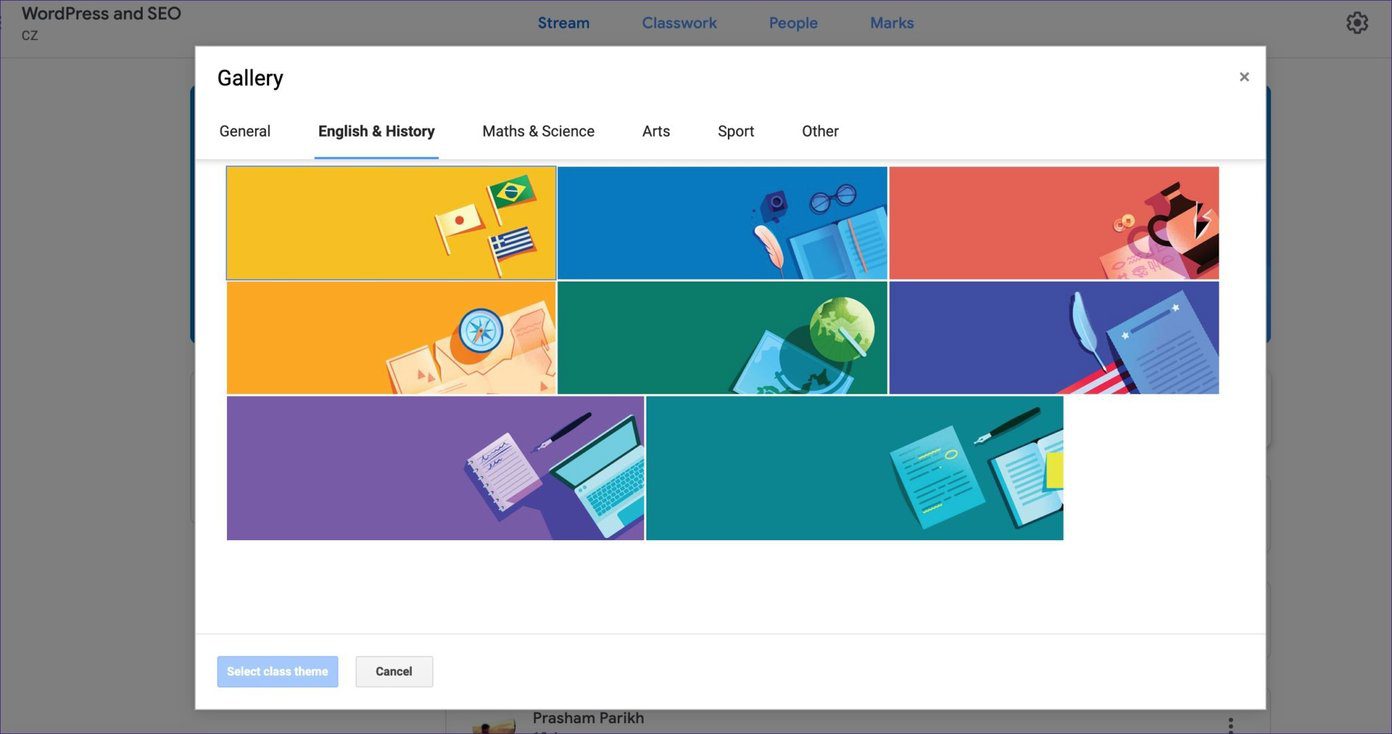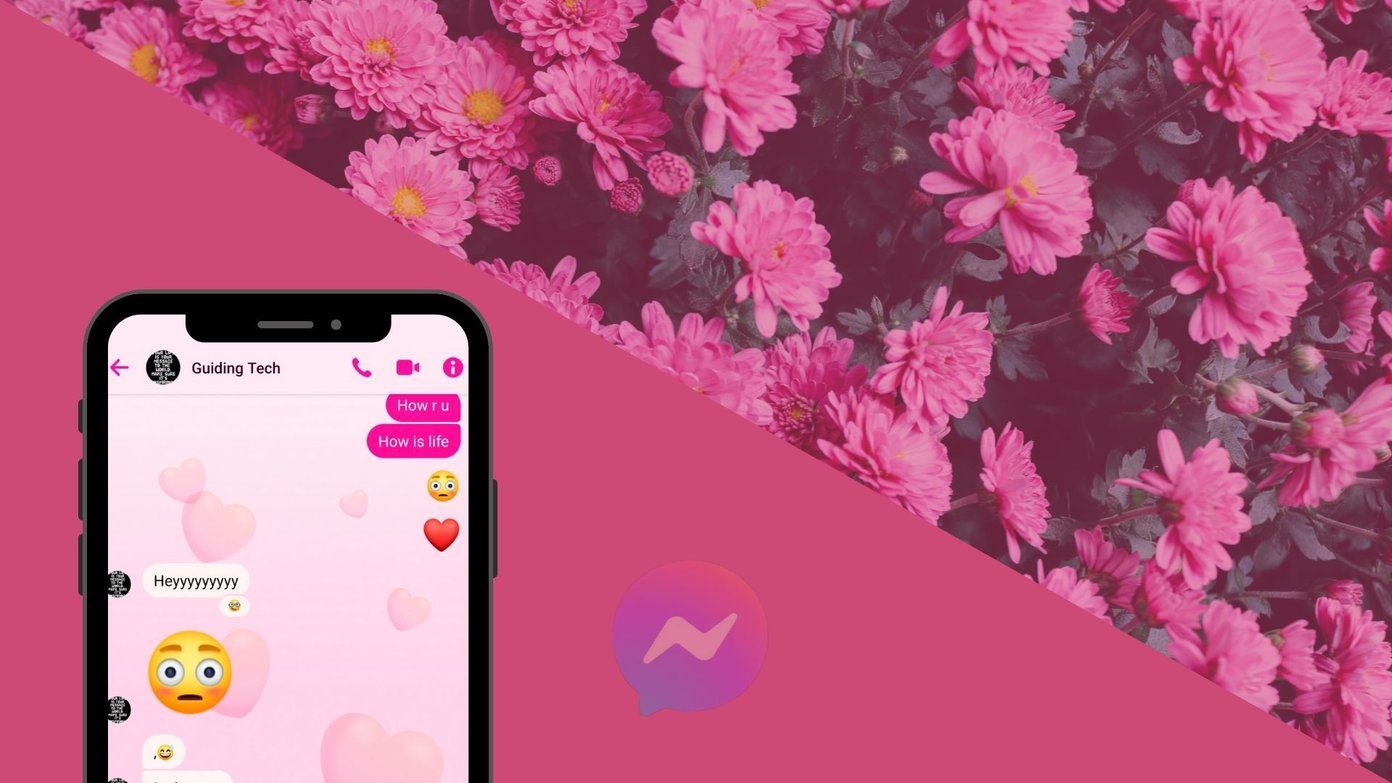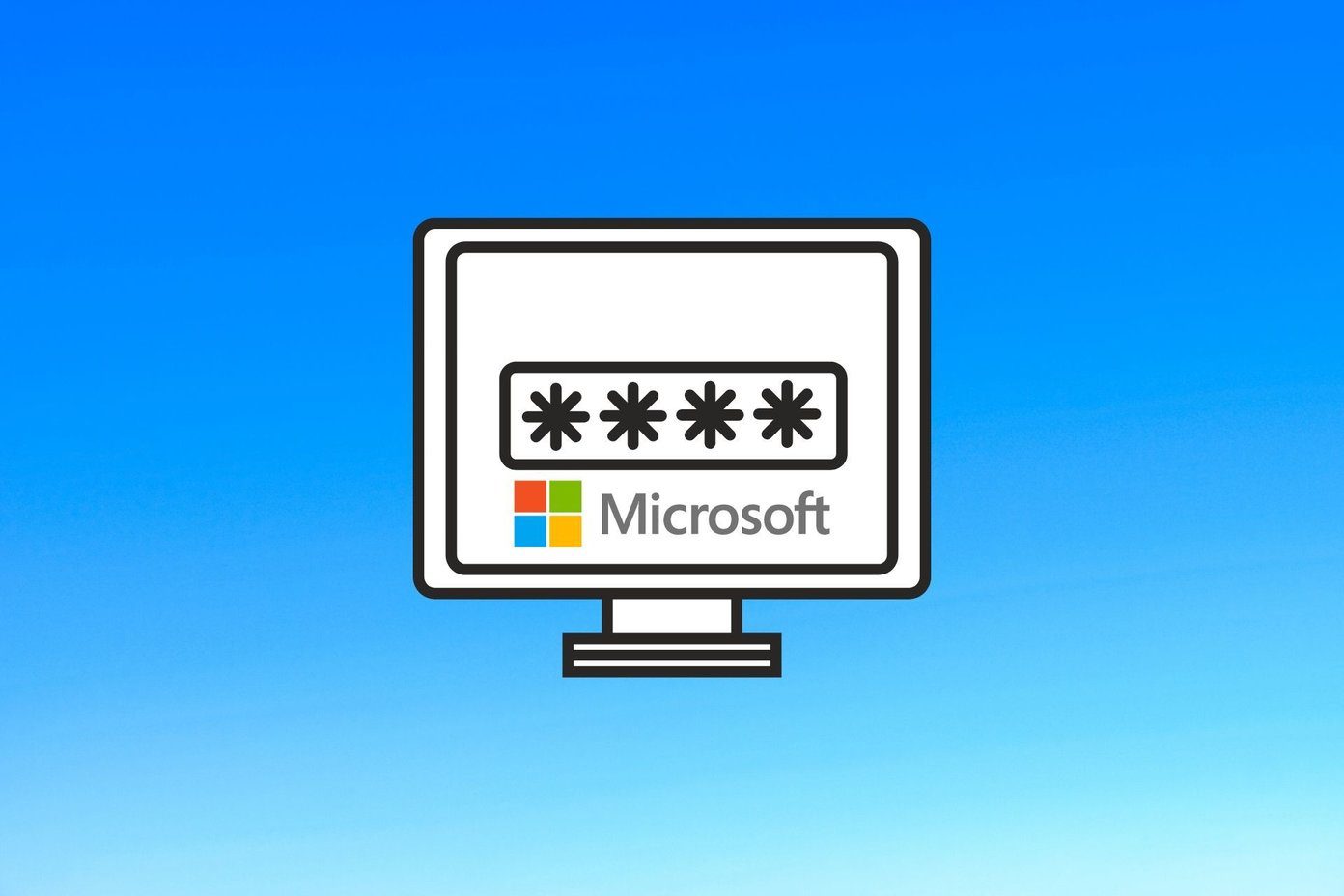Metro Start Screen comes with some backgrounds you can try, but if you are looking forward to change Office 2013 background art to go with the Start Screen, here’s how it’s done. Step 1: Open any of the Office products and click on the File button to open the Office options.
Step 3: On the User Information Page you will find a drop-down menu to select the Office Backgrounds. There are four backgrounds you can select and the changes will be applied as soon as you make the selection. If you want to keep it neat and clean, just select None in the list.
Currently, in the preview stage there are only four themes you can choose from, but I am looking forward to the feature of personalization with custom arts and images here. Don’t forget to have a look at our screenshot tour of Microsoft Office 2013 Preview if you have not downloaded Office 2013 yet. The above article may contain affiliate links which help support Guiding Tech. However, it does not affect our editorial integrity. The content remains unbiased and authentic.