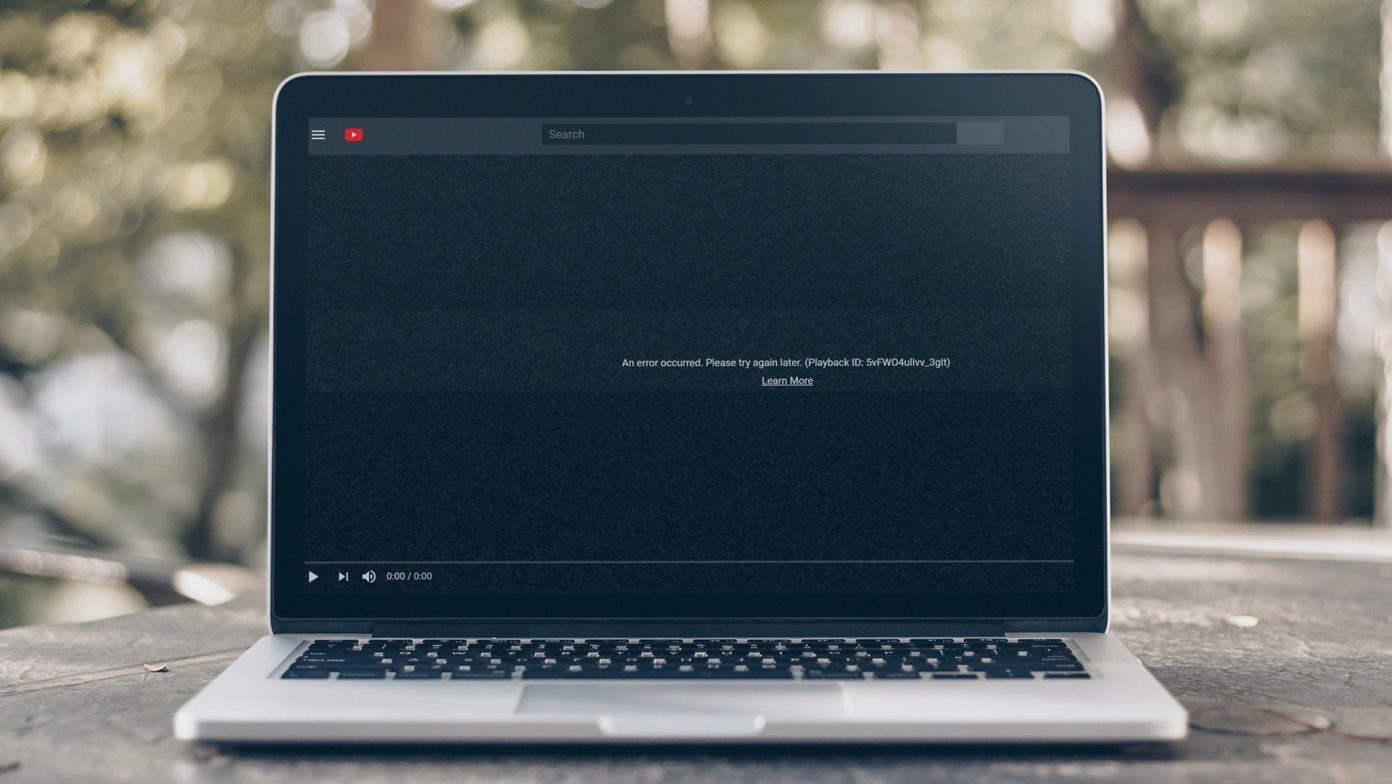A great way to learn how to play this song, learn your new language and finish your audiobook within your lifetime is available to those of us with android devices. The apps I will cover today allow you to slow down or speed up audio tracks.
1. Music Speed Changer By Single Minded Productions, LLC
The user interface of Music Speed Changer is quite nice to look at and has a crisp appearance. Users will have no problems navigating it. Changing the speed/tempo is a breeze and users have precise control over their desired tempo. Either use the slider or enter the percentage value by which you want to decrease or increase the current tempo. Entering a negative value decreases the tempo while a positive value increases it. In addition to changing the speed, the pitch of the audio track can also be changed. Use the slider to increase or decrease the pitch by your desired amount of semitones or enter your desired value manually. Users also have the option of looping a portion of the track. However, there are no visual cues as to where the loop is set to occur on the progress bar, so you will have to work purely using your ear for this one. Press the right arrow to set the start point and the left one to set the end point. This app works well, allowing you to easily change the speed of audio and comes with some handy bonus features.
2. Music Speed Changer Lite By M-Apps
Music Speed Changer Lite by the developer M-apps offers users precise control over the track they’re working on. It has the appearance of a professional tool. The tempo can be controlled precisely by using the corresponding slider or by entering the desired value manually. The same goes for altering the pitch. Users can precisely select the portion of the track they wish to work with by using one of two methods. Firstly, the start and end times can be manually entered. The precision is down to the millisecond. Users also have the option of dragging the grey bars which will be originally positioned at the left and right extremes of the screen in order to select their desired portion of the audio track. The one on the left corresponds to the start, the one on the right to the end and the red bar in the middle indicates the current position. Pressing the A or B button causes the selection to narrow by pushing the corresponding bar closer to the other one. B corresponds to the end position bar while A corresponds with the start position bar. These 2 selection methods can be used in conjunction in order to quickly isolate the desired selection. After making a selection, you have the option of setting it to loop. Music Speed Changer Lite allows users to set their desired temp exactly and offers other effective precision controls such as start and end position selection.
3. Tempo SlowMo
Tempo SlowMo’s novel design is both beautiful and effective, allowing users to quickly select their desired values. In order to select your desired tempo, drag the white bar clockwise for an increase and counter-clockwise for a decrease in tempo. This method of implementation is surprisingly effective and lends itself to fine adjustments quite easily. The position of the audio track being played can be adjusted in exactly the same way. Markers can be placed in order to set start and end positions as well as to set a section of the track for looping. A position marker is also available. Tempo SlowMo’s unique user interface allows for easy and quick operation.
4. Audipo
Audipo’s unique layout allows users to quickly select the section of an audio track that they wish to work with. When a track is loaded, the track is divided up into equal portions. Each portion has its own corresponding progress bar. This setup allows users to easily select exactly where they want to be. Users can manually select their desired tempo from a series of preset values or a specific value can be manually selected. A variety of markers are available which allow for enhanced functionality. The feature highlighted below changes a temporary mark to a permanent one. Every time the user selects their desired position of an audio track, a temporary mark is created at that position. This temporary mark is in the form of a downward pointing green arrow head. By selecting this feature’s corresponding button, the latest temporary mark will be changed to a permanent one, allowing users to easily jump to this position at a later time. This next button makes the track jump to the position of the first permanent marker prior to the current position, ignoring the temporary marker by default. If you don’t want the temporary marker to be ignored, this can be changed in the app’s settings. If you want to add a marker at the current position of your track, use the button highlighted below with the ‘+’ sign. It can be deleted using the button with the ‘-‘ sign which becomes visible only after you have added a marker in the first place. This type of marker will be yellow, thus permanent and is represented by a downward pointing arrowhead. Finally, use the button below to jump to any marks ahead of the current position. Audipo takes the cake in terms of speed of operation.
Conclusion
These apps will make whatever you’re trying to achieve much easier with some even offering extra features as a bonus. Be it learning a new language or a new song. They are effective and serve their purpose well. In terms of speed of operation, however, Audipo is king in my books, closely followed by Tempo SlowMo. Music Speed Changer By Single Minded Productions, LLC has the cleanest looking user interface. Music Speed Changer Lite By M-Apps offers users the highest degree of precision. Depending on what you specifically want to do, one of these apps should serve your purposes. If you have any other suggestions for this type of app or just general feedback please let us know in the comments section. The above article may contain affiliate links which help support Guiding Tech. However, it does not affect our editorial integrity. The content remains unbiased and authentic.