Just to be clear, FreeStudio All-in-one Converter is not a conventional video audio converter which simply converts your video or audio file from one format to another; it’s a whole new concept. Confused? Don’t worry, all your doubts will be cleared by the time we conclude this post. FreeStudio All-in-one Converter is basically a single software that bundles 44 different video & audio editor, converter and downloader applications all under one umbrella. You can see the complete list of bundled application on DVDvideoSoft product page. If you want, you can download individual tools as well but it’s always recommended to do an all-in-one install. Installation was pretty simple and there is nothing to explain about that but the moment I launched the program I was taken aback. The rich and smooth user interface with Web 2.0 icons and frisky sound effect impressed me at the very first instance. On the main user interface you will see eight beautiful colored buttons that categorizes all the other applications that come bundled with it.
Covering all the modules is beyond the scope of this article but to make your experience with the FreeStudio a little friendlier let’s have a look at some of the things you can do with it. Let’s see how we can convert video for our mobile devices. You can begin by pressing the Mobiles button. On the next screen you will see a list of all the applications that are included to convert video for different mobile devices. As I own an Android phone I am going to choose the corresponding option.
FreeStudio Free Video to Android converter will now launch.
If you have worked on any video converter till date you’d know how to proceed. Start with adding a file, next select the output quality and directory to save the file. Finally select your phone built (If your phone model is not available in the list you can select one of the similar models) and hit the convert button. If you can handle advance options like FPS, Bitrate, Frame size you can click on the magic wand button just above the convert button to configure them.
The conversion process does not take much time to complete as compared to some of the other similar products. One of the other interesting features worth motioning is the 3D converter. Using this tool you can create 3D images and videos that you can view using stereo anaglyph glasses. To make a 3D photo click on the button to launch the program. Using the program we can create 3D pictures using one source image as well as two source images.
In order to create a 3D image out of one picture, just check Use single image box. In order to create 3D out of two images, take two shots of a still set object captured with a small horizontal shift. In both cases the images are inserted into the program and next second a 3D image is created at the predefined location.
This is not all; you can do much more than this tool. After all it’s a Studio, the only difference being is this one does not have any price tag attached to it. So try it out and let us know how it worked at your end. The above article may contain affiliate links which help support Guiding Tech. However, it does not affect our editorial integrity. The content remains unbiased and authentic.









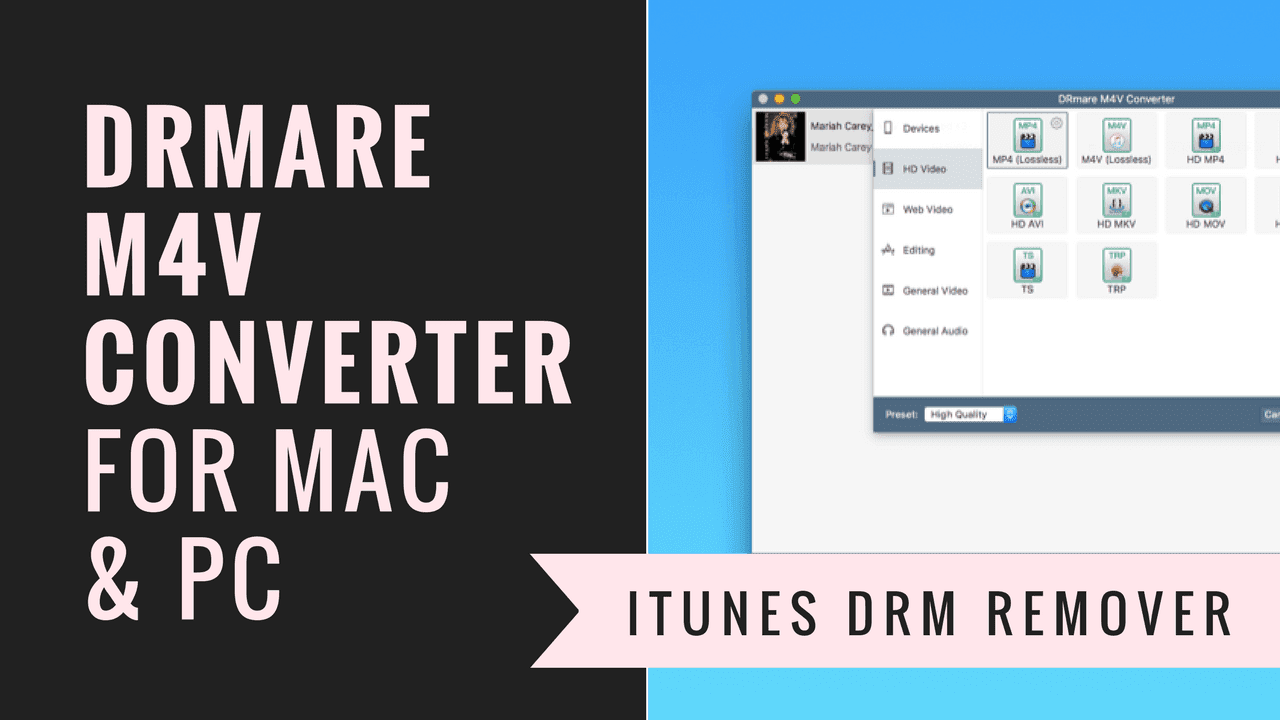

![]()

![]()
