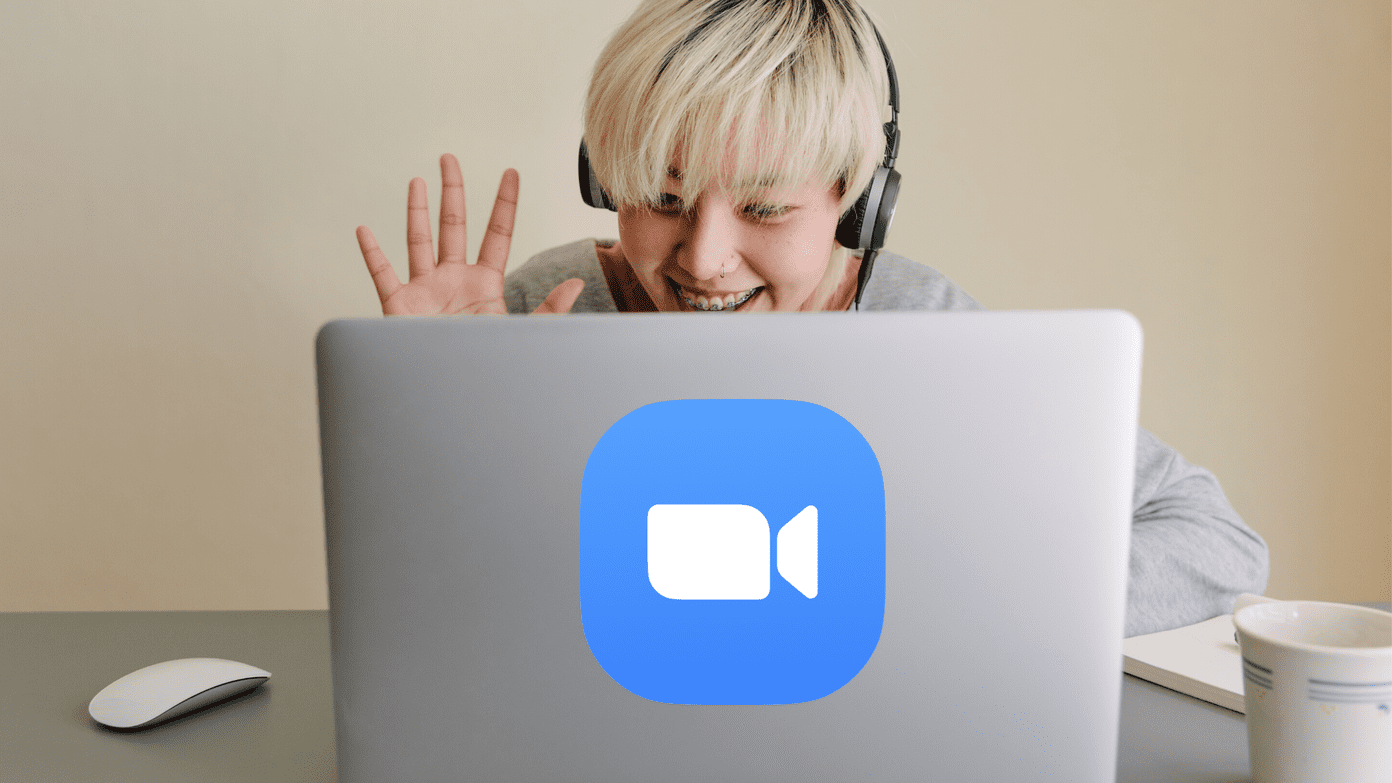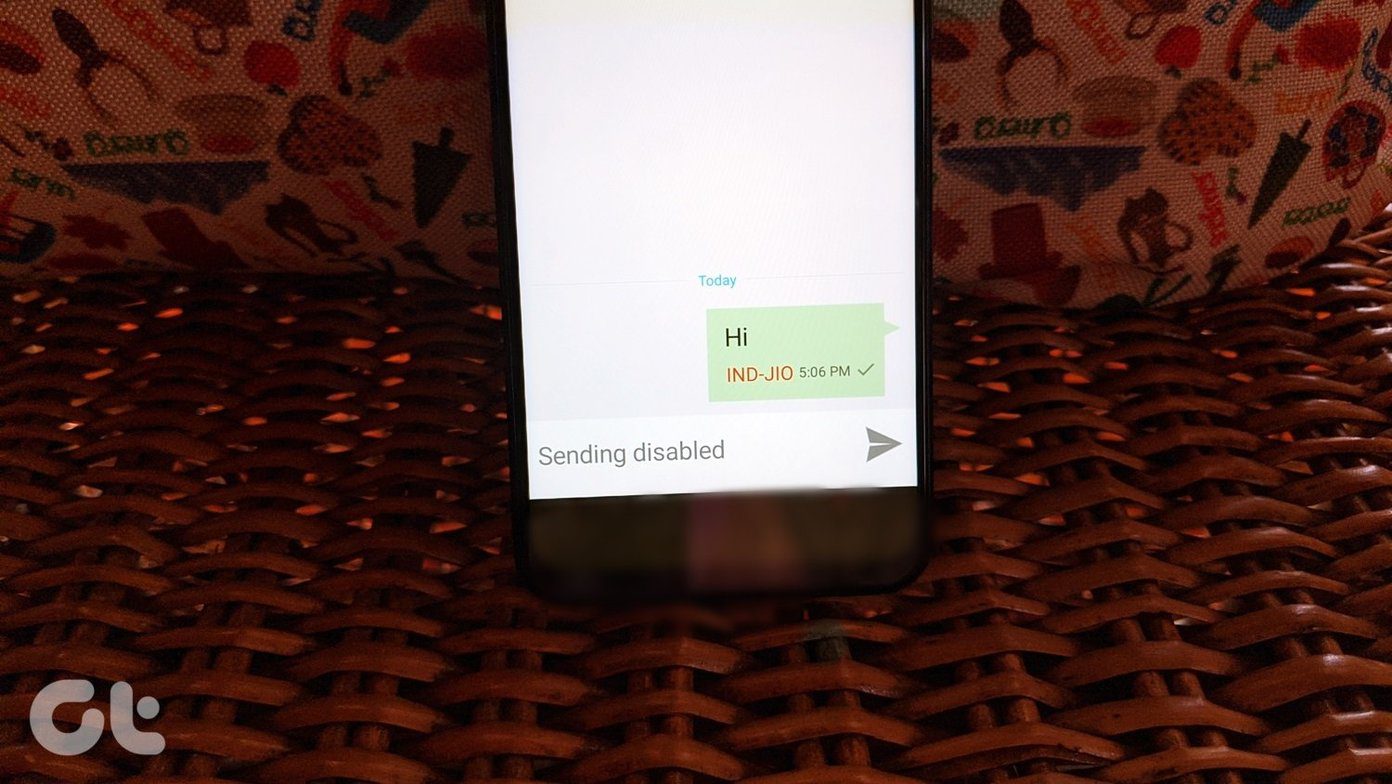Security is an on-going battle between hackers, users, and companies providing data storage features. Keeping everything up to date requires serious time, money, commitment, and more. So does developing features for different platforms. That’s what Enpass and SafeInCloud password managers have to offer, and why or why not, you should consider them. Get Enpass Get SafeInCloud Let’s get started.
1. User Interface
Both the apps follow the tried and tested formula with a menu and a place for storing passwords in alphabetical order. Enpass mobile apps have sidebar menu instead of the bottom bar like in SafeInCloud, which makes it easier to reach options. There is no way to take screenshots on SafeInCloud — trust me on that. The desktop UI follows suit with a sidebar with options and passwords in the main area. Both the apps support dark mode, but SafeInCloud also offers a few other color themes to choose from. SafeInCloud’s desktop interface is rather bland and might remind you one of the Google products. That said, it does work well and lays down option in the most user-friendly format.
2. Setting It Up
You can create entries manually, or the browser extension/app will offer you to remember them at the time of sign in. Both Enpass and SafeInCloud require you to install desktop apps before the browser extension can work. That will prevent hackers from installing extensions on their browser with your sign in details. You have to enter a code and validate the extension from the desktop before you can use it. That’s cool. However, remember that neither will work if the desktop app is not open in the background. Enpass allows multiple vaults, and that is helpful if two or more users are using the same account. In both the password manager apps, entries can be saved in categories and folders, which is a standard feature. SafeInCloud will let you search not only site or app names, but also inside the passwords. You may wonder — why would I search passwords if I can simply search for app or site name? I might be missing something here, but if that works for you then it’s all cool. SafeInCloud offers more customization options. You can create custom templates if you don’t like the ones that come pre-configured. Enpass, on the other hand, comes with a number of templates built-in but has no way to create custom ones.
3. Security
Enpass is an offline password manager. Enpass won’t store your data on their servers. You can take one locally or use your favorite cloud storage service. They use the industry-standard 256-bit AES encryption. Data is synced between devices using cloud storage sites like Google Drive or Dropbox, among others. SafeInCloud follows the suit with the same 256-bit AES encryption. On the plus side, data is synced using your cloud storage site, just like in Enpass. Both the password manager apps allow users to have more control over their database and how it syncs. Enpass has some other security features as well. For example, how soon you need to re-enter the master password after the system is inactive, an optional PIN to unlock faster, and clearing clipboard automatically after certain seconds. The last one will delete copied passwords from the clipboard manager, which can be hacked to steal valuable data. Yes, your clipboard is also vulnerable and hackable. SafeInCloud also has clearing clipboard and auto-lock features. It can also limit the number of password attempts to protect you from brute force attacks. Overall, both the apps may be at par with each other. However, they lack advanced features like 2FA (two-factor authentication), MFA (multi-factor authentication), and account inheritance that we have seen on popular password manager apps like LastPass and Dashlane. Enpass, instead, uses Keyfile that acts as a second layer of security. The file contains your encryption key, which is also stored locally.
4. Pricing and Platforms
Enpass covers all popular platforms and then some more. It supports Windows, macOS, and Linux with mobile apps for Android and iOS. Browser extension support includes Firefox, Chrome, Edge, Safari, and even Opera and Vivaldi. All Enpass apps are a one-time purchase. You will have to pay $11.99 per platform for advanced features like templates, unlock using touch ID or Windows Hello, themes, and categories. SafeInCloud offers the same with downloads available for all platforms except Linux and Safari browser. However, there is support for Apple Watch. The desktop apps are completely free, which means no need to pay anything if you don’t want mobile apps. The apps will cost you $4.99 for individuals and $7.99 for families (up to 5 members) one-time.
Battle for Security
Enpass has a better UI, but SafeInCloud is even less expensive. Both the password managers have pretty similar feature sets and security. One reason they can offer these products at such a low price is lack of cloud storage features. You have to use your favorite storage option, which is more secure. However, that’s also more troublesome. Between the two, I would still recommend Enpass to most users, but you may choose either. Next up: Want to know more about Enpass and all the little things that you can or cannot do with it? Click on the link below for an in-depth guide. The above article may contain affiliate links which help support Guiding Tech. However, it does not affect our editorial integrity. The content remains unbiased and authentic.