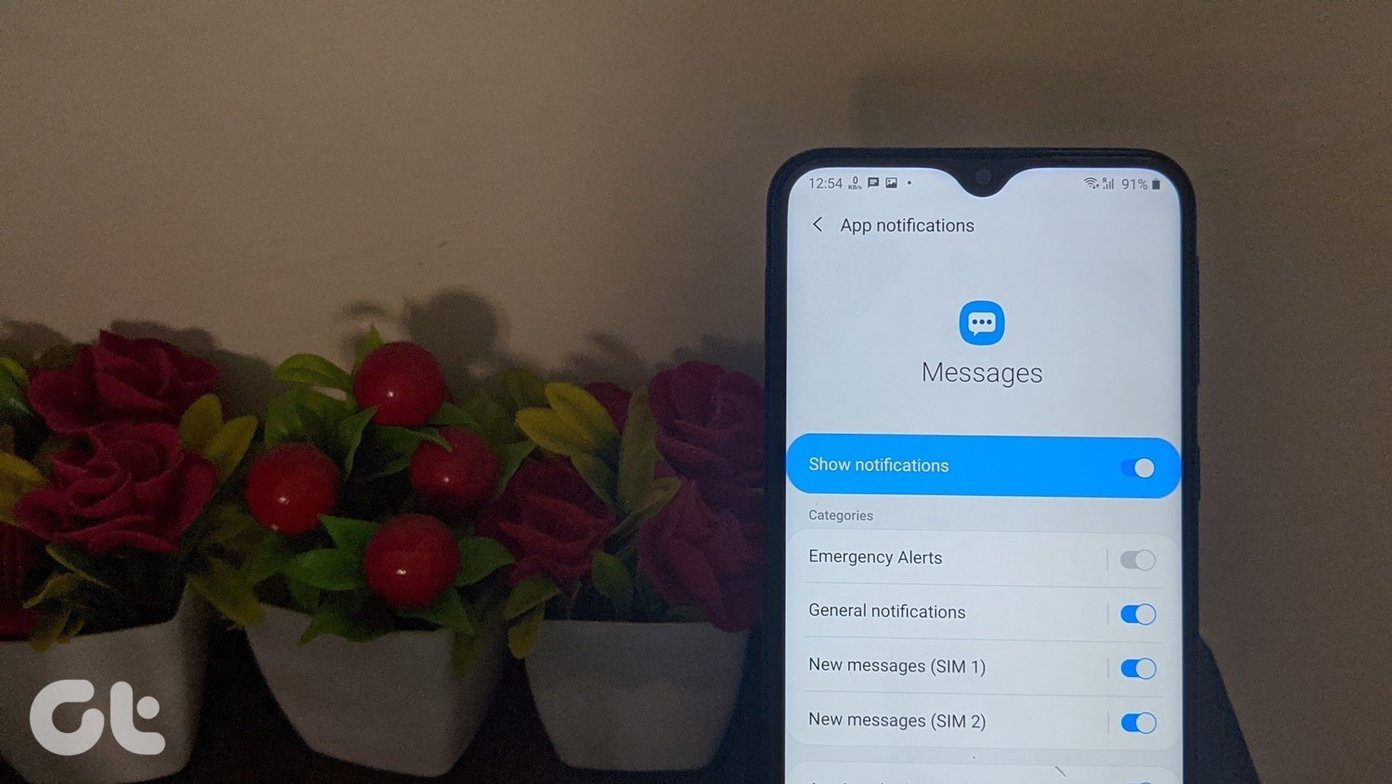portable Dropbox app . Of course, all this because both the portal and the computers on which they could be accessed had a number of restrictions in place. While using the portable Dropbox app proved to be a useful workaround, the task remained cumbersome to some extent. A better way out is to upload these files directly from a browser to a Dropbox folder which can then be synced to any device whenever required. Let’s see how to make that happen in Chrome and Firefox.
Download to Dropbox for Chrome
Download to Dropbox is a nifty extension for Chrome is using which you can directly upload linked files to Dropbox. After you have installed the extension on your browser click on the extension button on Chrome to authorize your Dropbox account. The authorization might give one or two failed outcomes but once it’s done the icon will change to green. Having done that, you can directly right-click on any link downloadable links like images, documents, etc. and select the option Upload to Dropbox. The extension will then upload the files in the background and you can monitor the progress by clicking the extension button. Developer has not mentioned any limit about the size of the file that can be uploaded using the extension but it cannot be more than 300 MB in order to satisfy the maximum file size limit of Dropbox. One thing to note while using the extension is that you must make sure you are uploading the file and not any intermediate HTML file that redirects to the download link. The extension is not able to manage redirects and will upload a corrupt file. Also the extension will not work very well on services like Hotfile and Fileserve which impose limitations for free account downloads. All the files will be saved to the folder /Apps/Chrome Downloads/ but that can be changed and even grouped by sites.
Alternative for Firefox
So that was how you can use the Download to Dropbox extension on Chrome to directly upload files. There is no direct extension for Firefox users available at the moment, however there’s a way through which we can achieve something similar using a different extension called Save Link in Folder. Save Link in Folder add-on for Firefox gives you the option to save a file to a particular folder directly instead of the default download location that’s configured in the browser. For the trick to work, you must have Dropbox for Windows installed on your computer. The idea here is very simple. Instead of downloading the file to a folder in the computer, you can use the add-on to download it to the Dropbox folder. Right-click on the link you want to save and select the folder you want to save the file to. While using the add-on for the first time, click on the option Edit folders and add the Dropbox folder you wish to download to. You can include multiple Dropbox folders to keep things organized. I tried to look for alternatives for Opera and Safari but didn’t find anything promising. Still if you think I missed out on something, just drop a recommendation in the comments. The above article may contain affiliate links which help support Guiding Tech. However, it does not affect our editorial integrity. The content remains unbiased and authentic.




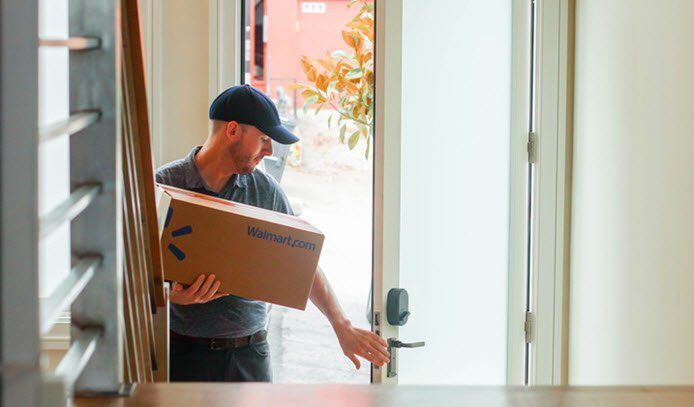

![]()