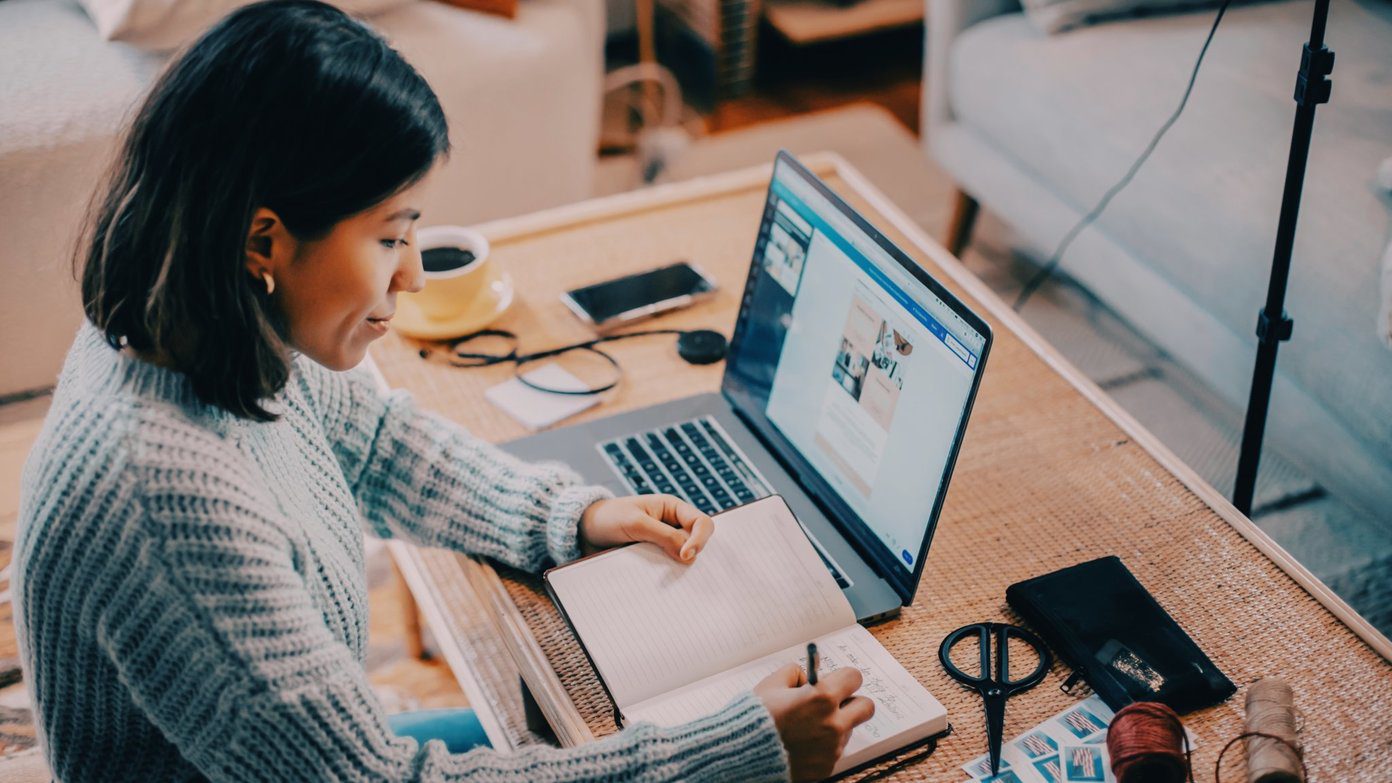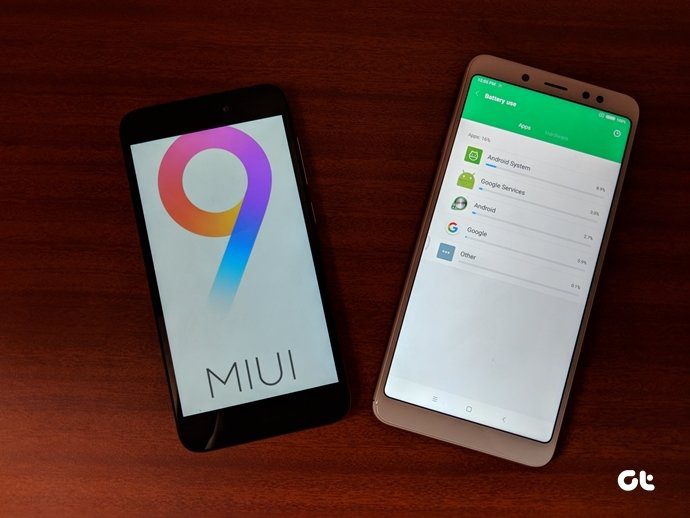But this is Windows. It added a “Modern UI” start screen with a gorgeous interface and smooth transitions and all it’s really used for is adding even more bloatware. So although maybe not as much as before, Windows does still need cleaning up. Like an unruly teenager, it simply won’t tidy up its own mess. If you search on the internet for the best cleaning/maintenance tools, CCleaner will show up at the top, with Glary Utilities trailing not far behind. To be honest, Glary Utilities is not solely a cleaning app. But both can be used for the same purposes. So let’s see which one is for you.
The Similarities
When it comes to cleaning up, both CCleaner and Glary Utilities will get the job done. Both apps give you quick ways to clean registry files, delete temporary files, delete application caches, browsing history, uninstall apps and manage startup apps.
CCleaner Is Best For One Click App Data And System Clean Up
When you launch CCleaner, it will default to the Cleaner tab. From the tabs Windows and Applications you can cherry pick what you want to clean. In the Windows side you’ll find actions like emptying the Recycle Bin, clearing the clipboard, Windows log files, the memory dump, etc. The Applications tab lists the browsers you have installed plus apps like Photoshop, media apps, and even utilities like 7-zip.
Cleaning Up App Data With CCleaner
Be careful when you’re cleaning up app data with CCleaner. The app is good at knowing what’s junk and it usually just cleans up small temporary thumb and log files, but it never hurts to be cautious.
Glary Is Not A Cleaner App
As I’ve stated above, Glary Utilities is not specifically a cleaner app. You won’t find a “Cleaner” tab in the app anywhere and it doesn’t provide the controlled cleaning of app and browser data like CCleaner does. What Glary does provide is a set of fantastic system management tools. There’s a 1-click maintenance mode that will check registry, shortcuts, startup apps, repair disk damage, and even remove spyware. All from a single click. Just running this 1-click maintenance will assure that your Windows ship encounters smooth sailing.
Glary Has Advanced Tuneup Options
Glary gets interesting when you go to the Advanced Tools tab. Here you’ll find specific tools for registry cleaning, privacy management, hard disk defrag, disk space cleanup, system control, driver backup/restore, malware utility, and app uninstall (with a batch uninstall feature). As you can see, there’s a lot to do here and Glary does it all well. The Disk Space Cleanup is my favorite feature.
Free Vs Paid
CCleaner’s free version has all the cleaning features we talked about above. The “Professional” and “Professional Plus” paid versions add features like real-time monitoring, automatic updates, defragging, file recovery, and hardware analysis. Glary Utilities’s basic version with all the features listed in the section above is free for personal use. The $28 pro update adds features like automatic maintenance in the background, free technical support, and a commercial license. The free version of Glary Utilities is mighty powerful in itself. It actually has all the features of the CCleaner Professional Plus paid upgrade.
CCleaner Vs Glary Utilities. Which For What?
The days where people used cleaning apps like CCleaner are quickly fading. Browsers like Chrome let you clean cache, cookies, history, etc in one click from the browser itself. Recycle Bins can easily be cleared from the right-click menu. But the services of Glary Utilities are still very much in need, with things like:
DefraggingMalware and spyware checkDuplicate cleanerDisk space utilityAnd most importantly, a 1-click maintenance mode
In this unfair fight, Glary wins hands down. There are still things CCleaner does that Glary does not. But there’s no reason to run both apps unless you just can’t stand doing per app/browser based cleanup yourself. The above article may contain affiliate links which help support Guiding Tech. However, it does not affect our editorial integrity. The content remains unbiased and authentic.