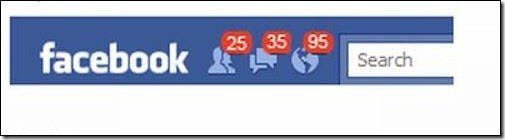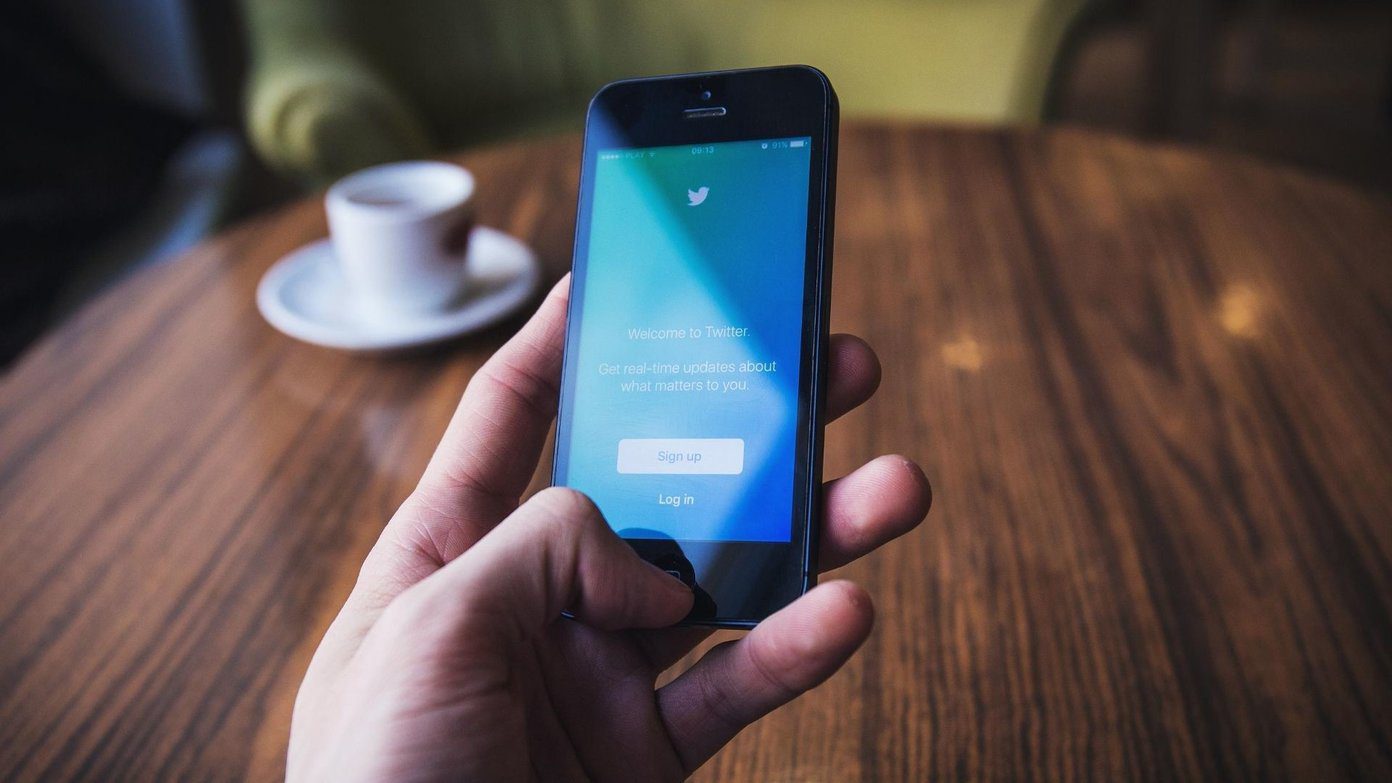One chafing thing about the tool was that all the images you wish to resize should be available in the same folder. A user cannot mix and match photos from different folders in the same batch. So today I am going to talk about a yet another batch image resizer called Redimensionneur, which brings in some flexibility to batch image resizing. Don’t let its weird name fool you, the tool has some interesting features. Lets check them out.
Using Redimensionneur to Batch Resize Images
Redimensionneur comes as an installer as well as a portable application and the latter is always recommended by us over the former even if you are planning to use it on your personal computer for its ease of use. The interface of the app is self-explanatory, and all the options are right in front of the user. Just add the photos to the processing queue using the Add button and configure the image dimensions under the resize image options. You can add a suffix to all the processed files as well. The only thing missing here is the ability to resize the photo in a percentage scale and an option to preserve the actual aspect ratio. It provides a way to add watermark to all the images. By default, the watermark is added to the top left corner of the photo, but you can change the placement, the text size, the background and other details by clicking the customize watermark button. If you are planning to make thumbnails of the images, there’s a dedicated section for that in the tool. The thumbnail options can create thumbnails from the original files or from the output files. Use the suffix option to keep the thumbnail distinct from the original processed images. Finally, when you are done with the entire configuration, click the button Launch the selected task to process all the files in the queue. The program is relatively slow in resizing the photos when compared to other products in the genre.
Conclusion
Basically, both the tools – Photo Magician and Redimensionneur – come with some sets of merits and demerits. So give both a try before choose the one which you think suits your requirements better. The above article may contain affiliate links which help support Guiding Tech. However, it does not affect our editorial integrity. The content remains unbiased and authentic.






![]()