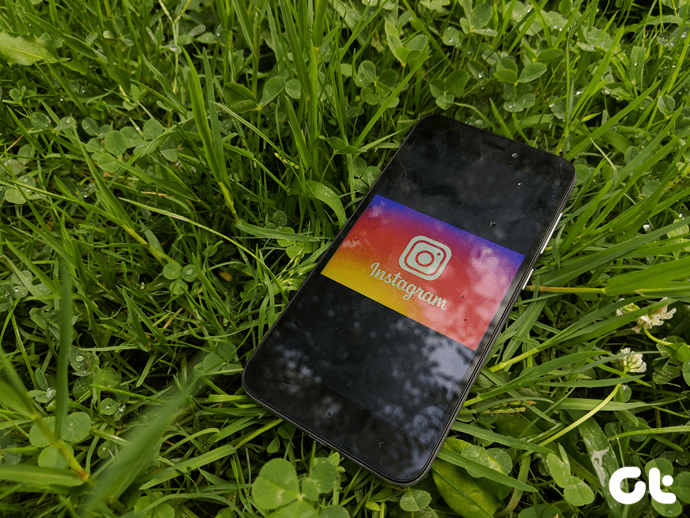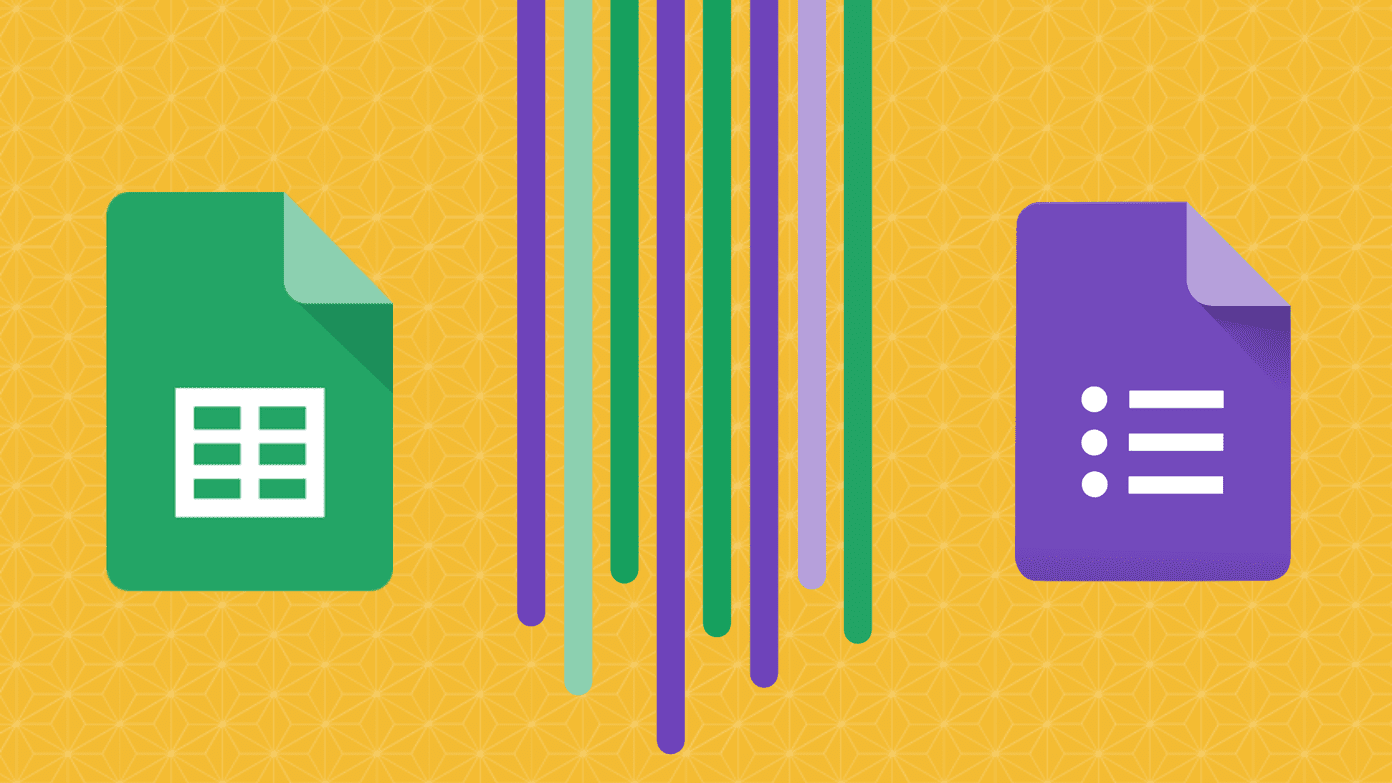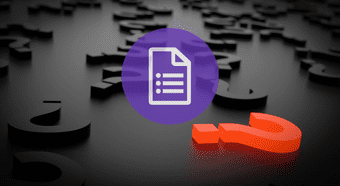Talking about polls, there are three ways to interact with your followers or ask for an opinion on Instagram. The first one is the basic poll where you give two options and people choose between them. The second one is the recently introduced Emoji Slider sticker where with the help of emotional context users show their likes or dislikes by sliding the emoji. Lastly, you have the new questions sticker. If you are a regular Instagram user, you must have seen at least one question sticker in the past few days. While this sticker is easy to use, some people aren’t familiar with all its features. So in this post, we decided to go deep into answering questions (no pun intended) about the questions sticker.
How To Use Instagram Questions Sticker
Step 1: Launch the Instagram app and tap the Camera icon at the top-left corner to open the story screen. Then either capture a new picture or upload a photo from your gallery. Tap the Sticker icon present at the top. Step 2: From the sticker collection, tap on the questions sticker to add it to your story. You will get a box with the text ‘Ask me a question.’ Step 3: If you want others to ask you random questions, you are good to go. Just tap the Send to button and your story with this sticker will be published. Here comes the interesting part. Instagram lets you change the question and you don’t always have to go with the default Ask me a question. Did this surprise you? Get ready for other things that may amaze you about this sticker.
1. Change Question
Since the day the questions sticker has been launched, very few people on my list have changed the default question. It’s surprising considering how easy it is to do that. And one should be doing it. For instance, if you are in London, you can ask people to recommend the best Indian food places. Could come in handy, no? To change the question, all you need to do is tap on the Ask me a question label. When you do that, you will be able to type your new question.
2. Change Background Color
While typing a new question, you must have noticed the color palette at the bottom. This is used to change the background color of the question sticker. Currently, you cannot set the font style for it but the font color will change automatically based on the background color. To apply a new background color to the sticker, tap on the color of your choice.
3. Add Multiple Stickers
One of the good things about Instagram is that you can use multiple stickers in one single story. Thankfully, the same feature is available for the questions sticker as well. So if you want to add a GIF or any other sticker to the same story where you have asked a question, you can do that. However, there is a restriction. You cannot add the poll and the emoji slider stickers to the same story that has questions sticker. You have to use one of them at a time.
4. View Replies
Once you add the sticker to your story, others will be able to reply to it. The replies won’t appear in the message section but will be available in the story itself. To view the replies, tap on the Your Story icon on the home screen, then tap the Seen by icon at the bottom-left corner. On the next screen, you will see all the responses to your question along with the people who viewed your story.
5. Replies To Question Sticker Aren’t Anonymous
Unlike Sarahaha, the app that rose to fame last year because of the anonymous feedback, answers in the questions sticker aren’t anonymous. Meaning, when you reply to a question, the person will be able to see your username.
6. Post Answers To Your Story
There are two ways to interact with the answers that you receive to your questions. First, you can send them a personal message and secondly, if you want, you can share their response to your story. To do so, just tap the response and select the appropriate option from the menu. When you tap the Share response button, you will be taken to the familiar story screen. Here you can add other stickers, doodles, and even text. You can also apply filters to the response. Since Instagram doesn’t add the username automatically to the responses that you post on your story, you can do it manually by using the text tool in case you want to add it.
Any Questions?
This was all about the questions sticker on Instagram. If you have any other queries related to the same, do ask them in comments below. After all, it takes some understanding to ask the right questions. The above article may contain affiliate links which help support Guiding Tech. However, it does not affect our editorial integrity. The content remains unbiased and authentic.