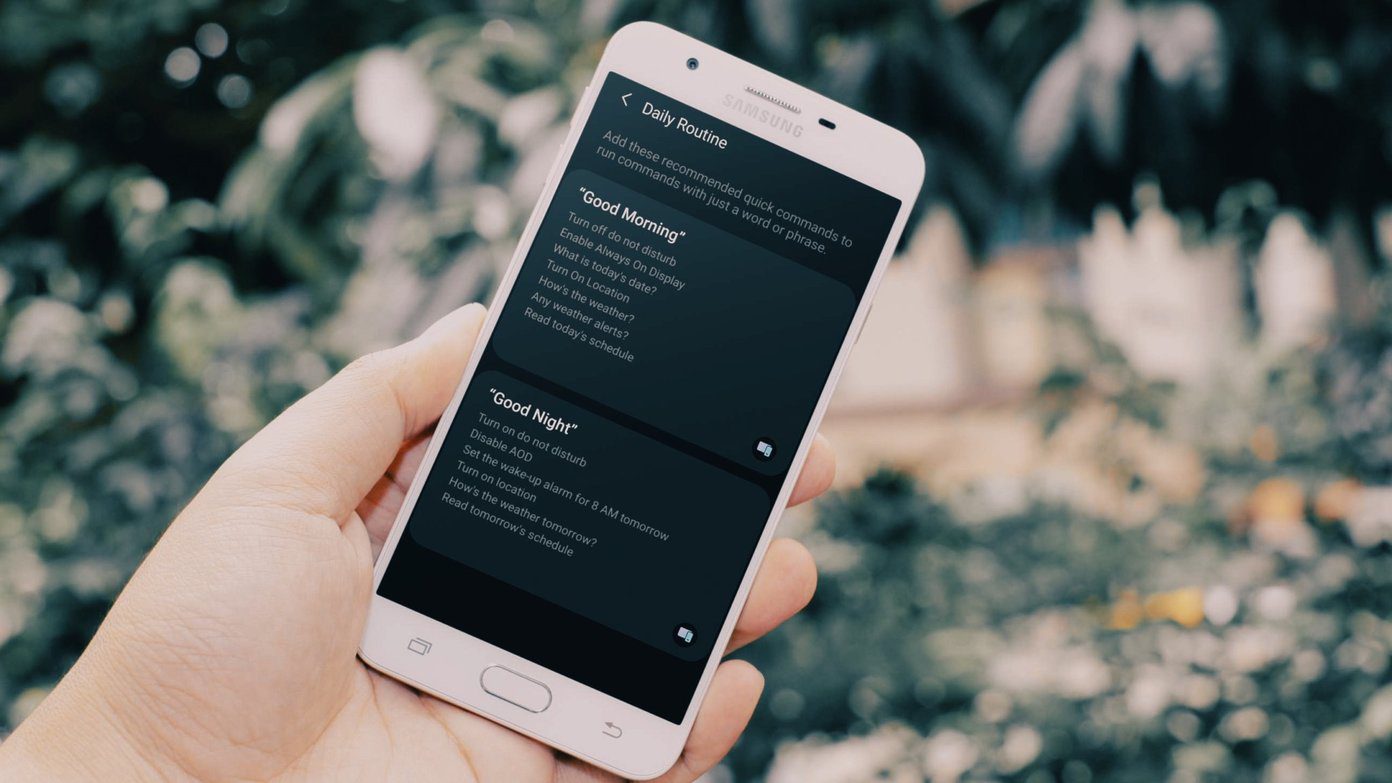For example, I check Google Maps for traffic right before I start for office, and at the same time, I shuffle songs from my favorite playlist. But doing that everyday is tedious and feels like a waste of time. Thankfully, there’s a way to program all these tasks and things, all thanks to Google Assistant Routines. Google Assistant Routines let you program the assistant in the way that you want with your voice. For instance, if you want it to switch off all the lights in your house, pull the blinds and play relaxation music on Spotify, Routines makes it all possible. Yep, you heard me right, with Routines, you can trigger several commands at the same time. All you have to do is wake up the assistant and utter a command. And the best part is that Routines work on Google Home (see wall mounts for Google Home), Android phones, tablets and is also supported by Chromecast and Smart TVs. The setup is straightforward and saves a lot of time. Now that we have established what Google Assistant Routines are, let’s see how to set up custom routines.
How to Set up Custom Routines
On your phone, wake up Google Assistant and tap on the tiny Compass icon at the lower-right corner. Next, tap on your thumbnail at the upper-right corner and select Settings. Now, head over to the Assistant tab and select Routines from the menu. By default, Google offers six routines, which you can tweak as per your preference. You can also add your custom routines. The ‘When …’ in a routine is the trigger — it can either be a voice command or a fixed time, whereas ‘My Assistant should’ is the part where you add the action. To add a custom action, tap on Add action and add the text. Right from asking the assistant about the weather conditions to reminding you about calendar events and your to-dos, you can do a lot. However, if you are confused about the commands, tap on ‘Choose popular actions’ link to see if their’s a command matching your requirements. Tap on the Add button at the upper-right corner when you are done choosing the commands. After that, you can also set the assistant to play podcasts or songs of your choice. Tap on Media and pick a category. Next, tap on the cog-shaped icon to customize the playback further. Hit the Add button, and Voila. You just created your first custom Routine. Now, all you have to do it is wake up the Assistant and utter the command. Now, let’s check some of the best Google Assistant routines to make you more productive.
1. Shuffle a Playlist for an Hour
What better way to start your day than to wake up to your favorite music tracks in the morning? Yes, you can set your Google Assistant to play your favorite songs in the morning. Need to wake up with a start? Ask it to play a heavy metal playlist from Spotify or YouTube Music. Simple, see.
2. Send a Text to Your Loved One
My husband often travels for work. On most days, I drop a message that I am on my way to the office (or home). But as I mentioned above, these are redundant stuff, that can easily be taken care off automatically. After all, he’s just a phone call away. If you are someone like me, you can take advantage of this feature. Tap on the Plus icon to create a custom routine, and once done, head over to the Popular actions section. Once there, pick Send a text. Quite naturally you have to add the message and pick a contact. Add a few other actions as it pleases you, and save it. Next time, you can easily get over the hassles of opening the messaging app and drafting the message.And during this time, you can easily get a few things done. You can combine this task by opening the map to know about the commute to work.
3. Switch Purifier and Lights On
This is perhaps one of the most useful option — using Routines to turn on your smart lights at the same time. Like all the other routines, you have to do utter a command. The smart thing to do here is to give a short and easy-to-remember name, and you will be sorted. However, for the devices to start working, you’ll need to integrate them with the Google Home first. To do that, open the Google Home app on your phone, and navigate to Add > Set up device > Works with Google, and select the devices from the drop-down list. And the good news is that you follow the same setup for your thermostat, and other smart gadgets when you are leaving for work. Need little help in setting up gadgets? Follow the article below to setup and assign rooms to smart home gadgets. Once everything has been set up, create a new routine, and select Popular Actions. Now, tap on the Cog icon next to ‘Adjust lights, plugs and more’ and you’ll be welcomed with all your connected devices. Simply tap on the devices to make the necessary adjustment. So, the next time you have to go to bed, simply say ‘I am going upstairs’ and everything will be taken care off — right from switching on the hallway lights and turning off the bedroom lights to switching the air purifier/humidifier on. And hey, if you are forgetful, you can also set the Assistant to ask you a question. So, something like ‘Did you check on the gas stove’ can work wonders.
4. Triggering Maps and Music Player When You Are Driving
Usually, I get in my car, open Google Maps to check for the best routes, then open YouTube Music to play my favorite playlist. This simple activity takes me a good 1-2 minutes as I have to hunt for the respective apps in the app drawer, search for the specific places or things, and the likes. With Routines, all that can be automated in the snap of a finger. Just set ‘Tell me about my commute to work’ as an action. You can also add a complimentary ‘Tell me about today’s calendar’ to kick start your day. And as a Media option, you can program the Assistant to play YouTube Music’s Mixtapes. By the time these tasks are done, you’ll be safe out of the parking lot and on the streets. Yes, you can thank me later.
5. Redefine Smartness in Smart Plugs
If you do not have a smart device, then you can turn your regular device into a smart one by plugging them into a smart plug. The good news is that most Google Home compatible smart plugs are easy to use, and are not very expensive. For instance, you need your coffee pot to be hot when you reach home from the office or when you wake up. All you have to do is set a reminder using a set time, and you’ll be sorted. Now more grumpy mornings (or evenings). Plus, during the Holiday season or Halloween, you can hook them to string lights and automate the on/off process. Don’t have a smart plug? Check out the one below. Buy
AUKEY Wi-Fi Smart Plug
6. Help You Focus or Sleep Better
Last but not least, let’s not forget that we can’t be productive if we are distracted or we haven’t had a good nights sleep. Hence, not why take the aid of routines to help you focus or to sleep better. To switch on ambient sounds, select Sleep sounds under Add Media. Next, you can also adjust the media volume so that unimportant notifications do not disturb your slumber.
Get the Smartness of Routines
Other than that, you can also set Routines to turn your TV on/off. However, that’s possible if you have a Chromecast connected. That is how you can get the best out of Google Assistant Routines, and in the process save time and energy. Time, which you can spend on doing less-redundant and important stuff. Which one will you implement first? Next up: It’s never too late to buy smart home products. Still in doubt? Read the following article to gain insights into this topic. Buy
AUKEY Wi-Fi Smart Plug
The above article may contain affiliate links which help support Guiding Tech. However, it does not affect our editorial integrity. The content remains unbiased and authentic.