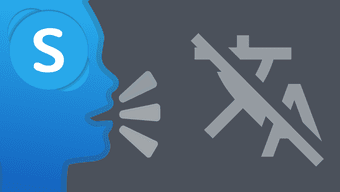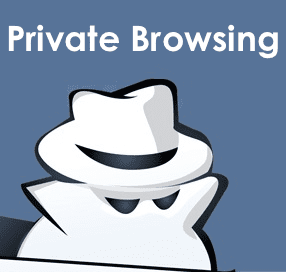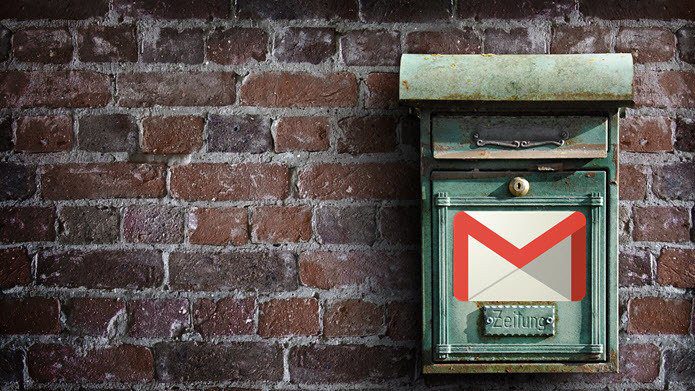You wouldn’t want to miss out on fantastic and funny videos just because you don’t understand the language due to the lack of subtitles. Say you wanted to watch K-Pop, which seems to be all the rage these days, but can’t understand a word they are saying. This is where language translators come into the picture. In Chrome, you can use Chrome extensions to translate subtitles to the English language while watching YouTube. Let’s begin.
1. Subtitles Player
Many YouTube videos come with captions. What this particular YouTube Chrome extension will do is translate those captions into the language of your choice. But that’s not all. It will then read the translated words out loud for you too. That means you don’t have to read them either. There are some useful audio control options where you can lower pitch and volume. Choosing a language is easy using the drop-down menu. It is not 100% perfect but works pretty well for the most part. It kept repeating the word #39 for some reason in one video, but that was an isolated event and didn’t repeat. Subtitles Player
2. Subtitles for YouTube
Subtitles for YouTube offers a far better experience than what we saw above for those who often search for videos with subtitles. For example, you are listening to a song by Eminem and need help, Subtitles to the rescue. It will create an additional tab, Subtitles, right inside Youtube where you can search for or even upload your own .SRT files. The extension sources the subtitles from OpenSubtitles.org and Amara.org — the popular sites for downloading subtitles for movies, songs, and TV shows in pretty much any language. Once you have found your subtitles, click on Apply to see it in sync at the bottom of the screen. Under the Settings tab, you can choose your default subtitle language, and the extension will try and find the correct subtitle file automatically. If it fails, you can search or upload it yourself. Download Subtitles for YouTube
3. Unitrans
Unitrans is another YouTube subtitle translator for Chrome that works as per your requirements. It is meant for folks who don’t need a translator all the time. Once download and install the extension in Chrome, you will be able to select your default language, and you can change it anytime you want. Downloading Unitrans
4. DIY Caption Launcher
DIY Caption Launcher is an interesting tool that allows you to watch YouTube with subtitles and captions. And if you spot a mistake in the captions text, you can edit it as well. That way you not only enjoy the subtitles but also improve its quality for the others. Begin playing any video on YouTube, and you can choose from a drop-down menu in the extension to either open subtitles in text or .SRT format. You can write or edit subtitles for videos that don’t have one. Clicking on individual phrases in the subtitle will move the video to the appropriate time automatically (time tags), so you can check and validate the data. Also works with Amara, YouTube’s transcription, and oTranscribe. Download DIY Caption Launcher
5. Two Captions
This is the last Chrome extension in the list that will translate YouTube video’s subtitles on the fly. As the name suggests, Two Captions will show two separate subtitles or captions when the video is playing. You will have to enable it every time you play a YouTube video. Download the extension using the link below and play a video with subtitles in a foreign language. This time, I have chosen a video in English and have translated it into Hindi. When compared to other YouTube subtitle translator Chrome extensions, it looks better, and font size and type are more decent. No need to select text here. Download Two Captions
Lost in Translation
More videos are being created and uploaded to YouTube than one could ever watch. A lot of this content is in different languages which restricts their reach. If you ever find a video in a foreign language, and with subtitles, use one of the extensions above to translate it. Next up: Want to create a playlist on YouTube? Here is a great way to create one quickly and easily. Click on the link below to learn more. The above article may contain affiliate links which help support Guiding Tech. However, it does not affect our editorial integrity. The content remains unbiased and authentic.