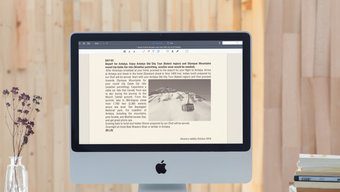While working from home, you need a capable PDF editor to get things done. With a solid PDF editor software, one can edit PDF with multiple fonts, add watermark, add a comment, highlight sections, add a signature, and more. You don’t need to scan or print out a document and fill-up the details offline. When it comes to PDF editors, Adobe Acrobat Pro is one of the best PDF editors out there. But at the same time, it’s expensive compared to rivals and tries to lock you into the Adobe ecosystem. Adobe Acrobat Pro costs $15 per month. There are cheaper alternatives out there with more functions. Also, it’s always advisable to check out competition once in a while. In this post, we shall talk about the top five Adobe Acrobat Pro alternatives for Windows 10. We will talk about their features, user interface, price, and more. Let’s get started.
1. PDFelement
PDFelement’s UI is identical to Microsoft Office apps. The major options are at the top of the menu bar. Right from the home screen, the software offers multiple options to create and edit PDFs. You can create a PDF from scratch, convert PDF to other document types, batch process PDFs, or use the built-in PDF Templates. When you import a PDF file in the software, PDFelement will offer a thumbnail view with all the pages. You can delete, rotate, and adjust PDF pages right from the preview. PDFelement offers one of the richest word processing editors out there. One can change font style, size, color, add a comment, and even add a password from the Protect menu at the top. In terms of exporting, PDFelement has covered every scenario. You can convert a PDF to a Word file, PPT, text, image, or even an Excel sheet. Users can also add a sign and place the signature at the relevant place. PDF templates are an interesting integration. With a bunch of built-in templates, you can choose a relevant one for your needs, make necessary changes, and export a PDF. The free version is limited in terms of functions and adds a watermark while exporting a file. The Pro copy is priced at $129, and there is a subscription option as well. Get PDFelement
2. Small PDF
Don’t go by the Small in the name for it is quite popular among its admirers. It’s web-based and works across macOS and Chrome OS too. I like the default home page here. All the relevant options are nicely divided into seventeen categories. The editing menu is simple with most basic options. You can add text, image, add a shape, and even draw on PDF. Other functions include the ability to Compress PDF, PDF converter to JPEG or PPT or Excel. You can also merge PDF, Split PDF, eSign PDF, unlock PDF, and even password-protect PDF. Small PDF offers 14-days of a free trial. After that, it costs $12 per month. It’s web-based, so you can pay on one platform and use the software every desktop platform. Get Small PDF
3. Foxit PDF
Foxit PDF is one of the oldest PDF editors in the market. It suits more to the enterprise users than normal consumers. The UI is identical to old Microsoft Office apps, and it looked quite busy to me. Foxit PDF comes loaded with features. You can edit with different fonts, sizes, weblinks, create a bookmark, spell check, search and replace, and even annotate an image before adding it to the PDF. The quick OCR function left me impressed, which extracted the text from images in a couple of minutes. You can protect the PDF with a password and add a signature for authentication too. I appreciate the direct integration with DocuSign in it. Foxit PDF is accessible on both Windows and Mac. The free version comes with 14 days of trial, and after that, it costs $95 per year. You can also opt for the one-time purchase option. Get Foxit PDF
4. Sejda PDF
Sejda is my favorite web-based PDF editor. The home page is quite pleasing to the eyes. The company has done a commendable job of categorizing the features on the default page. Every option is easily identifiable and within reach. The editing features include the usual text, link, highlighter, signature, shapes, and more. I like the form menu here. It lets you add quick checkmarks (that are usually required to fill-in form) and interactive fields. A well-thought addition from the company. Hit apply changes, and from the following screen, you can merge, edit, compress, delete, and split pages before sharing it over the email or any other social network. Hit download and you can directly save the file on your preferred cloud storage, including Dropbox, Google Drive, or OneDrive. The software is free to use for 7 days and after that, it costs $7.5 per month, half of what Adobe is charging with Acrobat Pro. Get Sejda PDF
5. FormSwift
When it comes to PDF editors, I prefer web-based solutions over the traditional Windows/Mac software. FormSwift is another simple web-based free PDF editor to make changes on the go. You can navigate to the edit menu on the web and import a PDF file to add changes. If you are someone tight on the budget, then go for FormSwift. The editing options cover everything from text, eraser, highlight, image, and adding a signature. There is a handy guide for every mentioned option. Sadly, there is no way to password to PDF here. Get FormSwift
Uninstall Adobe Acrobat Pro
Use any of the software mentioned above and I’m sure you won’t miss Adobe’s solution. As of now, I’m using Sejda PDF for my daily needs. But what about you? Which software are you going to use? Sound off in the comments section below. Next up: Getting confused between PDFelement and Adobe Acrobat Pro? Read the comparison post below to get a clear idea about which software is better. The above article may contain affiliate links which help support Guiding Tech. However, it does not affect our editorial integrity. The content remains unbiased and authentic.