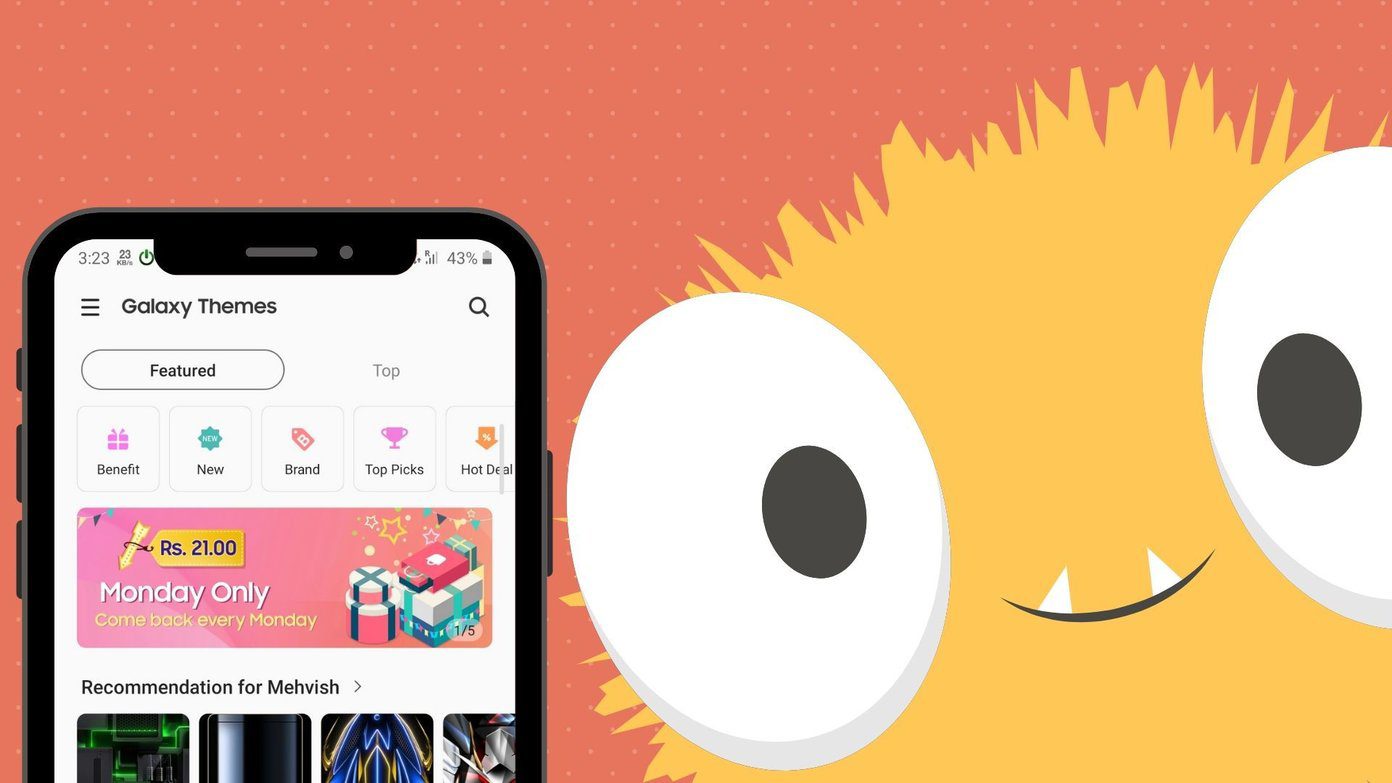There’s a great degree of control and precision with the Macbook trackpad. This isn’t the case with Lenovo and Windows. To be fair, scrolling does accelerate and it is precise to do most tasks. However, when I’m reading a piece or typing up a document, I have to use the up and down arrow keys because I don’t trust the trackpad to do land in the right spot. I found two solutions: the first is to decrease the number of lines that Windows scrolls down vertically.
Windows Scroll Decrease
This doesn’t make things that much smoother, but does allow you to retain more control over how fast the the trackpad scroll moves in Windows Explorer.
TwoFingerScroll
In the Manufacturer tab, it could say Synaptics. You can clearly see that mine doesn’t: it says Lenovo, and the name is UltraNav Pointing Device. Fortunately, after a quick Google search, I found out that UltraNav is just Lenovo’s brand for their Synaptics trackpads. So, now I know that I can use the Synaptics software. Similarly, if the name of your device is anything other than Synaptics, just give it a quick Google search. You may find out that Synaptics is the manufacturer behind your trackpad as well. Download and extract TwoFingerScroll. When you run it, a little hand icon should pop-up in your system tray. (The area by the time in the bottom right corner of your screen.) Right-click it and select Settings. Then select the Scrolling tab. Check Smart in the Scroll Mode box. You should have a noticeable difference in smoothness in your scrolling now. I know I certainly felt it. (Either that or the Placebo effect?) Finally, here’s an extra treat for those of you who use Google Chrome.
SmoothScroll
SmoothScroll is a Chrome extension that makes scrolling much smoother in Google Chrome. It reminds me of my good ol’ beloved Mac. Install and enjoy! Apparently, there’s a smoother scroll extension for Firefox as well. Although it’s still not entirely perfect, your trackpad scrolling should be a lot more useful and a lot more controllable. If this still isn’t precise enough for you, you may want to consider purchasing a mouse. Shop smart! The above article may contain affiliate links which help support Guiding Tech. However, it does not affect our editorial integrity. The content remains unbiased and authentic.